Nearly every game released recently is facing performance issues such as Warhammer 40000 Space Marine 2, Black Myth: Wukong, and Frostpunk 2 is no exception. Many players report that they encounter the “Frostpunk 2 crashing” issue. The following part introduces how to fix the issue.
MiniTool ShadowMaker TrialClick to Download100%Clean & Safe
Way 1: Restart the PC and Game
Restarting PC or Steam is the easiest way to remove the “Frostpunk 2 not launching” issue. You need to close Frostpunk 2 completely. Then, click the Start icon and click the power icon to choose Restart. Now, open Steam and launch Frostpunk 2 again.
Way 2: Check the System Requirements
If your PC doesn’t meet the game’s minimum system requirements, the “Frostpunk 2 crashing on startup” issue can also appear. The following are the minimum system requirements of Frostpunk 2.
- OS: Windows 10/11 (64-bit)
- Processor: AMD Ryzen 5/Intel Core i5 2.5 GHz
- Memory: 8 GB RAM
- Graphics: AMD RX 550 4 GB VRAM/NVIDIA GTX 1050Ti 4 GB VRAM/INTEL ARC A310 4GB VRAM
- DirectX: Version 12
- Storage: 30 GB available space
- Additional Notes: SSD required.
Way 3: Verify the Game Files
Verifying the game files may be helpful to fix the “Frostpunk 2 crashing” issue since this action can check and replace missing or corrupted files. Here is how to do that:
1. Open Steam and go to Library.
2. Find and right-click Frostpunk 2 and choose Properties.
3. Click the Installed Files tab and click the Verify integrity of game files option.
Way 4: Update the Graphics Drivers
If the “Frostpunk 2 keeps crashing” issue still appears, it’s recommended to update your graphics drivers. Now, let’s see how to do that:
1. Open Device Manager by typing it in the Search box.
2. Expand the Display adapters category and find the graphics driver.
3. Then, right-click it to choose the Update driver option.
4. Next, choose Search automatically for updated driver software.
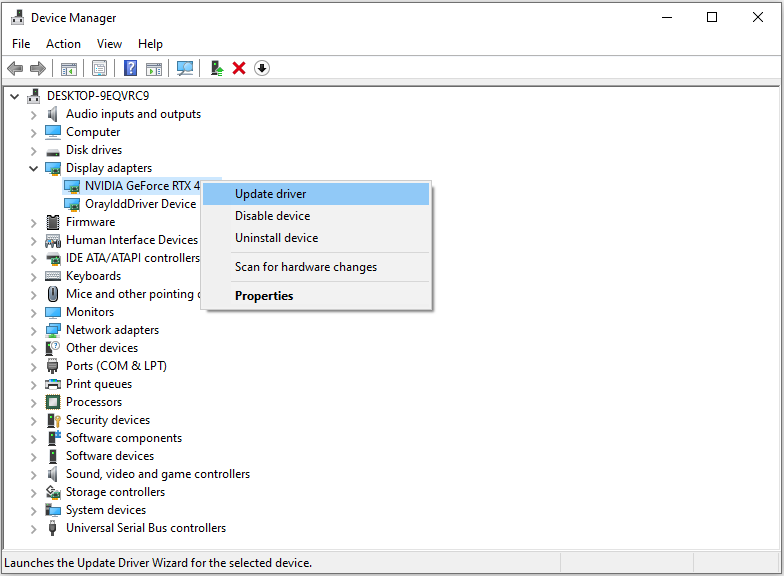
Way 5: Disable the Overlay Settings
Steam Overlay refers to a feature that allows you to access Steam whilst in-game, invite friends, send messages to friends, etc. However, it may cause issues such as Frostpunk 2 not launching. In this case, you can temporarily disable Steam Overlay to fix the issue.
1. Open Steam and click the Steam icon to choose Settings.
2. Go to the In Game section, and turn off the Enable the Steam Overlay while in-game option.
Final Words
If you are troubled with the “Frostpunk 2 crashing” or “Frostpunk 2 not launching” issue, then you can refer to the methods mentioned in this post to get rid of it. I hope that this post will be useful.
