What is FTP? What to do if FTP stops working on browsers like Google Chrome, Firefox Mozilla, or Microsoft Edge? If you experience the similar problem, congratulations! You have come to the right place! In this post on MiniTool Website, you will find all the viable solutions.
FTP Not Working Windows 10/11
FTP, also known as File Transfer Protocol, is a standard network protocol designed to transfer computer files from a server to a client on a computer network. With FTP, the client can upload, delete, download, move, rename m and copy files on the server.
However, sometimes FTP might stop working due to some reason. If your FTP is still not working after trying to disabling the configured firewall or security software & restarting your computer, you can try the following solutions.
Also see: How to Set FTP Server Windows 10?
Suggestion: Transfer Your Files with MiniTool ShadowMaker
When the FTP not available issue appears, don’t worry! There’s another tool to transfer your files – MiniTool ShadowMaker. This is a piece of PC backup software that is compatible with Windows 11/10/8/7. It supports to transfer your files to an external hard drive, internal hard drive, USB flash drive, a network drive and more. Here’s how to transfer files with this tool:
Step 1. Download, install, and launch MiniTool ShadowMaker for free.
MiniTool ShadowMaker TrialClick to Download100%Clean & Safe
Step 2. In the Backup page, you can choose the items you want to transfer and the backup destination. Go to SOURCE > Folders and Files, and then you can select files from Users (C:\User\username), Computer, and Libraries (C:\User\Public).
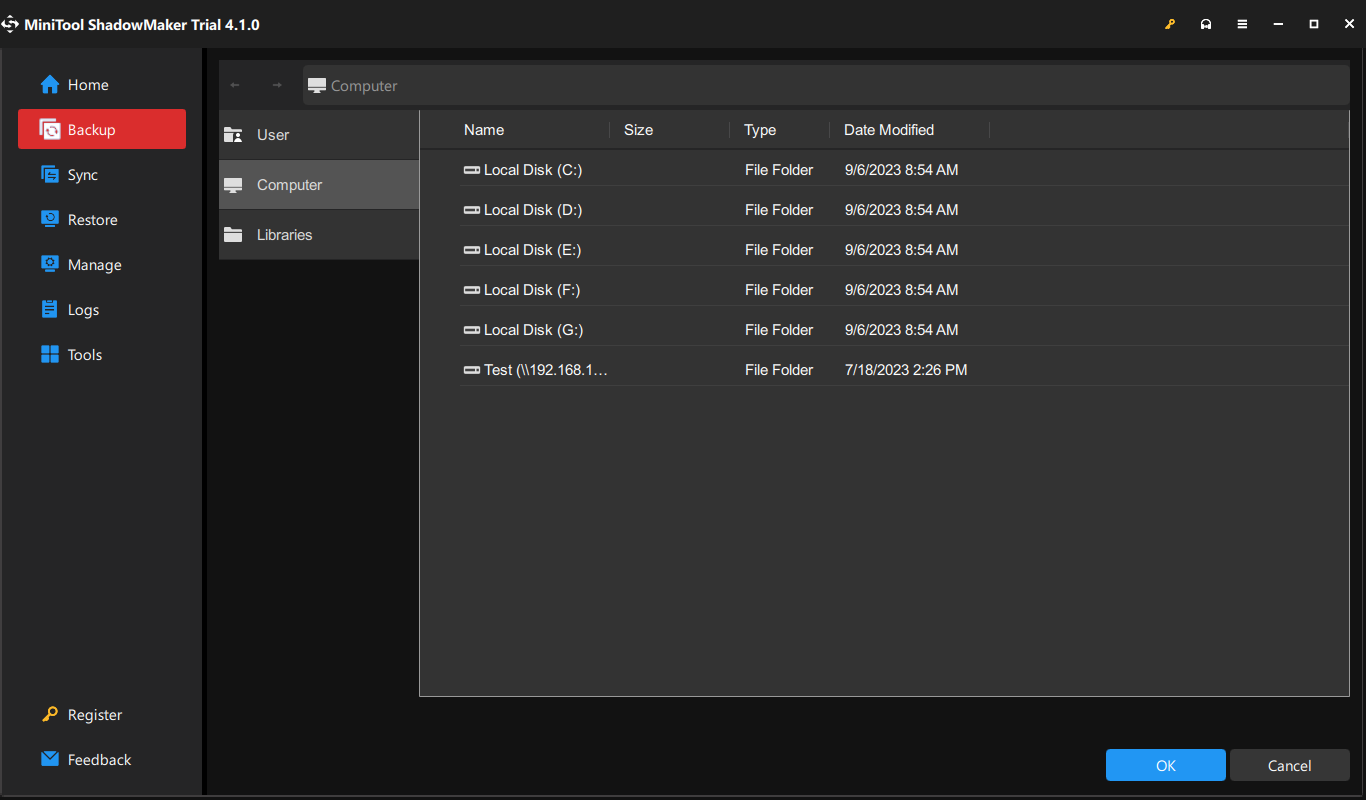
Go to DESTINATION to select a destination path for the backup task from User, Computer, Libraires, and Shared.
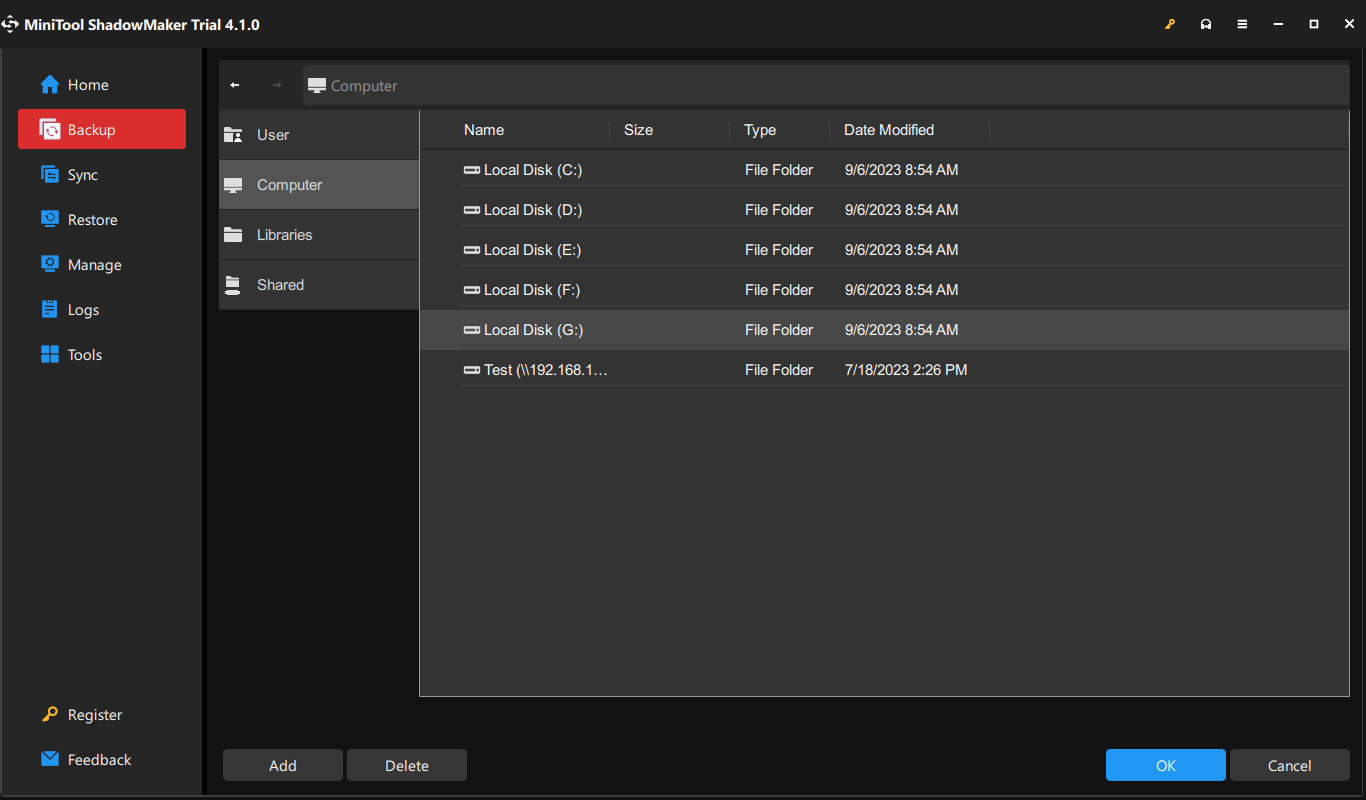
Step 3. Click on Back Up Now to start the backup right now.
How to Fix FTP Not Working Windows 11/10?
Fix 1: Enable FTP in Windows Feature
If FTP Server, Web Management Tools, and World Wide Web Services are not enabled, FTP not working will crops up. Therefore, you need to turn them on manually. Follow these steps:
Step 1. Press Win + S to open the search bar.
Step 2. Type Windows Features and select the best match.
Step 3. Expand Internet Information Services and make sure all three checkbox are ticked.
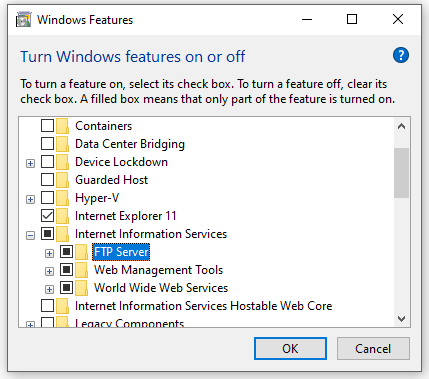
Step 4. Click on OK to save the changes.
Fix 2: Check FTP Settings in Firefox
Although many browsers disable FTP, you can turn on this setting in Firefox Mozilla. By default, the FTP is disabled in the latest version of Firefox, so you need to follow these steps to enable it manually:
Step 1. Launch your Firefox Mozilla.
Step 2. Enter about:config in the address bar and hit the Accept the Risk and Continue button.
Step 3. Search for ftp and set the value to true.
Fix 3: Change a Browser
In 2019, major browsers like Google Chrome and Firefox Mozilla abandoned FTP support to varying degrees. Google Drive even completely removed FTP support through Chrome 82. If you are using the latest versions of Google Chrome, you can use a dedicated FTP client on your computer such as WinSCP, Core FTP Lite, FileZilla, CoffeeCup Free FTP, and so on.
Final Words
Now, after trying the solutions above, your FTP might be available now. Meanwhile, we also advise you to transfer your files via MiniTool ShadowMaker. Have a nice day!