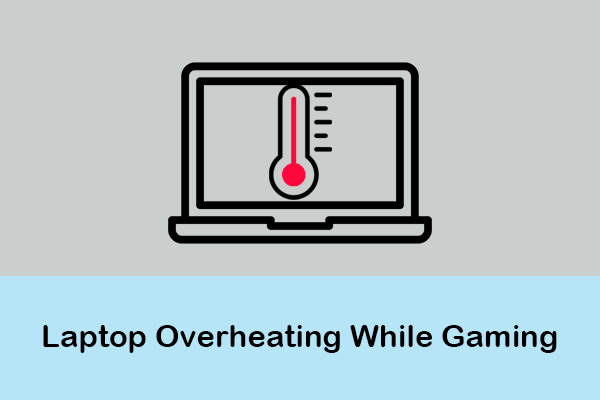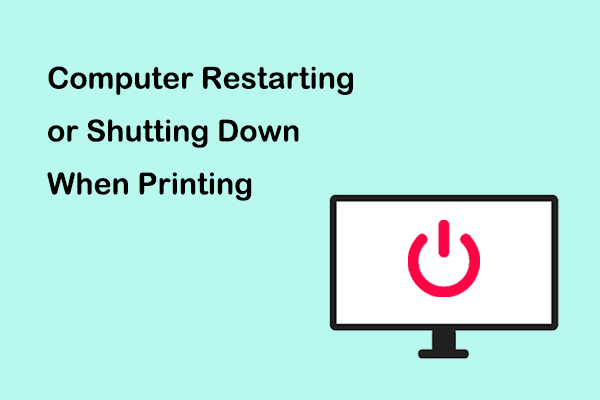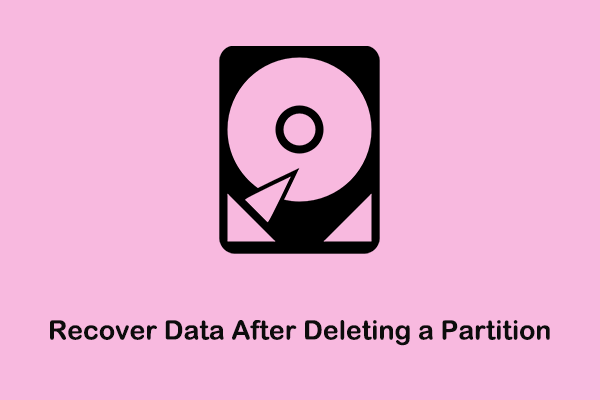Games keep crashing after installing new RAM? Do you have any idea how to address this annoying issue? If not, you’ve come to the right place. This tutorial on MiniTool shows you how to fix game crashing issues after installing new RAM.
PC/Games Keep Crashing After Installing New RAM
RAM stands for Random Access Memory and provides fast reading speeds to computers. When the computer has insufficient memory, the system speed will slow down. Typically, installing more RAM can make your computer run faster. However, installing additional memory may also cause some problems, such as games or computers crashing after installing new RAM.
“So, I got 2x16 ram I installed it everything was fine started a game and got an immediate blue screen tried it again a couple of times and got a new error code every time if I use one of the two sticks, I don't get any more blue screens, but everything crashes with irregular timing like games or steam. Any idea of what I can do are the ram sticks bad?”answers.microsoft.com
In this post, we are intended to tell you how to deal with if new RAM causes games to crash.
How to Fix RAM Crashing PC/Games
Fix 1. Make Sure the New RAM Is Compatible With Your PC
Incorrect selection and installation of memory modules may be the cause of the problem. To ensure the compatibility of the memory module with the computer, you need to choose a memory module product of the same brand and similar specifications as the original memory module. In addition, when inserting the memory stick, you need to pay attention to the direction of the gold finger of the memory stick and not insert it backward.
Related post: Does RAM Matter and How to Check RAM Compatibility
Fix 2. Run the Windows Memory Diagnostic Tool
Windows Memory Diagnostic tool is a Windows built-in utility that is used to detect possible problems with your PC’s memory. If your games keep crashing after installing new RAM, you can run this tool to repair the problem.
Step 1. Press the Windows + R key combination to bring up the run window.
Step 2. Type mdsched in the input box and press Enter.
Step 3. When you see the following window, choose to restart now and check for problems or check for problems the next time you start your computer.
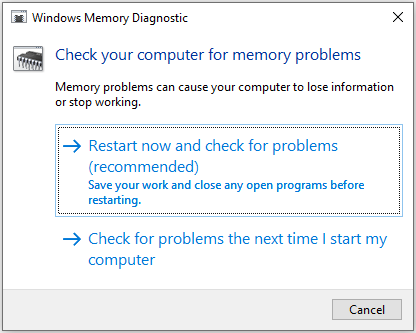
Fix 3. Change a Power Plan
Switching to the high-performance power plan is also effective in resolving the problem of “games keep crashing after installing new RAM”.
Step 1. Open the Control Panel by using the Windows search box.
Step 2. In the Control Panel, select the Hardware and Sound option, then click Choose a power plan under Power Options.
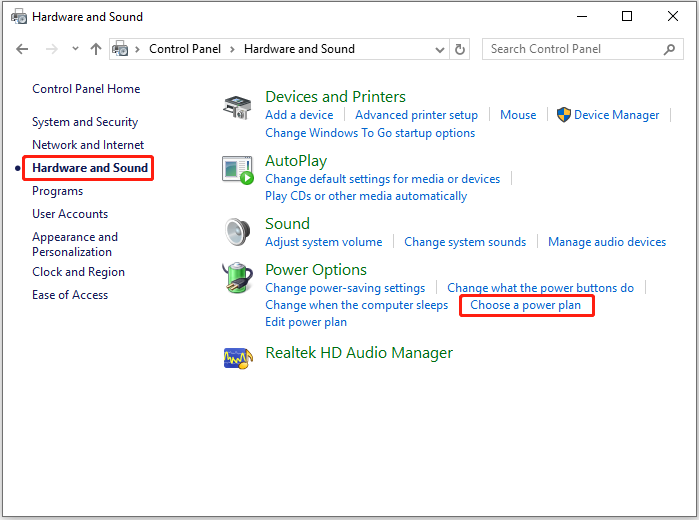
Step 3. Next, choose the High performance option.
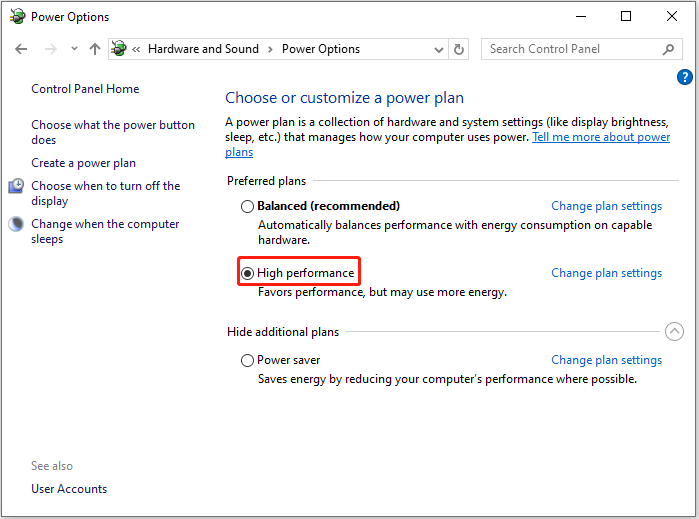
Fix 4. Update the Chipset Drivers
Outdated chipset drivers may slow down your system performance, and even make games crash. So, you can try to get rid of the issue by updating chipset drivers.
Step 1. Right-click the Start button and select Device Manager.
Step 2. Expand the System devices category list, then right-click the target chipset device whose driver you want to update and select Update driver.
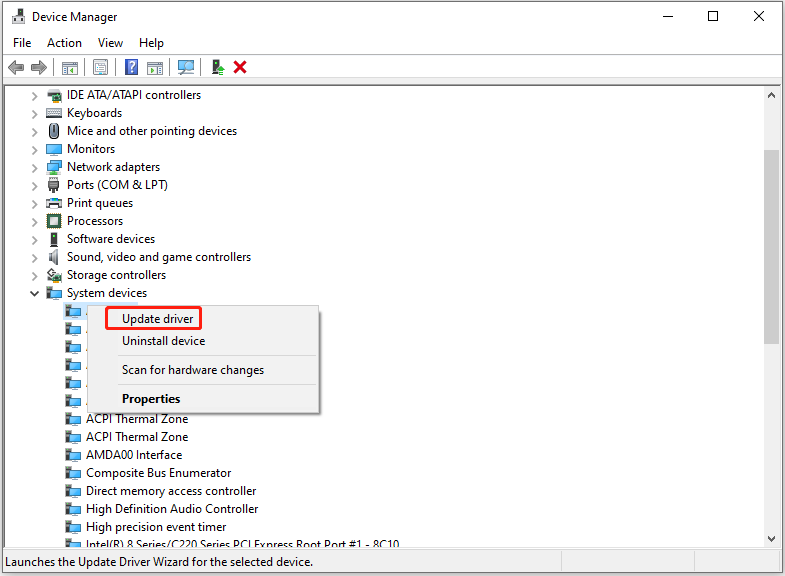
Step 3. Follow the on-screen instructions to complete the necessary actions.
Fix 5. Update BIOS
The last solution to the “games keep crashing after installing new RAM” issue is to update BIOS.
If you need to update BIOS, you can refer to this tutorial: How to Update BIOS Windows 10 | How to Check BIOS Version.
Further Reading:
If your PC not booting after the BIOS update, you may need to use MiniTool Power Data Recovery to recover files. It is a professional and reliable Windows file recovery tool that is designed for recovering documents, pictures, videos, audio files, emails, etc. It provides you with a free edition and advanced editions that can fulfill your file recovery requirements.
MiniTool Power Data Recovery FreeClick to Download100%Clean & Safe
Wrapping Things Up
New RAM causes games to crash? You can try the solutions above to get it resolved.
Should you have any questions about MiniTool Power Data Recovery, please contact us via [email protected].