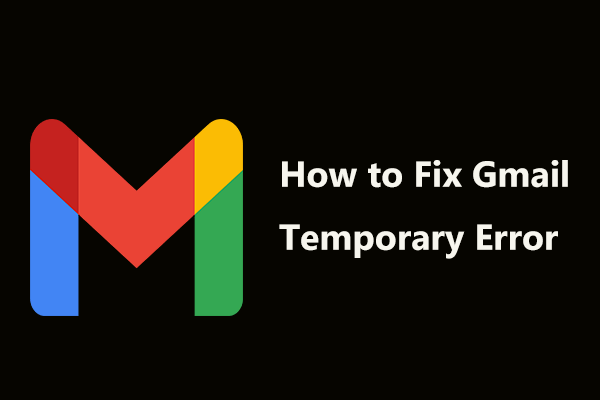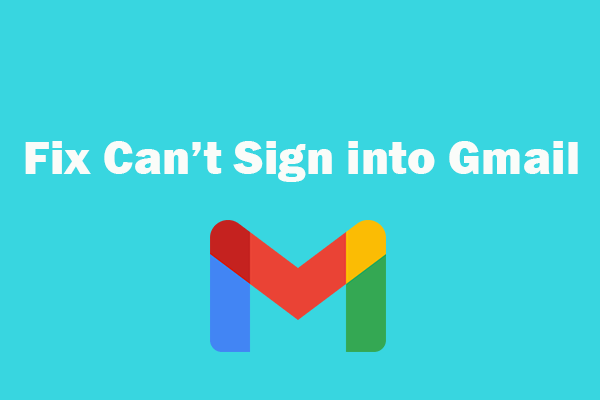Gmail is an email service provided by Google, and it is preferred by millions of people. Some people don’t know how to make Gmail mark all as read. If you are one of them, this post from MiniTool tells you how to mark all emails as read Gmail.
If you are like many Gmail users, your inbox is full of hundreds or even thousands of unread emails, so it can sometimes be difficult to know when you receive new emails. Thus, you need to make Gmail mark all as read. Marking all your old emails as read can give you a fresh start and help you prioritize.
Now, let’s see how to mark all emails as read/unread on Windows/Android/iPhone.
Gmail Mark All as Read on Windows
How to mark all as read Gmail on Windows? Follow the guide below:
Mark as unread or read
Step 1: Go to Gmail and log into your Gmail account to get its main interface.
Step 2: Point to a message and click Mark as unread, unread, or read on the right.
Mark all as read
Step 1: Go to Gmail and log into your Gmail account to get its main interface.
Step 2: At the top left of the inbox, check the box to select all messages. Click Mark as read at the top.
Now, you have known how to mark all emails as read on Windows.
Gmail Mark All as Read on Android
How to mark all as read in Gmail on Android phone? The following are the instructions:
Mark as unread
Step 1: Open the Gmail application on your Android phone and log into your account.
Step 2: Open the message and click Unread in the top right.
Mark as read
Step 1: Open the Gmail application on your Android phone and log into your account.
Step 2: On the left, click the sender’s profile image next to the message you want to mark. Click Read in the upper right corner.
Mark all as read
If you want to mark all as read Gmail, you need to use your computer to operate it.
Here is how to make Gmail mark all as read on Android phone.
Gmail Mark All as Read on iPhone
How to mark all as read in Gmail on iPhone? Here are the details:
Mark as unread
Step 1: Open the Gmail application on your iPhone and log into your account.
Step 2: Open the message and click Unread in the top right.
Mark as read
Step 1: Open the Gmail application on your iPhone and log into your account.
Step 2: On the left, click the sender’s profile image next to the message you want to mark. Click Read in the upper right corner.
Mark all as read
If you want to mark all as read Gmail, you need to use your computer to operate it.
Here is how to make Gmail mark all as read on iPhone.
Final Words
To sum up, this post introduces how to make Gmail mark all as read on Windows/Android/iPhone. If you need to do that, you can refer to this post.