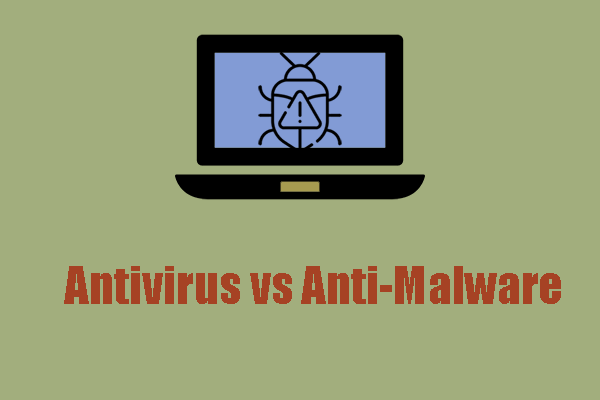HackTool:Win64/ExplorerPatcher!MTB
The tool – ExplorerPatcher – is suddenly forbidden by Windows Defender and the security software keeps sending the threat found message to remind users of potential risks. Is that really dangerous and how to tell if it is a false positive in cyber security?
ExplorerPatcher can help you restore many Windows 11 designs and changes to their states in Windows 10. If you download and install this program from the official website, it is safe to use. However, some of its activities are easy to be considered as HackTool even though it is not.
If you 100% ensure that the software was downloaded and installed safely, you can choose to add an exclusion in Windows Defender.
Step 1: Type Windows Security in Search and open it.
Step 2: In the Virus & threat protection tab, click Manage settings under Virus & threat protection settings.
Step 3: Click Add or remove exclusions under Exclusions and choose Add an Exclusion > File.
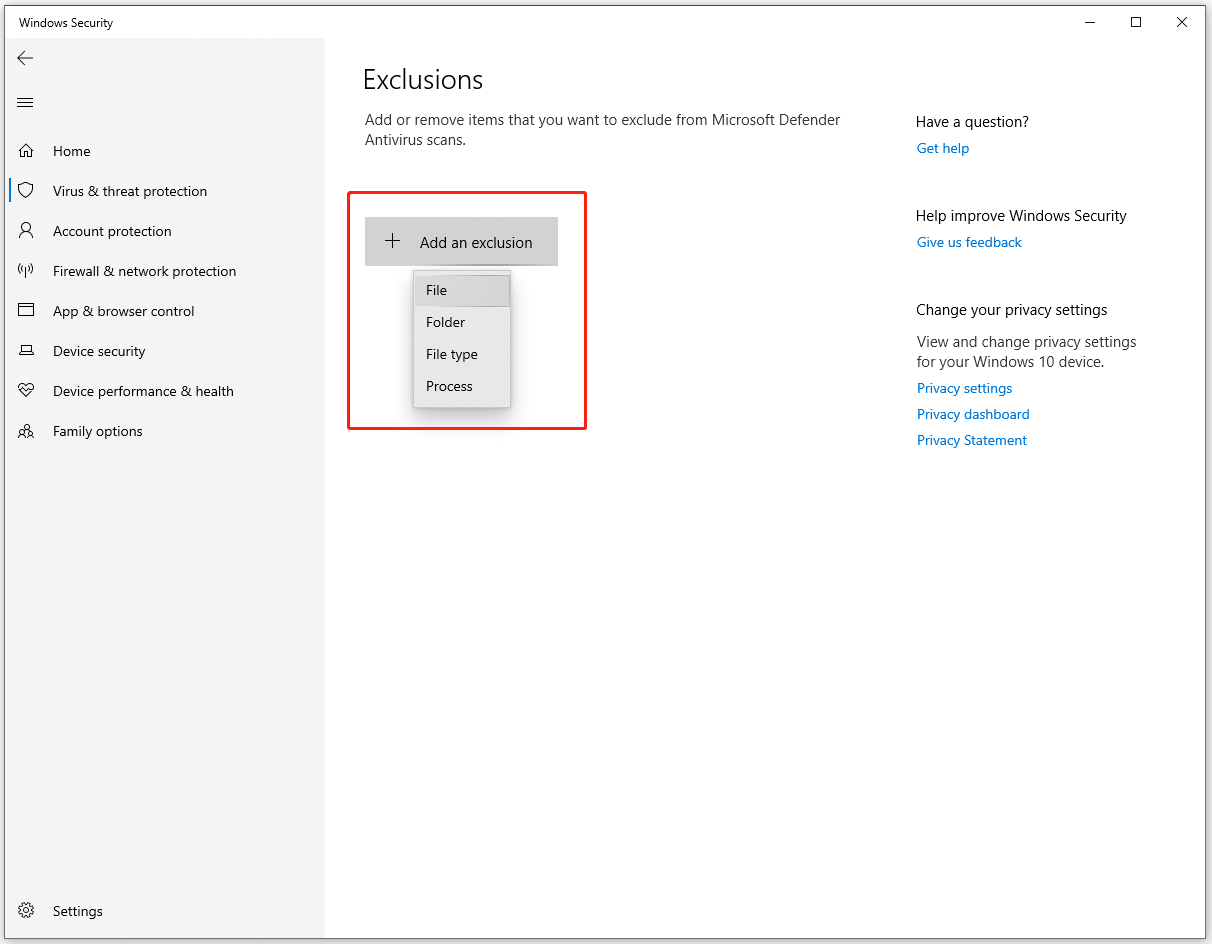
Step 4: Go to find and select the ExplorerPatcher’s executable file and click Open.
Then the exclusion will be listed on the page. If you change your mind, you can click the exclusion and choose Remove to restore the protection.
If you get this file or software from some unknown sources, please do as follows to protect your PC.
HackTool:Win64/ExplorerPatcher!MTB Removal Guide
1. Uninstall Malicious Software
First of all, you need to uninstall the malicious software. If you can’t make sure, check the running processes in Task Manager. The malicious software normally wastes too much resources in the background and you can check the CPU, memory, and disk usage.
Besides, have you ever installed any software from a non-official website recently before the warning message – HackTool:Win64/ExplorerPatcher!MTB Trojan appears? If yes, the culprit may be that. You can try to uninstall the program.
Go to Settings > Apps > Apps & features and click on the software to choose Uninstall > Uninstall.
2. Reset Browsers
Apart from software, Trojan viruses, such as HackTool:Win64/ExplorerPatcher!MTB malware can seize any chance of infiltrating your system, even via a link or an extension. You can reset your browser to erase any traces the virus can leave.
We will take Chrome as an example and a detailed guide is as follows.
Step 1: Open Chrome and open the three-dot menu from the right-top corner.
Step 2: Choose Settings and choose Reset settings to their original defaults > Reset settings in the Reset settings tab.
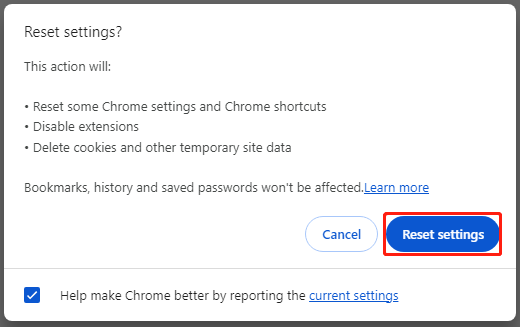
3. Check for Viruses and Malware
How to make sure the device is free from viruses and malware? Choosing reliable security software is the key. You can choose some third-party antivirus with more comprehensive security functions to protect your PC.
Besides, Windows provides a built-in defender and antivirus to perform real-time protection. If you don’t want to add a new protector for your system, you can follow these steps to run a full scan for the PC.
Step 1: Type Windows Security in Search and open it.
Step 2: In the Virus & threat protection tab, click Scan options > Microsoft Defender Offline scan > Scan now.
There are some recommendations for security software in this article: 5 Best Free Antivirus for Windows 11/10 Computer.
4. Back up Data
To better protect your important data, you need to prepare a data backup in case of data losses caused by the HackTool:Win64/ExplorerPatcher!MTB virus. MiniTool ShadowMaker, as free backup software, can provide more backup sources, such as your system, files & folders, and partitions & disks.
You can prepare an external hard drive to store the backup to minimize the possibility of being attacked. Please download and install MiniTool ShadowMaker for a 30-day free trial version and connect the drive to your device.
MiniTool ShadowMaker TrialClick to Download100%Clean & Safe
Step 1: Launch the program and click Keep Trial.
Step 2: In the Backup tab, choose your backup source and destination.
Step 3: Click Back Up Now to start the task.
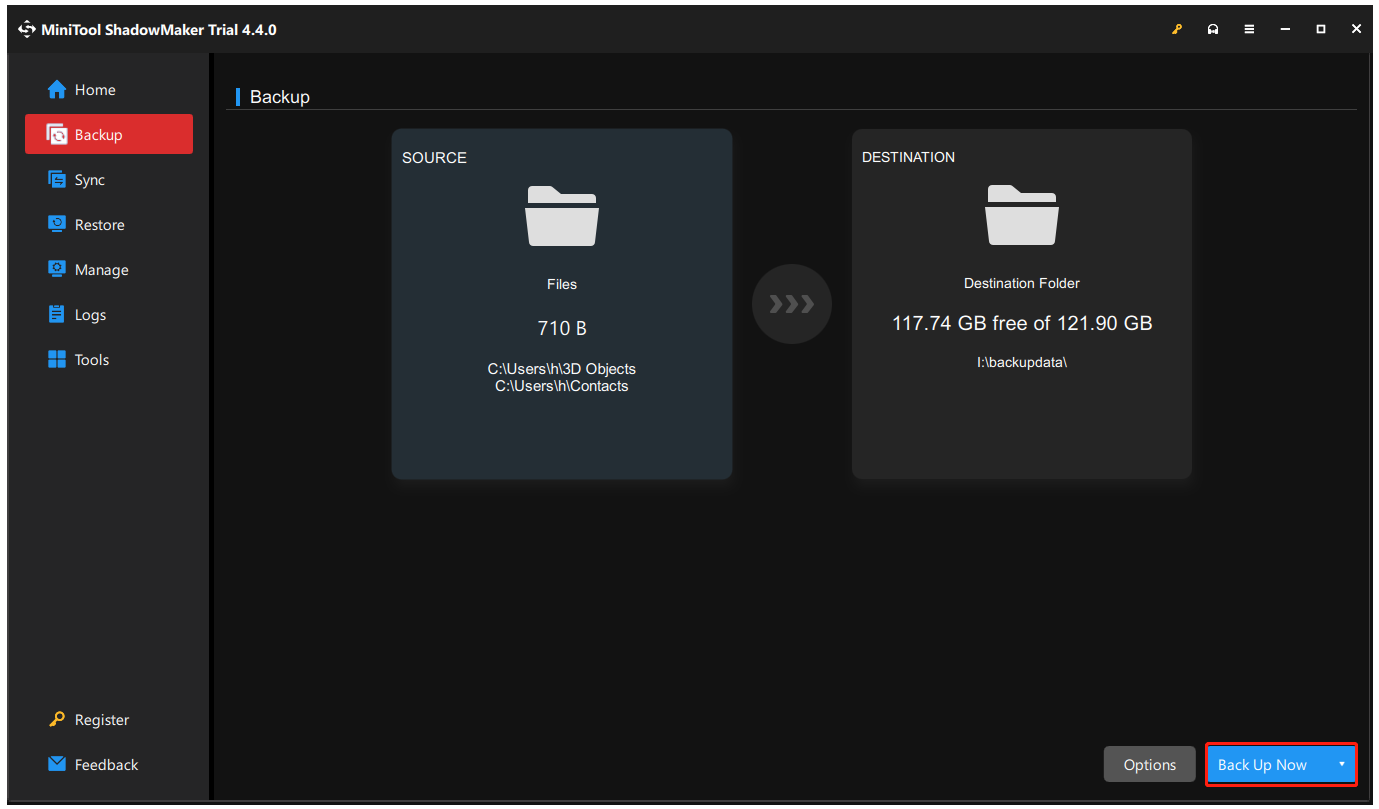
Bottom Line
How to remove HackTool:Win64/ExplorerPatcher!MTB virus? This article has listed various methods available for easy virus removal. Before that, you should check if the Trojan warning is fake or not. In case of any accidents, please back up data that matters to you.