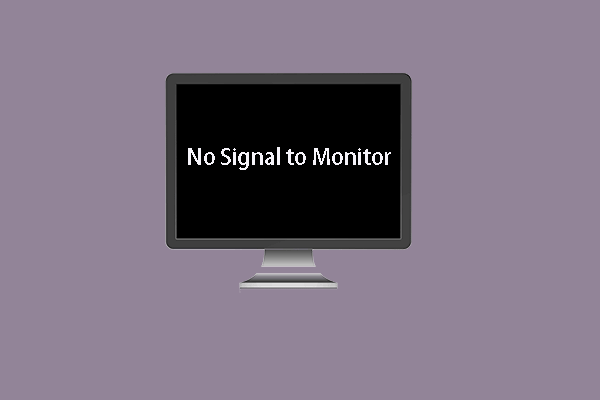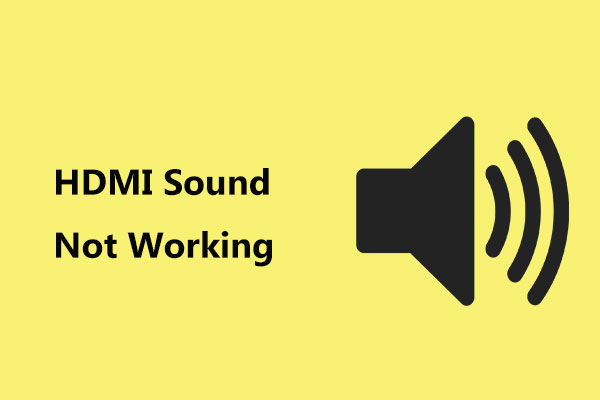What is the error of HDMI no signal? How to fix the error of no signal HDMI? This post from MiniTool will show you some reliable solutions. In addition, you can visit MiniTool to find more Windows tips and solutions.
HDMI is a digital audio or video interface that delivers crystal clear sound and picture through a single cab by simplifying cabling in order to get a better experience. However, when you are using it, you may encounter the error of HDMI no signal or TV or monitor no signal issue.
When coming across this error, it means that the monitor or TV is not able to get any input from the currently selected source. If you also have this error, you are not alone. This post will show you how to solve the issue of HDMI no signal.
How to Solve HDMI No Signal?
- Change the Input Source
- Update Driver
- Check HDMI Connection
- Check Resolution Output Settings
- Reconnect All HDMI Resources
- Check for Firmware Update
Top 6 Solutions to HDMI No Signal
In this section, we will show you how to fix the error of HDMI no signal.
Way 1. Change the Input Source
Press the Input or Source button on your remote to change the input source to HDMI port. If you have more than one HDMI port, make sure that the selected one the right. Then reboot your device and check whether the issue of no signal HDMI is solved.
Way 2. Update Driver
In order to fix this issue of no HDMI signal from your device, you can choose to update driver.
Now, here is the tutorial.
- Press Windows key and R key together to open Run dialog.
- Then type devmgmt.msc in the box and click OK to continue.
- In the Device Manager window, select your Display driver and graphics driver.
- Then click Update driver to continue.
- Next, click Search automatically for updated driver software.
- Then follow the on-screen wizard to continue.
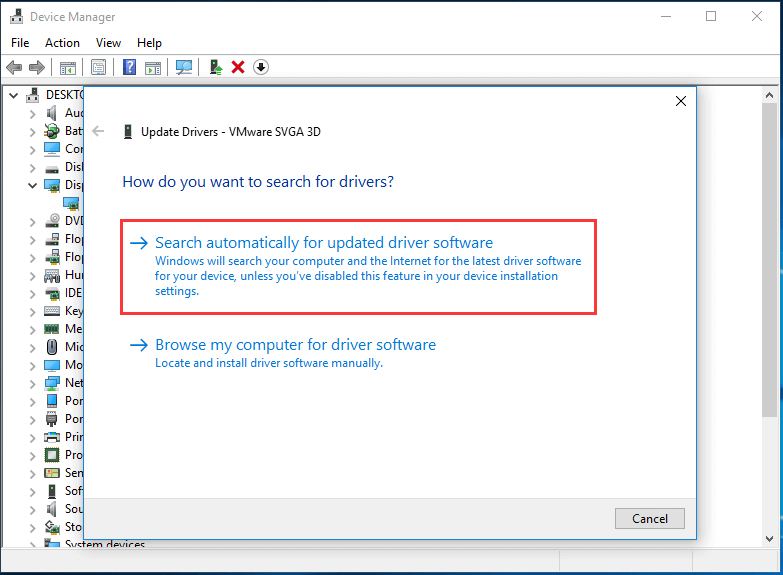
Once all steps are finished, reboot your device and check whether the error of HDMI no signal is fixed.
Way 3. Check HDMI Connection
If you want to connect your tablet to the TV, make sure the HDMI connection setting is enabled on your device. Then navigate to the following path: Settings > Display Entries > HDMI connection.
After that, check whether the issue of HDMI no signal PC is fixed.
Way 4. Check Resolution Output Settings
If your other HDMI source device has a video resolution output setting, check whether it has been set to Auto. If it is, change it to match your monitor’s native resolution. After rebooting your device, check whether the error of no HDMI signal from your device is fixed.
Way 5. Reconnect All HDMI Resources
In order to fix the issue of HDMI no signal, if you can choose to reconnect all HDMI resources.
Now, here is the tutorial.
- Unplug all monitors from the HDMI ports.
- Then unplug the power cable from the monitor for about 10 minutes.
- Then plug in the power cable back in monitor.
- Plug your device into the HDMI port.
- Then boot your device and check whether the issue of HDMI no signal is fixed.
Way 6. Check for Firmware Update
If the above solutions cannot fix the error of HDMI no signal, you may need to try checking if there are any firmware updates announced for your HDMI source or home theater receiver, and so on. After updating, check whether the issue of HDMI no signal is fixed.
To sum up, this post has shown 6 ways to fix the issue of no signal HDMI. If you come across the same error, try these solutions. If you have any better idea to fix it, you can share it in the comment zone.