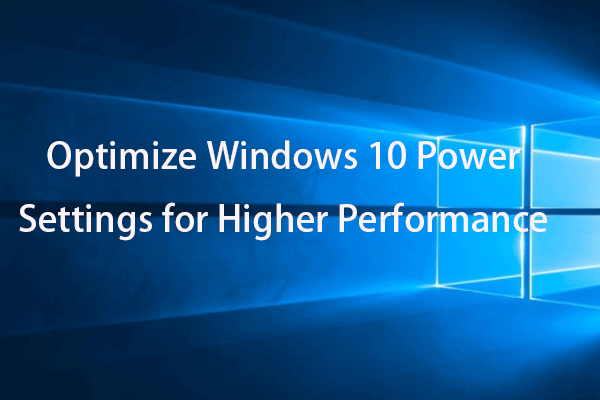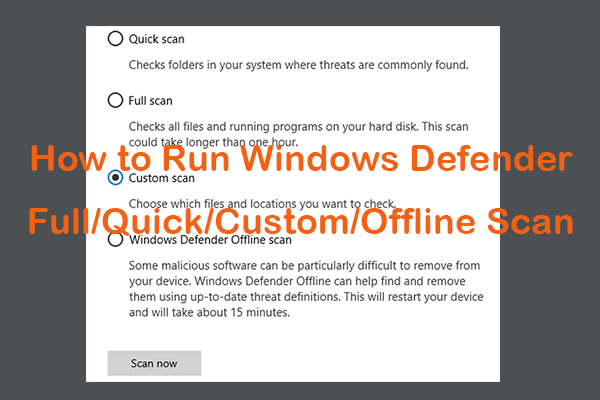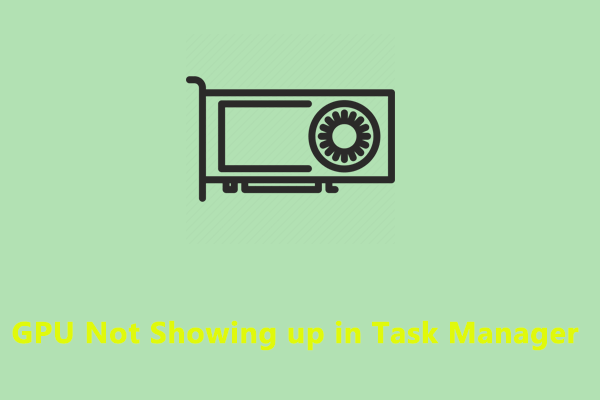Recently, many of you experienced excessive GPU utilization but low FPS while playing computer games. It might lead to a visible decline in performance as well as high temperatures and noise levels. To help you get rid of this error, we have sorted out some effective workarounds in this post on MiniTool Website.
High GPU Usage But Low FPS
Compared to low-end games, heavier games can benefit from high GPU usage. However, what if you suffer from a case of high GPU usage with low FPS? Once that occurs, it might result in game lagging or freezing. Take it easy! In this guide, we have endeavored to gather the most viable solutions for you.
MiniTool ShadowMaker TrialClick to Download100%Clean & Safe
How to Fix High GPU Usage But Low FPS on Windows 10/11?
# Preparations Before Proceeding
- Meet the minimum system requirements of the game.
- Check if your computer is over-heating.
- Run the latest version of the operating system.
- Install the most current version of the game.
Fix 1: Check Task Manager
A few programs running in the backend can also cause 100% GPU usage but low FPS. To see if there are any programs killing your GPU usage, you can go to Task Manager and end them.
Step 1. Right-click on the taskbar and select Task Manager from the context menu.
Step 2. Under the Processes tab, find the resource-hogging programs, right-click on them one by one and select End task.
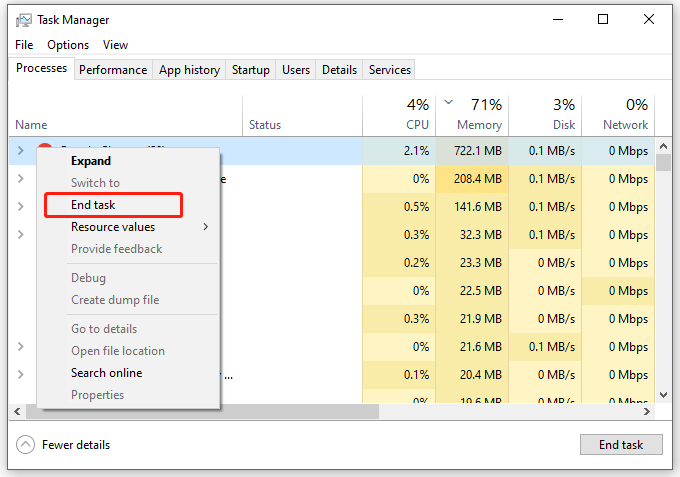
Fix 2: Modify Power Management Settings
Your game settings might be too high, especially when you have an old CPU. In this case, you can tweak the power management settings to change some parameters. To do so:
Step 1. Type control panel in the search bar and hit Enter.
Step 2. Expand the View by menu, select Small icons, and click on Power options.
Step 3. Tick High Performance and click on Change plan settings. If you can see it, expand Show additional plans.
Step 4. Click on Change advanced power settings.
Step 5. Expand Processor power management and make sure the minimum and maximum processor state is 100%.
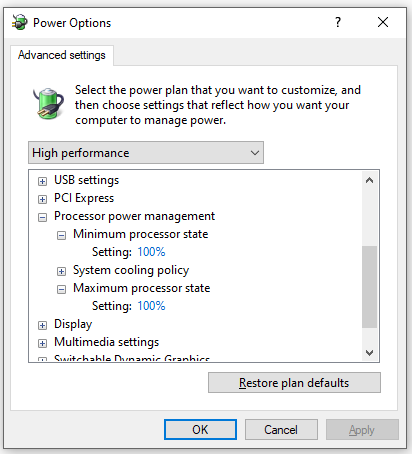
Fix 3: Scan for Malicious Software
Infection of any threat such as malware and virus can also be the root of high GPU usage but low FPS gaming. Therefore, you can use a reliable antivirus software to detect and remove the threat, hence lowering GPU usage use.
Step 1. Press Win + I to open Windows Settings.
Step 2. Go to Update & Security > Windows Security > Virus & threat protection.
Step 3. Click on Scan options, > tick Quick scan > hit Scan now to start the process.
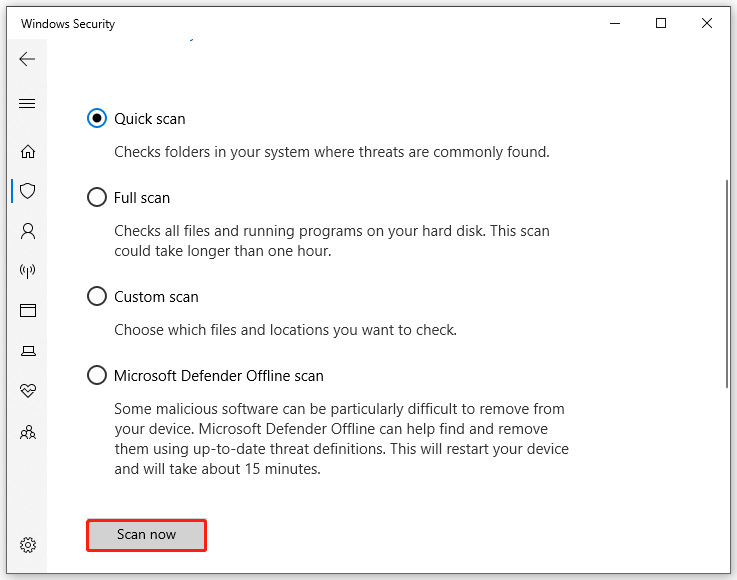
Fix 4: Reinstall Graphics Driver
Graphics card driver plays an important role in video games. Therefore, any incomplete installation or the driver might trigger some problems like high GPU usage and low FPS. Uninstalling and reinstalling the driver might be effective for high GPU usage but low FPS. To do so:
Step 1. Right-click on the Start icon and select Device Manager.
Step 2. Expand Display adapters, right-click on your graphics card and select Uninstall device.
Step 3. Follow the on-screen instructions to complete the process. Restart your computer and then Windows will reinstall the latest graphics driver for you automatically.
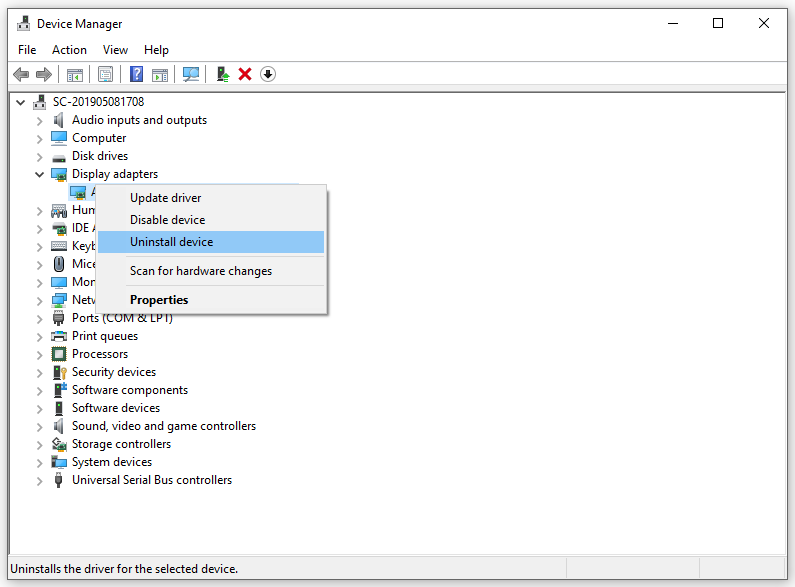
Final Words
That is the end of high GPU but low FPS. Sincerely hope that the instructions above can help you to improve your GPU and FPS load. Appreciate your time!