Since Hogwarts Legacy goes viral among the world, a bunch of movie fans is crowding into this new game. But some of them fail to get the game for different special reasons. Don’t worry, to fix the Hogwarts Legacy not downloading issue, this article on MiniTool Website will list a series of methods.
Hogwarts Legacy Not Downloading or Stuck on Unpacking
Hogwarts Legacy is a role playing game and attracts a bunch of fans as it is published to the market. Many people expect this game to have a wonderful magic world but they encountered the “Hogwarts Legacy not downloading or stuck on Unpacking” issue. That is an annoying issue, making players overwhelmed.
The reasons that make Hogwarts Legacy won’t download are varied and hard to define, but you can check the following situations whether you are struggling with.
- Poor network connection
- Full game disk usage
- Incompatible system requirements
- Outdated graphics drivers
- Limited storage space
Fix Hogwarts Legacy Not Downloading
First of all, if you find Hogwarts Legacy stuck on unpacking, you can check the Internet connection first. Just do as follows to check if your Internet can perform well.
- Turn off and then on your Internet connection.
- Get closer to the Wi-Fi source.
- Turn off your VPN or Proxy.
- Change to use an Ethernet cable.
- Close other background running programs.
Fix 1: Delete Cache Files
If you have a long time leaving your cached files, once some of them get corrupted or damaged, that can be a potential factor leading to “Hogwarts Legacy stuck on unpacking”.
Please follow the next steps to delete cache files.
Step 1: Open your Steam and click on the Steam button to choose Settings.
Step 2: Select Downloads from the sidebar and click on the CLEAR DOWNLOAD CACHE button.
When the process finishes, log out and then into your account to check if the game can be downloaded.
Fix 2: Update Network Drivers
Another possible culprit is outdated network drivers. You’d better keep your computer hardware up to date so that your game can perform well.
Step 1: Right-click on the Start icon and choose Device Manager from the quick menu.
Step 2: Expand Network adapters and locate and right-click on your network adapter to choose Update driver.
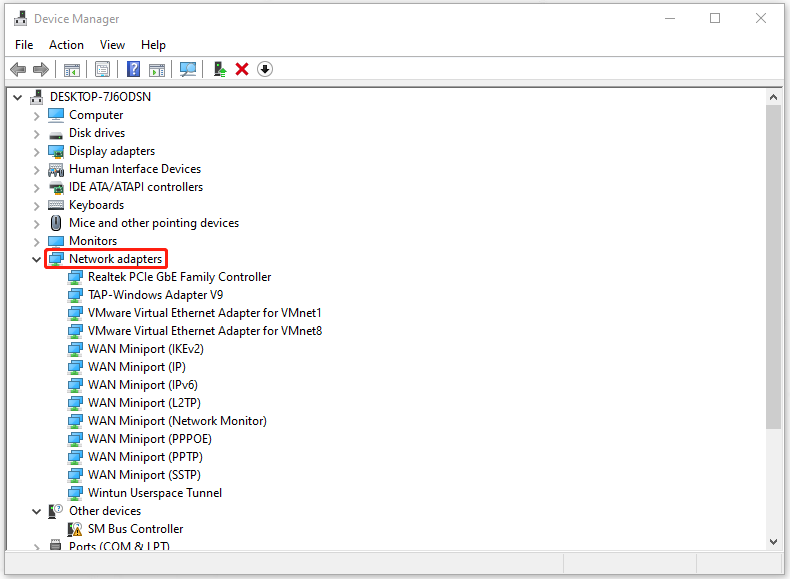
Then you can follow the on-screen instructions to finish the update and restart your computer to try downloading your game.
Fix 3: Some Other Useful Methods
Apart from the above two methods, you can also try the following methods to fix the “Hogwarts Legacy not downloading” issue.
1. Check if your system has met the minimum game requirements.
- RAM: 16GB
- Graphics Card: NVIDIA GeForce GTX 980
- GPU: Intel Core i5-6600
- File Size: 85GB
- OS: Windows 10 (64-bit)
2. Check if you have enough space for the game to run. If not, you can choose to extend game drive space. In this way, we recommended you to use MiniTool Partition Wizard – a partition management software.
MiniTool Partition Wizard FreeClick to Download100%Clean & Safe
For more details, you can refer to these articles:
- What Can You Do When the C Drive Running out of Space?
- How to Extend the System or Data Partition in Windows 11 [5 Ways]
Or you can choose to upgrade your game disks and this article can be helpful: How to Upgrade to Larger Hard Drive Without Data Loss.
During these processes, you are at the risk of data loss so it is highly advised to back up your important data on your disk first and MiniTool ShadowMaker, as excellent backup software, can provide you with a better service.
MiniTool ShadowMaker TrialClick to Download100%Clean & Safe
Bottom Line:
This article has given you a series of methods to fix the “Hogwarts Legacy not downloading” issue. If you have any other questions about this stuck issue, you can leave your messages below.