Hogwarts Legacy Twitch Drops enables you to get exclusive rewards for free after watching a required stream. Unfortunately, sometimes you are likely to fail to receive any drops, which may confuse you a lot. What if Hogwarts Legacy Twitch Drops not working? Here, we summarize multiple methods that may help you work out the problem. You can pay attention to the following content.
Method 1: Link Your WB Game and Twitch Accounts
As told by the official Hogwarts Legacy website, you have to connect your Twitch account to your WB Games account if you want to claim a reward in Hogwarts Legacy. So, if you encounter the “Hogwarts Legacy Twitch Drops not working” issue, you should check if you connect the two accounts properly. If not, follow the given steps to re-link your accounts.
Step 1: Go to the Warner Bros Games Website and then sign in to your current WB Games account.
Tip: If you have no WB Games account, you should create one.
Step 2: After that, go to the Connections tab. Then click Connect for Twitch and click Continue in the pop-up window to go on.
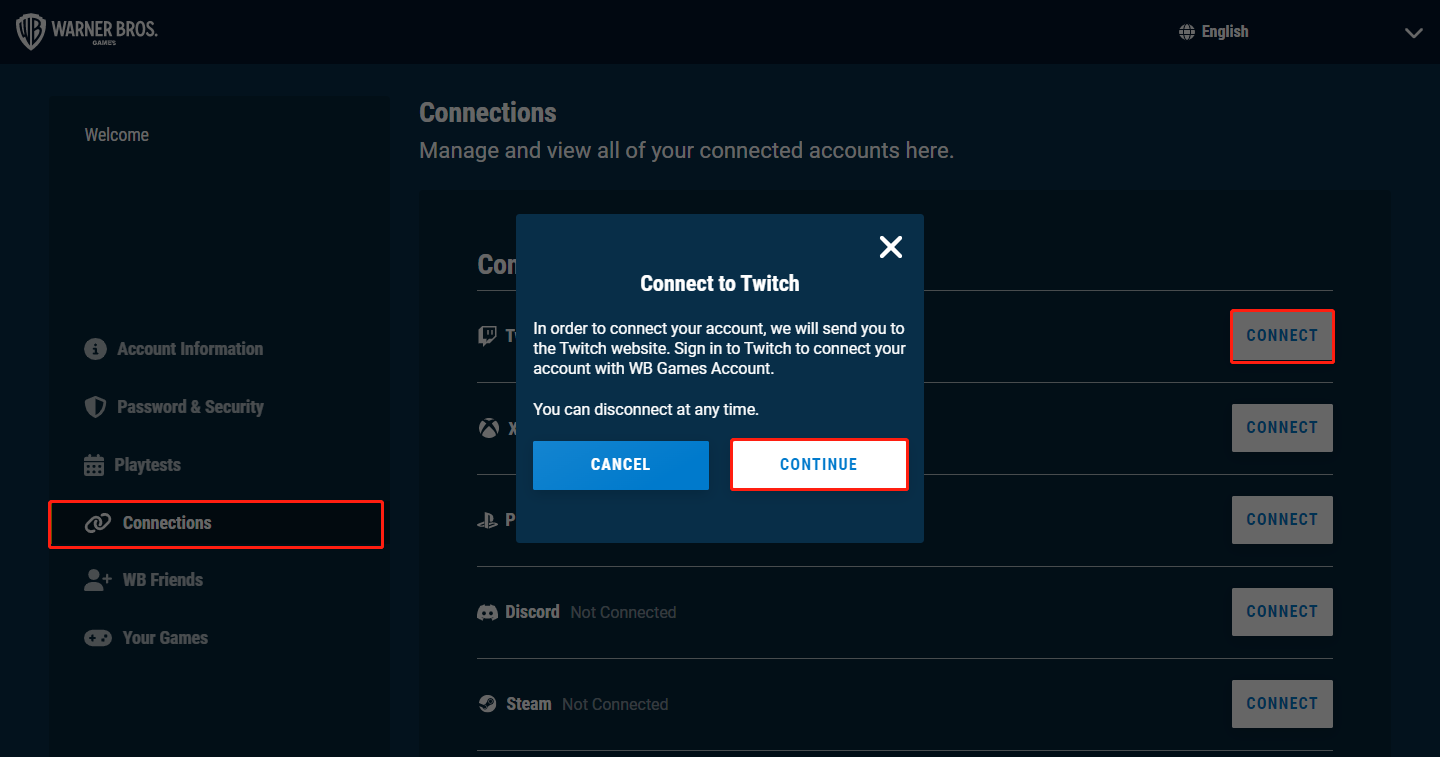
Step 3: On the official Twitch website, sign in with your account and then click Authorize to allow WB Games account to connect to your Twitch account.
Step 4: Launch Hogwarts Legacy and set up your account. Then go to Twitch and watch a streamer playing Hogwarts Legacy for enough time to get a reward.
Step 5: Go to the Hogwarts Legacy Twitch Drops page to redeem the reward you have gotten.
Step 6: The next time you load the game, you will see the reward appear on the title screen.
Method 2: Make Sure the Stream You Watch Is Eligible
You can obtain a reward only after you see a stream marked with “Drops Enabled”. Therefore, to avoid the “Hogwarts Legacy Twitch Drops not working” issue, you should make sure you watch the right stream. Additionally, you should note if there is a callout message at the top of the chat when you watch a stream.
Hogwarts Legacy Won’t Launch on PC? Try These Methods
Method 3: Verify the Integrity of Game Files
The “Twitch Drops not working Hogwarts Legacy” issue may occur due to corrupted or missing game files as well. In this case, you can try to fix it by repairing these game files. Here’s a step-by-step guide.
Step 1: Launch the Steam client and then go to LIBRARY.
Step 2: Right-click Hogwarts Legacy and select Properties.
Step 3: Go to LOCAL FILES. Then select VERIFY INTEGRITY OF GAME FILES.
Step 4: Once done, restart your PC to see if the “Hogwarts Legacy Twitch Drops not showing” issue is resolved.
Method 4: Update Hogwarts Legacy
Another way you can try to fix the “Twitch Drops not working Hogwarts Legacy” issue is to update the game.
Note: Before you update Hogwarts Legacy, ensure there is sufficient free space on your disk. Or, the update may fail. To free up disk space, you can use the space analyzer - MiniTool Partition Wizard - to delete space-consuming and useless files/folders.
MiniTool Partition Wizard FreeClick to Download100%Clean & Safe
Step 1: Go to Steam > LIBRARY. Then right-click Hogwarts Legacy and select Properties.
Step 2: Switch to the UPDATES section and then select Always keep this game updated from the right side.
Step 3: If there are any updates available, Steam will automatically download and install them.
Step 4: After you update Hogwarts Legacy, restart your PC and check if the “Hogwarts Legacy Twitch Drops not working” is repaired.
Method 5: Contact Portkey Games Support
If the “Hogwarts Legacy Twitch Drops not showing” issue persists after you execute the above solutions, you should consider contacting Portkey Games Support for help. By doing so, you may get some professional suggestions.
When you get stuck in the “Hogwarts Legacy Twitch Drops not working” issue, you can try the above methods to fix it. If you have any other great solutions to this issue, please share them with us in the comment part below.