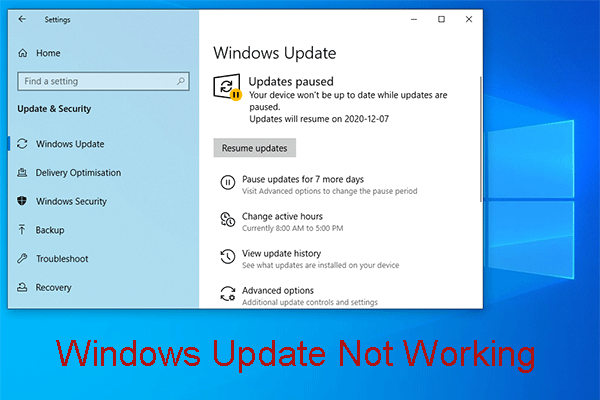Your Windows 10 update issue can be caused by the incomplete downloaded Windows update files. For example, you may receive an error message saying Some Windows Updates are pending. To fix this issue, you can delete Windows update files. Now, MiniTool tells you to do these four things in this post.
When you update your Windows, you may encounter different kinds of issues. For example, you may find that the pending Windows Updates refuses to install the update even you try it for many times. This issue always happens when the Windows updates files are downloaded incompletely.
One effective solution to solve this kind of Windows update issue is to delete the failed or pending Windows Updates files and then perform a new Windows Update.
In the following contents, we will walk you through the detailed steps on how to delete Windows update files to fix your different Windows update problems.
Here are four things you need to do to delete the downloaded, failed, and pending Windows updates.
Delete the Files in Temporary Folder
You can use the Run command to delete all the downloaded, failed, and pending Windows updates files. To do this job, you can follow these steps:
- Press the Windows button and the R button at the same time to open Run.
- Type %temp% and press Enter to enter the Temp folder.
- Select all folders and files in the Temp folder and delete them.
Rename or Remove the pending.xml File
To fix the pending Windows update issue, you can delete the pending tasks and then build a new Windows update check.
To delete pending Windows updates, you need to go to C:\Windows\WinSxS\ folder and then search for the pending.xml file. Then, you need to select it and rename it. Or you can directly delete it from your computer.
Then, you can go to check for update and then follow the guides to update your Windows.
Delete All Contents in the SoftwareDistribution Folder
The SoftwareDistribution folder temporarily saves the files that may be required to install Windows Updates on your computer. Thus, Windows update needs this folder and it is maintained by WUAgent.
Besides, it also contains the Windows Update History files. If you delete the files in it, you will lose your Windows update history. The result is that it will take more detection time if you perform a Windows update next time.
To remove pending updates Windows 10 using this method, you can follow these steps:
Step 1: Disable the Windows Update Service and the Background Intelligent Transfer Service.
Before deleting all contents in the SoftwareDistribution folder, you need to first stop the Windows Update Service and the Background Intelligent Transfer Service.
- Open Command Prompt as Administrator.
- Type the following command lines and press Enter after each line:
net stop wuauserv
net stop bits
Step 2: Delete All Contents in the SoftwareDistribution folder.
Then, you can go to the C:\Windows\SoftwareDistribution folder to delete all files and folders in it.
It is quite possible that you receive a message saying the file is in use. In a situation like this, you need to reboot your computer and then repeat the above command operations and deletion in the SoftwareDistribution folder.
Step 3: Re-enable the Windows Update Service and the Background Intelligent Transfer Service.
- Open Command Prompt as Administrator.
- Type the following command lines and press Enter after each line:
net start wuauserv
net start bits
At last, you still need to reboot your computer. Then, you can try to update your Windows to check whether the problem is solved.
Reset the Catroot2 Folder
Catroot and catroot2 are two Windows operating system folders. They are needed for the Windows Update process.
To be specific, when you perform a Windows update, the catroot2 folder save the signatures of the Windows update package and does its job in the Windows update installation. The Cryptographic service just use the %windir%\System32\catroot2\edb.log file to assist the update. The updates files are stored in the SoftwareDistribution folder and these files will be used by Automatic Updates to execute the update process.
It is reported that many Windows update issues are solved by resetting the catroot2 folder. You can also try this method. Please remember that do not delete or rename the Catroot folder. The Catroot2 folder can be re-created automatically by Windows but not the Catroot folder.
Bottom Line
The above is the four main solutions to solve the failed or pending Windows update issue or other related Windows update problems by deleting Windows update files. You can try them one by one to help you get out of your actual situation.
Additionally, you can use the Windows update Troubleshooter to resolve your issue.