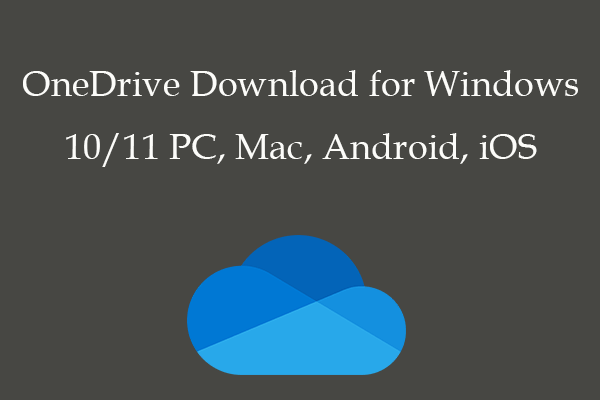Linux users are familiar with that there is no official OneDrive client for Linux computers. But you may still want to use it to work with your files. Therefore, this post from MiniTool has been written specifically to tell you how to access and use OneDrive on Linux.
Can You Use OneDrive with Linux?
Microsoft OneDrive has been widely used as a cloud storage space for years. It has an official client app on Windows but there is no official version for Linux, which means OneDrive cannot be used as a desktop application on Linux. So how to access and use OneDrive on Linux?
The good news is, that we have found several easy ways to access OneDrive so that you can successfully use it with Linux. With these ways, you can easily access and manage your OneDrive files in the Linux file system.
Using an Unofficial OneDrive Client
You can set up OneDrive on Linux by installing an unofficial OneDrive client. Follow the introductions below to download and install the unofficial OneDrive client for Linux on a Debian or Ubuntu-based Linux system.
Step 1: Install the unofficial OneDrive client.
1. Open the terminal on your Linux computer. Paste the command line:
wget -qO – https://download.opensuse.org/repositories/home:/npreining:/debian-ubuntu-onedrive/xUbuntu_22.10/Release.key | gpg –dearmor | sudo tee /usr/share/keyrings/obs-onedrive.gpg > /dev/null.
This is to add the correct repository and repository keys to install essential packages. Then click Enter to run it.
2.Type or paste the command line:
echo “deb [arch=$(dpkg –print-architecture) signed-by=/usr/share/keyrings/obs-onedrive.gpg] https://download.opensuse.org/repositories/home:/npreining:/debian-ubuntu-onedrive/xUbuntu_22.10/ ./” | sudo tee /etc/apt/sources.list.d/onedrive.list.
Then click Enter to run it.
3. Type sudo apt update to update your package manager.
4. After updating, paste sudo apt update -no-install-recommends -no-install-suggests ldc onedrive into the windows and click Enter.
Step 2: Configure the client to access your files.
1. Type onedrive in the terminal window to run the client and create the default configuration file.
2. Then you need to use the given Microsoft URL to verify and grant access to your OneDrive account.
3. When finishing, you’ll see a blank page and the response URL at the top. Copy & paste it to the terminal and click Enter to continue.
4. The client will tell you if the action succeeds. Then you can type onedrive – synchronize to sync your OneDrive files to the default OneDrive folder. By the way, running the command onedrive – monitor can make the client run in the background.
Using a Web Browser
Perhaps you think the above steps are too complex to complete. Accessing OneDrive from a web browser is also available using the following steps.
Go to the OneDrive website and log in to your OneDrive account. From here, you will see your folders and files saved on OneDrive. Then you can create or upload new files and download or delete old files as per your preferences.
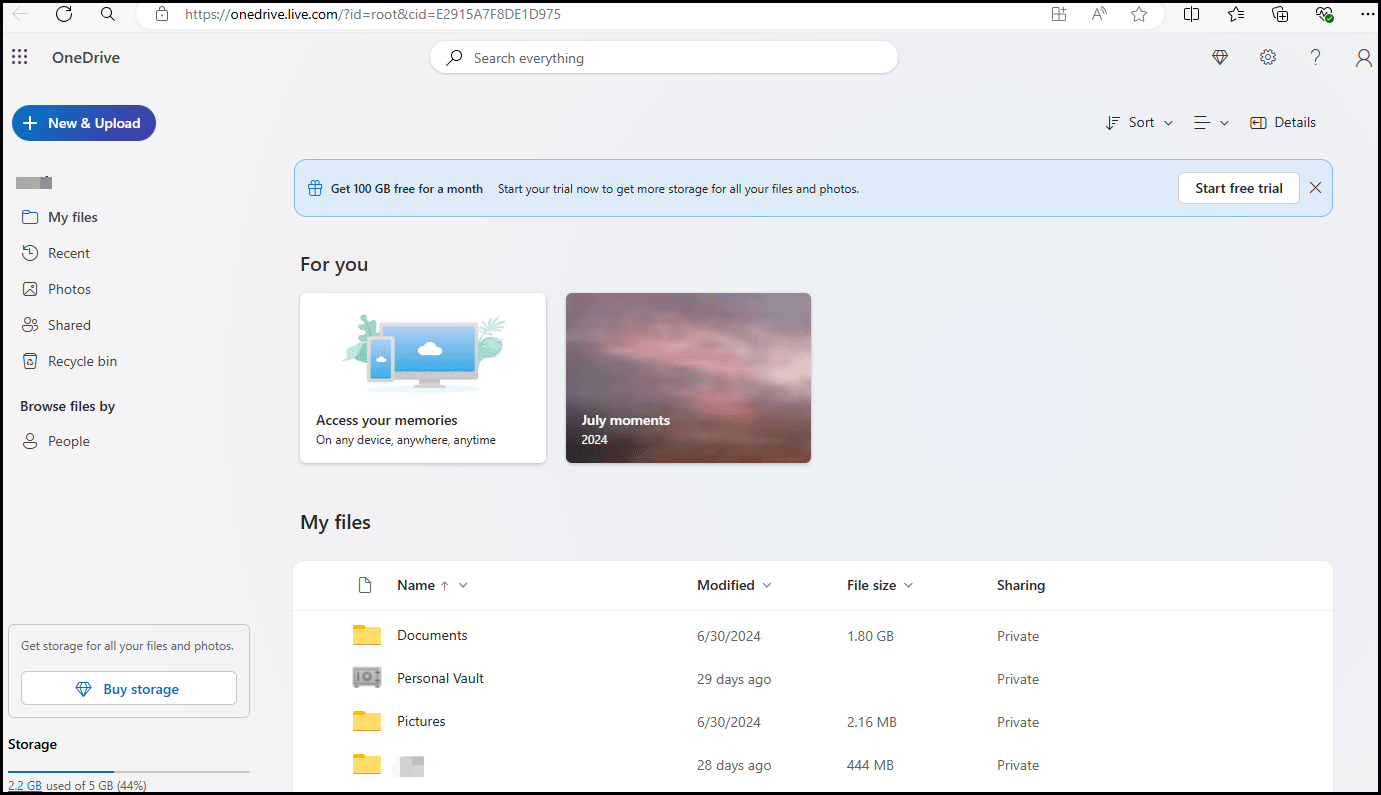
You should also know that changes made to your files on the OneDrive website will automatically update to any other device linked to your Microsoft account. Beyond that, if you want to share your files or folders with others, you can directly select the desired file and click the Share option.
Bottom Line
How to access and use OneDrive on Linux? Despite the fact that it cannot run as a native application on Linux, you can still set up and use OneDrive via the unofficial OneDrive client or a web browser.
If you are using a Windows operating system, except for OneDrive, MiniTool ShadowMaker also is a clean and handy tool to protect your crucial files from disaster. By creating a backup copy for your files, folders, and system with the brilliant software, you do not need to fear data loss and system corruption issues any longer. For more details, please refer to this post – Top 6 Free OneDrive Alternatives to Store, Backup, Sync Files.