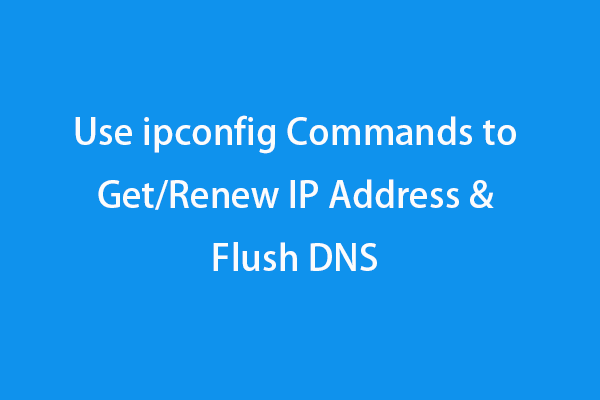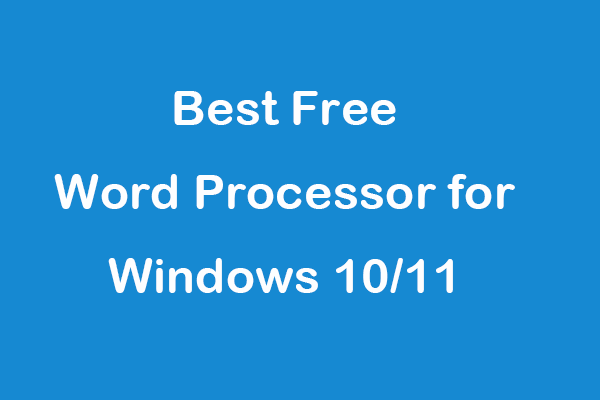This tutorial gives a detailed guide on how to change directory in CMD (Command Prompt) in Windows 10 computer. Learn how to use CD command in Windows Command Prompt to access different directories and folders. FYI, MiniTool software designs a free data recovery software program allowing you to recover any deleted/lost files from Windows 10/8/7 computer and other storage devices.
Windows Command Prompt (cmd.exe) lets you do many things quickly on your Windows computer. Wonder how to change directory in CMD? You can use the CD command to easily do this.
What Is CD Command in Windows?
The CD command refers to “change directory”. It is a professional Windows Command Prompt change directory command. You can use CD command to easily change the current working directory in CMD in Windows 10, and open different directories or folders on your Windows 10 computer. Check how to use CD command to change directory in Command Prompt below.
How to Change Directory in CMD Windows 10
- Open elevated Command Prompt
- Use the CD command to change directory in CMD
How to Change Directory in CMD with CD Command
Step 1. Open Windows Command Prompt Utility
Before you use Command Prompt to change directory, you should enter into Command Prompt at first.
You can press Windows + R, type cmd, and press Ctrl + Shift + Enter to open elevated Command Prompt in Windows 10.
Step 2. How to Use CD Command in CMD to Change Directory
Then you can type CD command lines in CMD to change different directory or folder paths.
If you want to go to a specific directory, you can type cd + full directory path, e.g. cd C:\Program Files.
To open a particular folder, you can type cd + full folder path, e.g., cd C:\Program Files\office.
To go up a directory level you are currently working, you can type cd ..
To check the whole subdirectories and folders in the current directory, you can type dir command.
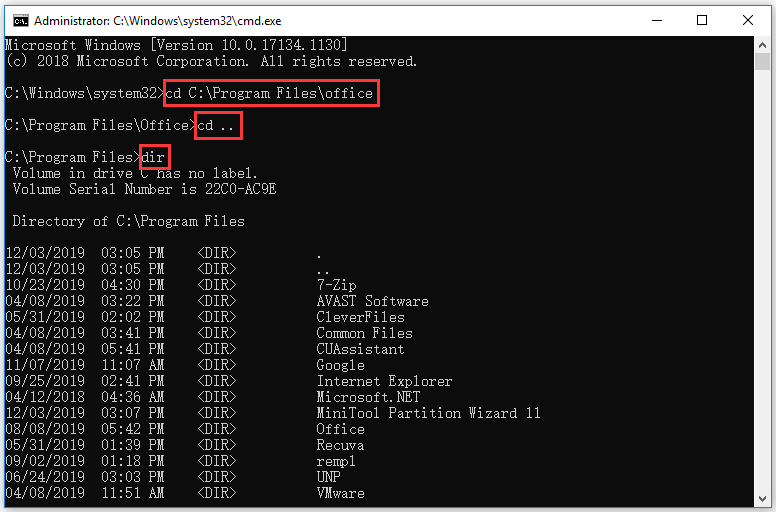
To go to the root level directory from any directory, you can type cd \.
To change the current drive, you can firstly type cd \ to go to the root directory, and then enter the drive letter followed by a colon to enter the target drive, e.g. I:.
To change the drive and directory at the same time, you can use CD and the /D switch simultaneously, e.g., cd /D I:\MiniTool Partition Wizard 11.
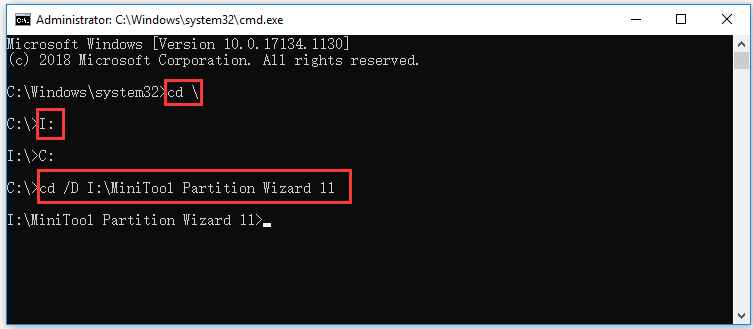
Bottom Line
Now you should know how to change directory in Command Prompt (CMD) by using CD command in Windows 10. You can easily access different directories or folders with CD command Windows in Command Prompt.
If you can’t find a file or folder in your Windows 10 computer, you may lost it or mistakenly deleted it, you can easily recover the file or folder with MiniTool Power Data Recovery.
MiniTool Power Data Recovery is a professional free data recovery program compatible with Windows 10/8/7. You can use this software to easily recover data from various data loss situations.
Namely, you can recover any deleted/lost files from Windows 10/8/7 computer, external hard drive, USB/thumb/pen drive, SD card, and more.
For the data loss due to mistaken file deletion, system crash and other computer system issues, hard drive failure, malware/virus infection, etc. you can use MiniTool Power Data Recovery to easily retrieve the lost files and data.