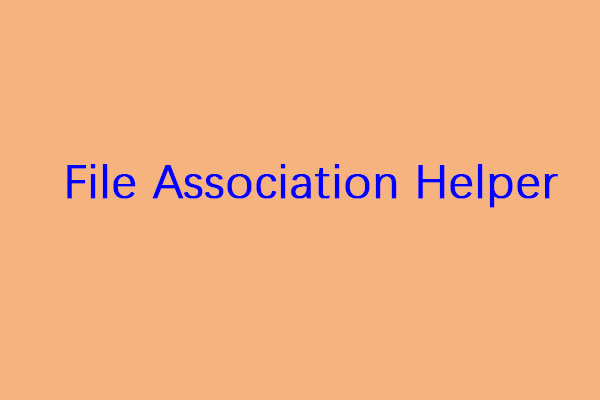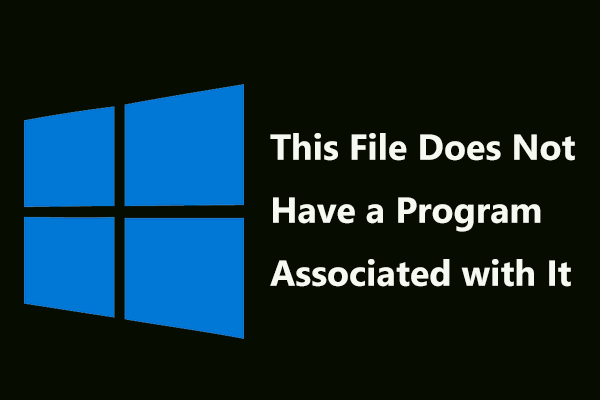Usually, Windows 10 sets a program to open one type of file. However, a file can always be opened by more than one program. You may want to use another program to open a file. Do you know how to change what program opens a file on Windows 10 (that is how to change file associations on Windows 10)? This post from MiniTool Software will show you a guide.
What Are Windows 10 File Associations?
File association is a computing term. It always associates a file with an application capable of opening that file. Usually, a file association associates a class of files, which are usually determined by their filename extension like .txt, with a corresponding application like a text editor.
That is, a file will be opened using the default or your specified program and it is determined by the file’s extension. For example, if a .jpg file is set to be opened with Paint, all .jpg files will associate with Paint. If you want to open the file using another program, you need to change Windows 10 file associations on Windows 10.
Here comes the main point of this post: how to change what program opens a file Windows 10? It is not a difficult job. We will tell you how to associate files on Windows 10 in the following contents.
Read also: How to Show File Extensions in Windows 10?
How to Change What Program Opens a File on Windows 10?
Change One File Type
How to change file associations on Windows 10 for only one file type? You can follow this simple guide:
1. Right-click on a file of the type you want to change its file association and then go to Open with > Choose another app > More apps.
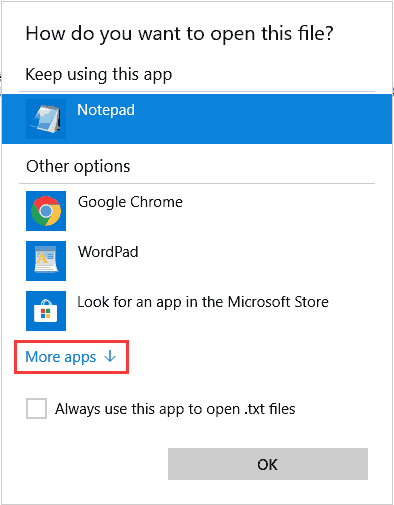
2. Select the app you want to associate with the file type.
3. Click OK to save the change.
Next time, when you open that type of file, it will be opened with the newly specified app.
Change All or Any Types
If you want to change all or any types of file associations on Windows 10, you need to make some changes in Settings like this:
1. Click Start.
2. Go to Settings > Apps > Default apps.
3. Scroll down and click Choose default applications by file type.
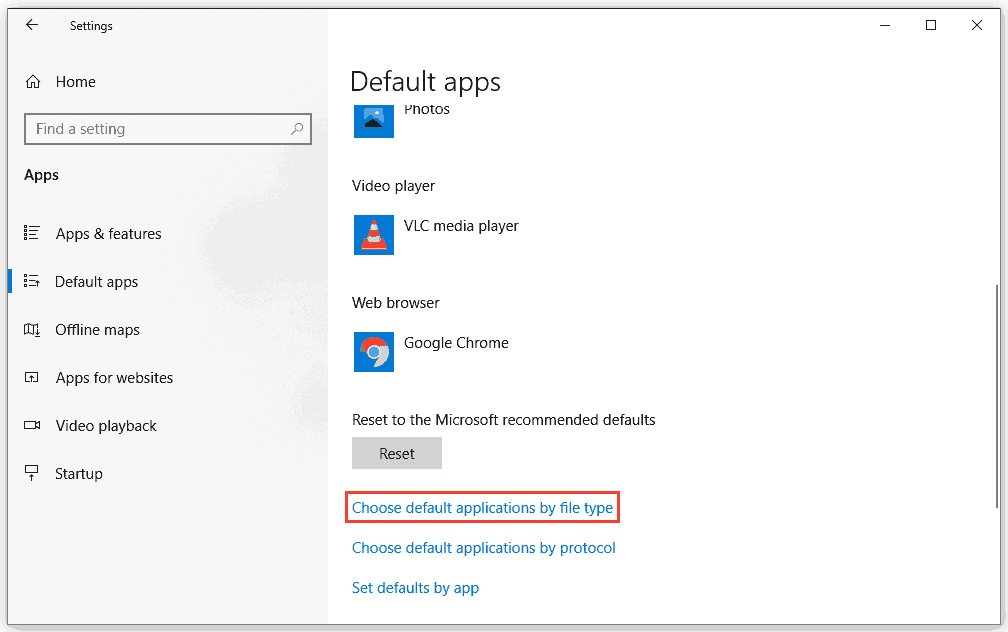
4. Find the file extension that you want to change its default application and then click Choose a default. If there is a default application, you can just click the app to continue.
5. Select the application you want to use from the pop-out interface. If you don’t find your needed application, you can click Look for an app in the Microsoft Store to get your needed one.
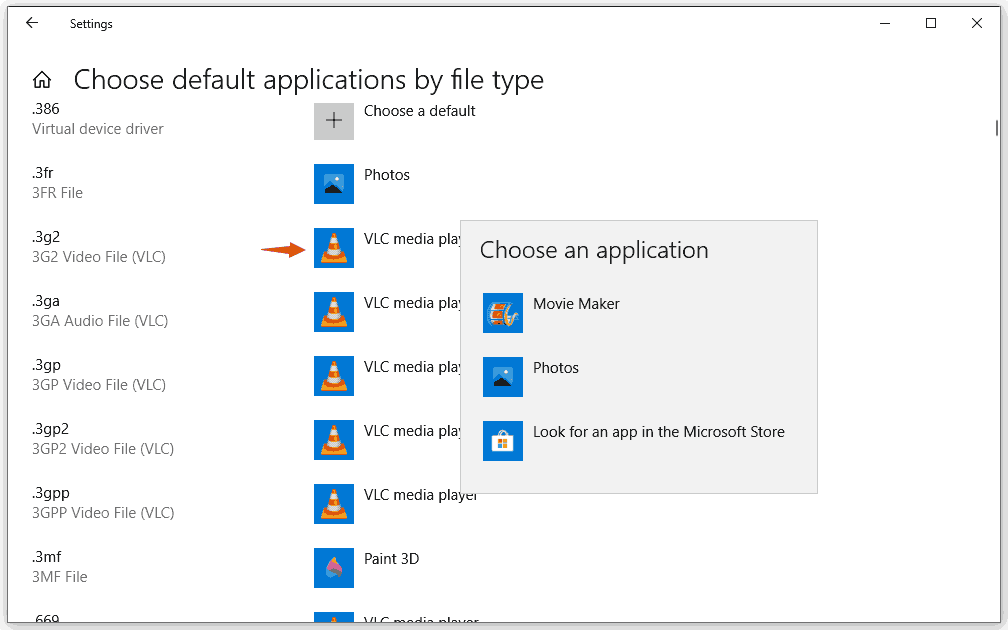
Next time, Windows will use your specified applications to open different types of files.
How to Change File Associations on Windows 8.1/8/7?
Some of you are still using Windows 8.1/8/7, the way to change file associations is different:
- Open Control Panel. If you are using Windows 8/8.1, you can press Win+X to directly open it. If you are using Windows 7, you can access it through the Start
- Go to Programs > Default Programs > Associate a file type or protocol with a program.
- After entering the Set Associations tool, you can scroll down and select the file extension you want to change the default program for.
- Click Change program that is on the top right side of the table.
- Select the program you want to use to open that type of file. Here, you can click Other Programs to see more options.
- Click OK to save the change.
Bottom Line
How to change what program opens a file on Windows 10? After reading this post, you can get what you want to know. Should you have any related issues, you can let us know in the comment.