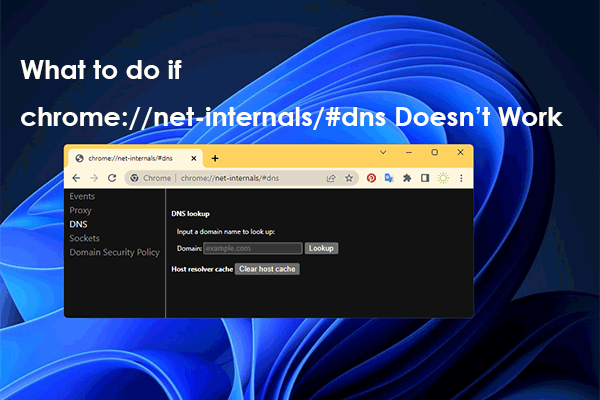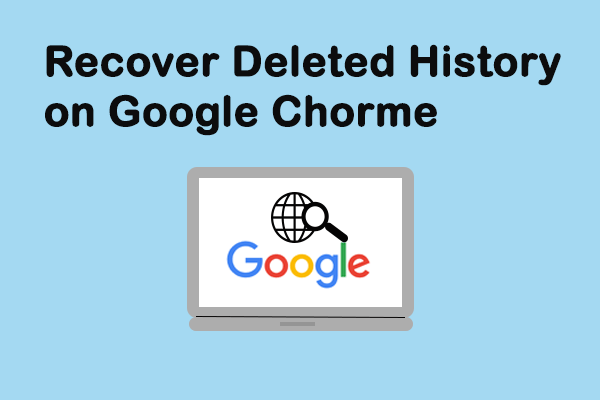If you don’t want to leave the webpages record you have visited on Chrome, you can choose to clear all or some of your browsing history. Then do you know how to clear history on Chrome? This post from MiniTool shows you the guides.
If you don’t want to leave the webpages record you have visited on Chrome or want to keep them private, you can choose to delete all of your browsing history or some of them. After deleting, it will take effect on all devices where you have turned on the Sync feature or signed into Chrome.
So, do you know how clear history on Chrome or how to delete search history on Google? The following part will show you the step-by-step guide.
See Browsing History
Before proceeding on clearing history Chrome, you can see your browsing history first.
Now, here is the tutorial.
- Open Google Chrome.
- Click the three-dot button on the top-right corner to continue.
- Then click History and you can see the browsing history you have visited.
Besides, you can choose to press Ctrl + H keys on the keyboard to open Google History.
After knowing how to see browsing history, we will show you how to clear history on Chrome.
How to Clear History on Chrome
In this part, we will show you how to delete history on Chrome.
Now, here is the tutorial.
- Open Google Chrome.
- Click the three-dot button on the top-right corner to continue.
- Then choose History.
- In the pop-up window, choose Clear browsing data on the left panel to continue.
- In the pop-up window, you will decide how much history you want to delete. To delete everything, select All time.
- Check the information you want to clear including Browsing history.
- Then click Clear data to continue.
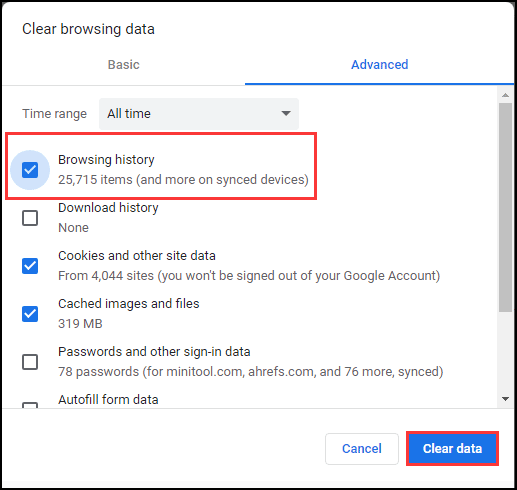
After all steps are finished, you have cleared the history on Chrome.
How to Delete One Item from History on Chrome?
If you do not want to delete all search history on Google, you can choose to delete one item.
Now, here is the tutorial.
- Open Google Chrome.
- Click the three-dot button on the top-right corner to continue.
- Then choose History.
- In the pop-up window, you can see all your browsing histories.
- You can select the one or several items you do not need.
- Then click the three-dot button on the right and choose Remove from history to continue.
Once all steps are finished, you are able to clear history Chrome.
How to Clear History on Chrome on Android?
Besides clear history Chrome on a computer, if you are using an Android device, you can also delete history on Chrome.
Now, here is the tutorial.
- Open Google Chrome on your Android device.
- Click the three-dot button on the top right corner to continue. If your address bar is at the bottom, swipe up on the address bar and tap history.
- Then tap Clear browsing data.
- Choose the time range and decide how much history you want to delete. To clear everything, choose All time.
- Then check Browsing history.
- At last, click Clear data to continue.
After all steps are finished, you have cleared the history on Chrome on the Android device. If you want to clear search history on other browsers, you can read the post: How to Delete Usage History (App, Google, Firefox) in Windows
To sum up, this post shows how to cleat history on Chrome. If you want to delete search history on Google, try these solutions. If you have different ideas of clearing history Chrome, you can share them in the comment zone.