What is thumbnail cache and how to clear thumbnail cache? MiniTool Website offers you this detailed tutorial to know how to clear thumbnail cache hand by hand. Does your computer often seem sluggish? Come on and follow us!
Thumbnail Cache
Every time you view a thumbnail in Windows, a file named with Thumbs.db will be created for a faster view next time. In the long run, those thumbnail caches will occupy more and more space on your hard drive thus your computer become more sluggish.
On the other hand, the thumbnails might be broken so you are supposed to clean them before you reset thumbnail cache. Here, this guide will mainly introduce 3 ways on how to clear thumbnail cache.
How to Clear Thumbnail Cache
Method 1: Disk Cleanup
Disk Cleanup allows you to clean your disk drive by deleting temporary or unnecessary files and emptying Recycle Bin. For better performance of your PC, clean your drive at least once a month. You can also clear your thumbnail cache with this tool.
Step 1. Type Disk Cleanup in the magnifier icon and hit Enter.
Step 2. Choose the OS drive letter (default C:\) and click OK.
Step 3. Check Thumbnails and click OK.
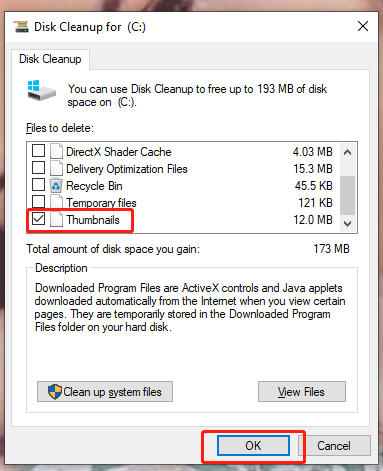
Step 4. There will be a deletion confirmation, just tap on Delete Files.
Step 5. After the progress is done, log off your device.
Method 2: File Explorer
Clear Icon Cache is a very useful inbuilt clearing utility in Windows File Explorer which is only applicable in Windows Vista, Windows 7, Windows 8 and Windows 10. Here’s how to delete thumbnails with it:
Step 1. Type file explorer in the search box to open File Explorer.
Step 2. By default, the thumbnail caches are hidden, so you need to find all hidden files and folders. In the new window, click View and check Hidden items.
Step 3. Copy and paste the following path in the box to navigate to some thumbnail-related files.
C:\Users\User\AppData\Local\Microsoft\Windows\Explorer
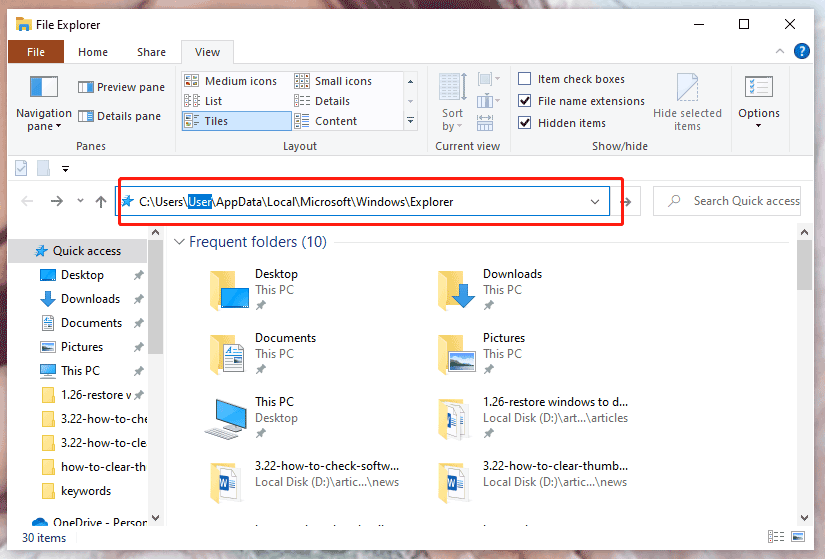
Step 4. Select all the files with thumbnailcache.db and iconcache, right-click them, and choose Delete.
Method 3: Command Prompt
Executing deletion command by Command Prompt is also an option to solve how to clear thumbnail cache.
Step 1. Type cmd and tap on Enter to open Command Prompt.
Step 2. Paste the next command into the black window and hit Enter to navigate to the storage location of thumbnails.
cd /d %userprofile%\AppData\Local\Microsoft\Windows\Explorer
Step 3. Type the following command and press Enter to find all the thumbnail files.
attrib -h thumbcache_*.db
Step 4. Paste the following delete command and press Enter to delete thumbnail cache.
del thumbcache_*.db
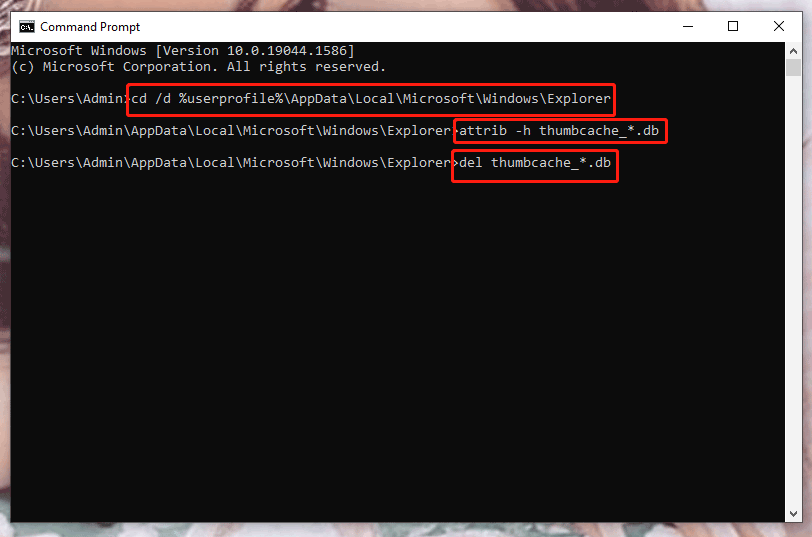
Bottom Line
Welcome to make a comment below if you manage to clear thumbnail cache Windows 10. Sincerely hope that our tutorial works fine for you!