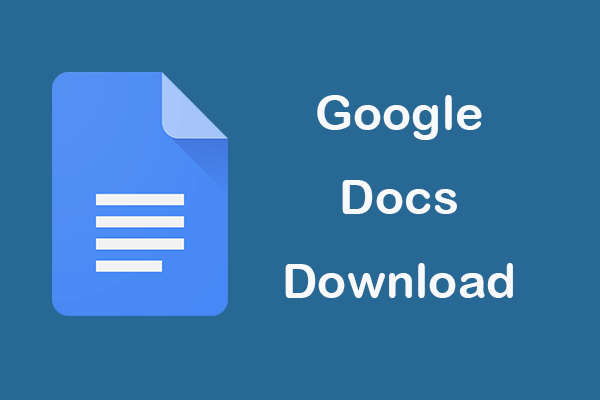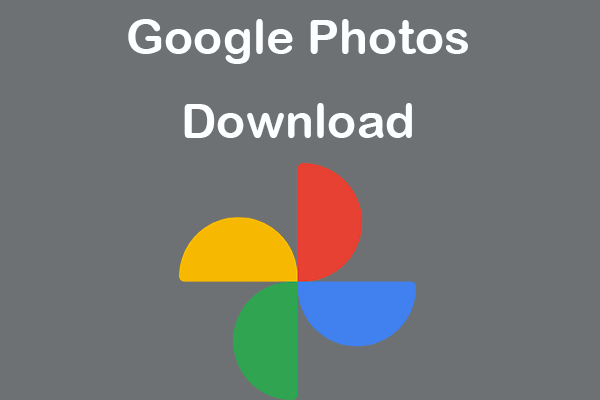How to compress a folder in Windows 10 to reduce its size? This post introduces 6 ways with detailed guides. To recover deleted or lost files and folders on your Windows computer or external drives, MiniTool Power Data Recovery is easy and free.
Compressed folders and files can be transferred more quickly. Besides, they take smaller space in your Windows hard drive. Wonder how to compress a folder in Windows 10? Check the 6 ways below.
Way 1. Compress Folders and Files with Send to
- Right-click the folder you want to compress and select Send to.
- Then select Compressed (zipped) folder, and it will create a zipped folder with the same name as your folder and save it in the same location. You can rename the compressed folder to identify it.
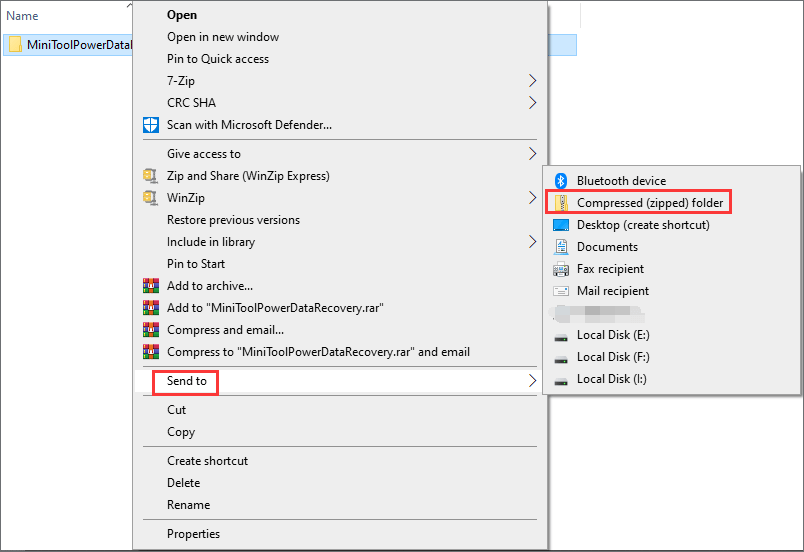
Way 2. How to Compress a Folder in File Explorer
- Locate the folders or files in File Explorer.
- Select the folders/files. Click Share tab at the Ribbon menu and click Zip button to compress the folders and files into a zip file with reduced size.
Way 3. How to Compress Folders/Files with WinZip
- Open WinZip.
- Find and select the folder you want to compress in Files, and click Add to Zip.
- In Actions, click Save as and select the destination path to save the zip file.
Way 4. How to Zip a Folder in Windows 10 with 7-Zip
- Open 7-Zip.
- Select the folders and files you want to compress. Click Add button at the toolbar.
- In the pop-up Add to Archive window, select zip as the archive format. Click OK to compress the folders and files to a zip file.
Way 5. How to Compress a Folder in Windows 10 with WinRAR
- Locate the folder you want to compress in File Explorer.
- Right-click the folder and click Add to Archive.
- Select Zip under the Archive Format and click OK to create a zip file for the folder.
Related: 7-Zip vs WinRAR vs WinZip: Comparisons and Differences
Way 6. Compress Folder with Top Online File Compressors
You can also upload your folder to the website of online free file compressors, and compress the folder online. Then download the compressed folder to your computer.
Top online file/folder compressing services include ezyZip, Compress2GO, Online-Convert Online Archive Converter, etc.
How to Compress a Folder on Mac
- Locate the folder in Finder.
- Right-click the folder and select Compress (folder name) to compress the folder to a smaller size on Mac.
Conclusion
For how to compress a folder or compress files in Windows 10 to reduce the size, you can use one of the 6 ways above.
To recover mistakenly deleted files/folders or lost files from Windows 10 computer, you can try MiniTool Power Data Recovery.
MiniTool Power Data Recovery is a clean and free data recovery program for Windows 10. It allows you to recover any deleted or lost files/folders from Windows computer, USB flash drive, external hard drive, memory card, SSD, etc. in simple steps.
Just select the drive or device to scan, find and select wanted files and save the recovered files to a new location.
MiniTool Power Data Recovery FreeClick to Download100%Clean & Safe