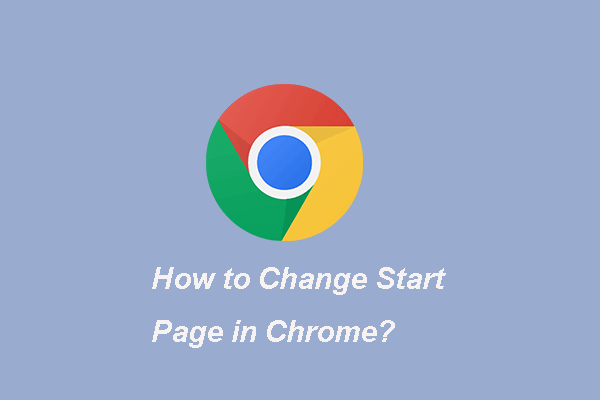If your default browser is Google Chrome and you want to change its appearance. Then, how to customize Google Chrome? This post from MiniTool provides 6 tips for you to customize your Google Chrome on Windows/Mac.
Customizing Chrome can help you personalize it to your liking. Now, let’s see how to customize your Google Chrome.
Tip 1: Use Themes
Earlier, you could only change the theme through the Chrome extension. But now, you can go to Chrome settings and apply the theme of your choice. Here are the details.
Step 1: Open Google Chrome and click the three-dot icon at the top and select Settings.
Step 2: Scroll down and find the Appearance part and click Theme.
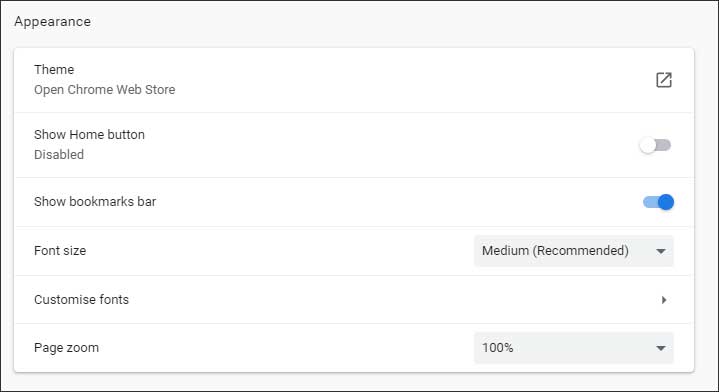
Step 3: Choose any theme you like. Then, click Add to Chrome on the next screen.
Step 4: If you want to return to the original topic, repeat steps 1 and 2. Click Reset to default next to the Theme option.
Tip 2: Change Homepage
You can set a homepage for one-click access. Here is how to do that:
Step 1: Open Google Chrome and Settings.
Step 2: Under the Apearance part, find the Show home button and enable it. You have two options. You can set it to open a new tab or add a custom web page.
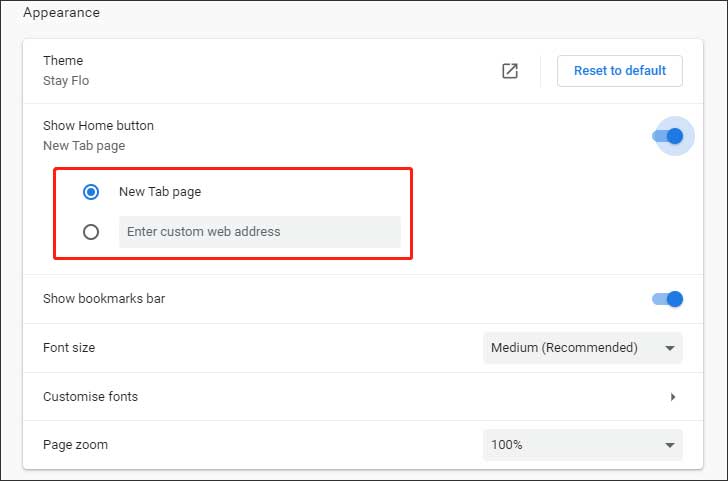
Step 3: When you try to open the page, please click the home button in any tab.
Tip 3: Customize New Tab Page
When you open a new tab on Google Chrome, you will see Google search and some website shortcuts. You can customize the shortcuts on this page, change the background to any image of your choice, or set it to a solid color. Follow the Guide below:
Step 1: Open a new tab and click the custom icon at the bottom.
Step 2: You can select one of the available backgrounds or upload a new background. To add an image, click Upload from device. Then, select the picture of your choice and click Finish.
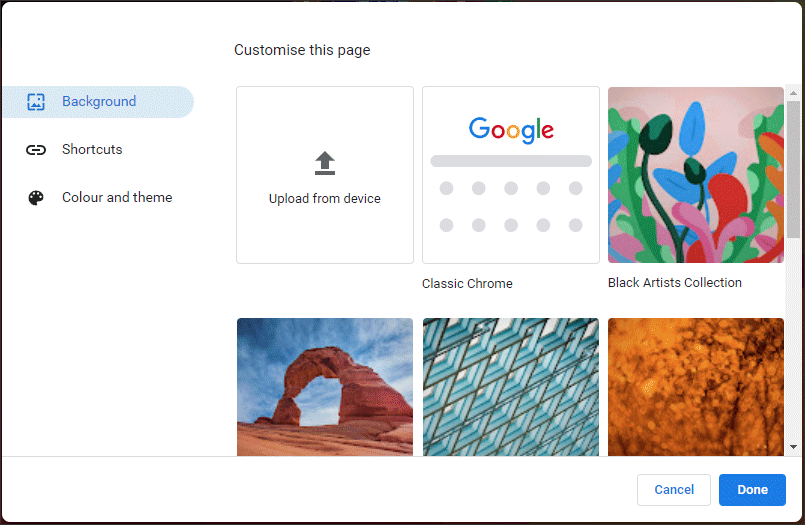
1. Under the Shortcuts tab, you can change or disable shortcuts.
2. Under the Color and Theme tab, you can change the color of Google Chrome.
Also see: How To Change Your Google Chrome Background
Tip 4: Change Startup Page
It’s simple to change the startup page. Here are the detailed instructions:
Step 1: Open Google Chrome and Settings.
Step 2: Scroll down and you will find the On start-up section. You can get multiple options, such as opening a new tab, opening a specific page, or opening the last opened page. Choose the option of your choice.
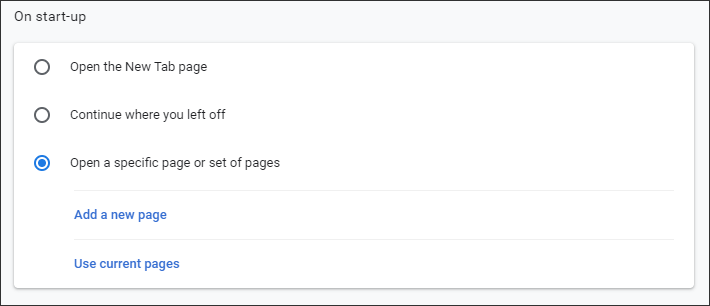
Tip 5: Change New Tab Pape
You can also change the new tab page since the new tab page extension allows you to change the behavior that occurs when you open a new tab. If you want to learn more details, you can refer to this post – How To Customize Your New Tab Page In Google Chrome.
Tip 6: Change Font Style
If you want to change the font style, you can continue to read this part. Follow the guide below:
Step 1: Open Google Chrome and open Settings.
Step 2: Navigate to the Appearance part, click the Customise fonts option or the Font size option to change the font size and custom font.
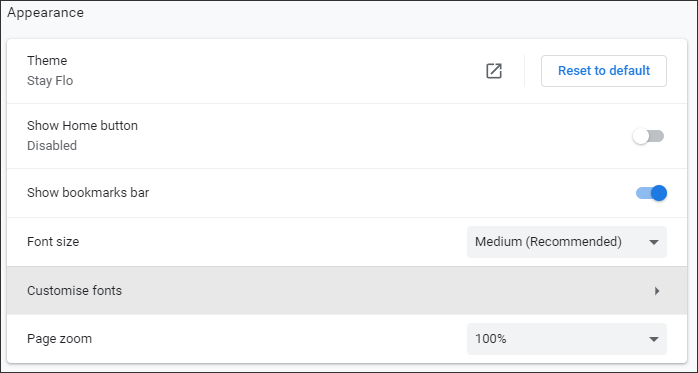
In addition to the above tips, you can also choose to change the cursor and use the different profiles on Google Chrome.
Final Words
Here is how to customize Google. If you have different ideas, feel free to post them in the below comment part!