How to disable News and Interest in Windows 11 widget? How to block certain news on Windows 11? This post from MiniTool introduces how to do the above things. Now, you can keep reading.
The News and Interests taskbar widget is a new feature in Windows 11 that allows users to access news articles and other information directly from the taskbar. However, some users think it is unnecessary and want to remove it. How to disable News and Interest in Windows 11 widget?
You can’t disable all news in Windows 11 widgets directly. You can hide the news from certain sources and unfollow unwanted interests to avoid seeing news you don’t like. You can also choose to uninstall the Microsoft News app or completely disable the whole widget in Windows 11.
The following introduces the detailed steps.
Fix 1: Block Certain News and Interest
When you want to avoid certain types of news or news from certain sources, you can follow the guide below:
Step 1: Open Widgets on Windows 11 and click your profile icon in the upper-right corner.
Step 2: Then, click the Manage interests link.

Step 3: Then, it will bring you to a Microsoft page that allows you to manage certain news and interests. Go to the Followed list part and uncheck the topics you’re following.
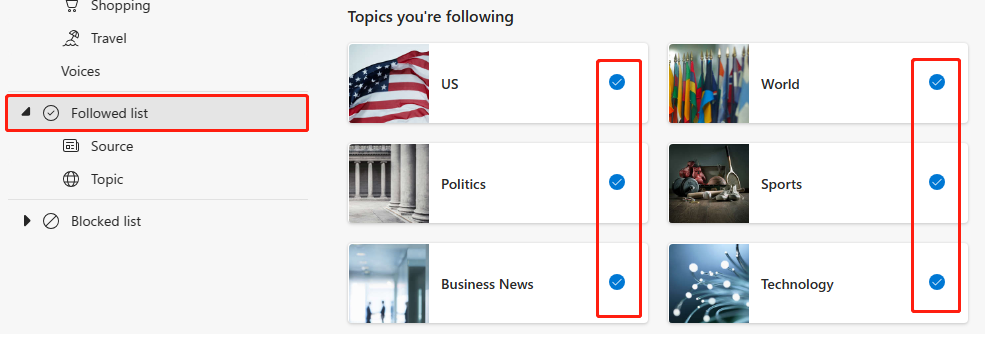
Alternatively, you can click the Block button to stop all news from that specific topic. Then, you can repeat this action until you block all news you don’t want to see.
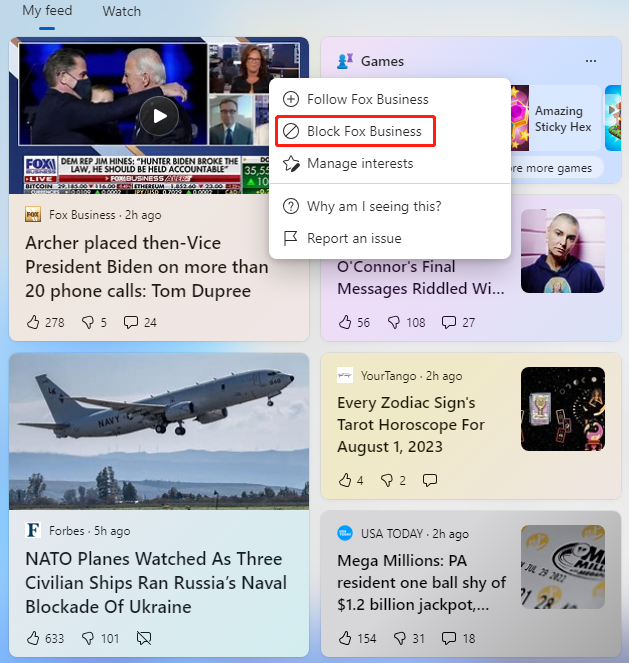
Fix 2: Uninstall Microsoft News
You can also choose to uninstall the Microsoft News app to hide News and Interest in Windows 11 widget.
Step 1: Press the Windows + I keys together to open the Settings application.
Step 2: Go to Apps > Apps & features.
Step 3: Find the News app from the list and click it to choose Uninstall.
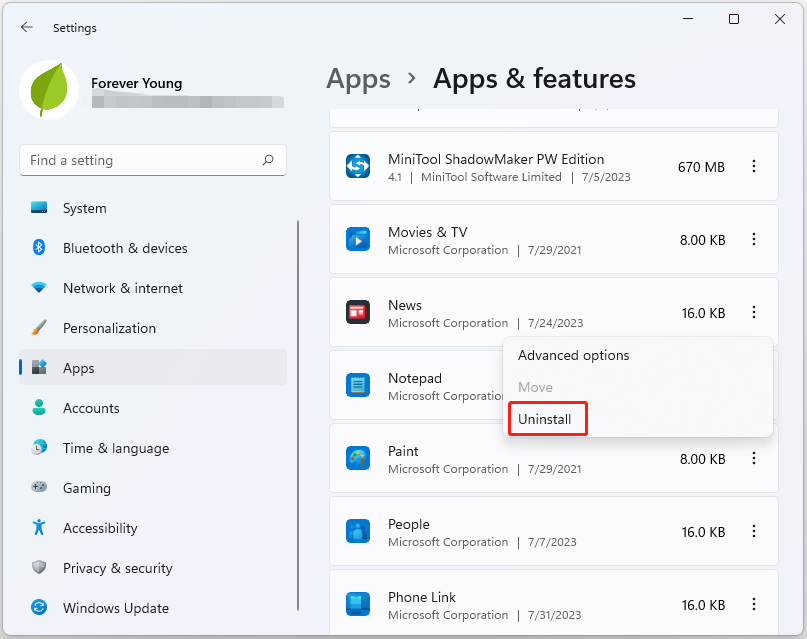
Step 4: Follow the on-screen instructions to finsh the rest steps.
Fix 3: Via Registry Editor
You can disable the Widget directly via Registry Editor. Here are the steps:
Step 1: Press the Windows + R keys together to open the Run dialogue box. Then, type regedit in it and click OK.
Step 2: Go to the following path:
Computer\HKEY_CURRENT_USER\Software\Microsoft\Windows\CurrentVersion\Explorer\Advanced
Step 3: Then scroll down to find TaskbarDa. If there is no this key, you can right-click the empty space to choose DWORD (32-bit) Value. Double-click it to open it and change the value data to 0.
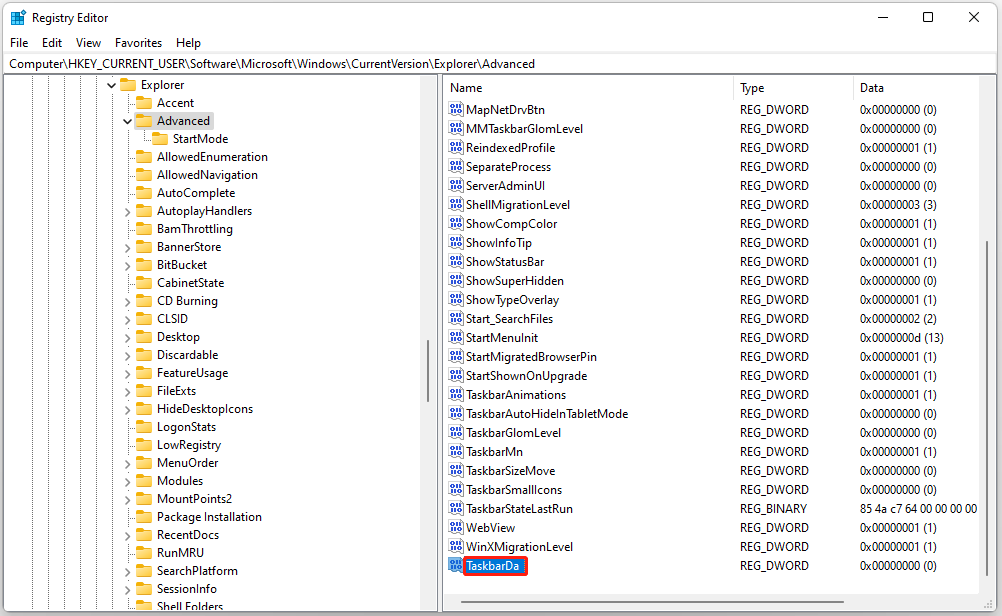
Fix 4: Via Taskbar Settings
How to remove News and Interest in Windows 11 widget? You can directly turn off the Widgets button.
Step 1: Press the Windows + I keys together to open the Settings application.
Step 2: Go to Personalization > Taskbar. Then, turn off the Widgets button.
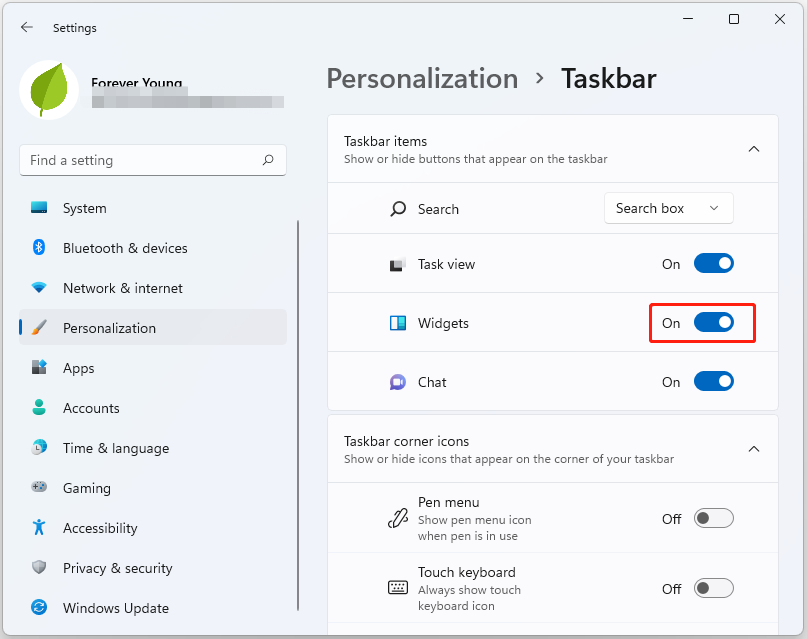
Also see: How to Remove Microsoft News from Taskbar Windows 10? [3 Ways]
Final Words
This post provides 4 ways for you to disable News and Interest in Windows 11 widget. Besides, to provide better protection for your Windows 11, it’s recommended to back up it regularly. To do that, you can try the free backup program – MiniTool ShadowMaker.