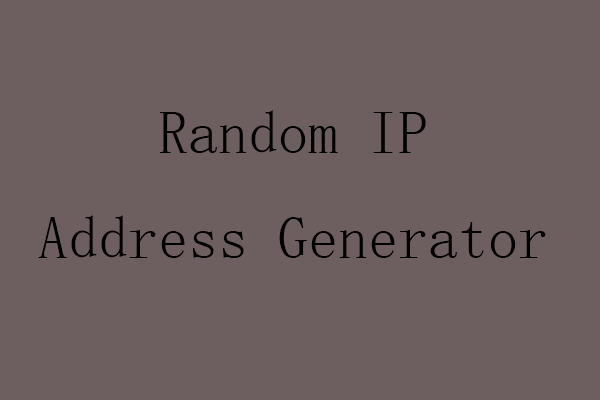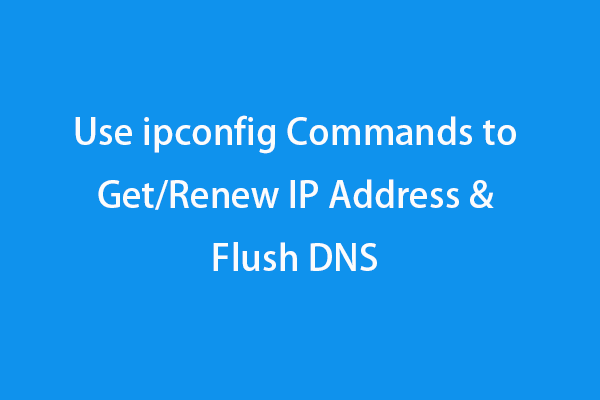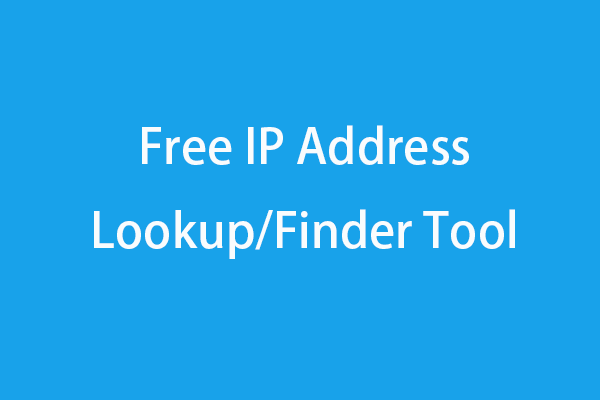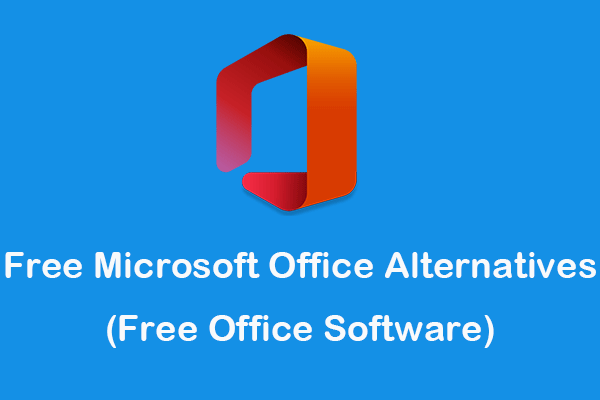You might know how to find your IP address on your Windows 10/11 computer, but how about a mobile phone? Does iPhone have an IP address? How to find IP address on iPhone or Android? This post mainly offers guides on how to find, change, or hide IP address on iPhone or Android devices.
How to Find/Change/Hide IP Address on iPhone/iPad
Does iPhone Have IP Address?
Your iPhone has an IP address and it is a string of numbers that identify your phone on the local network. Namely, iPhone or iPad will be assigned an IP address when you connect it to a Wi-Fi network. Other devices in the same Wi-Fi network can identify your iPhone/iPad and transfer information to or from your iPhone/iPad.
If you want to find out your iPhone IP address, you can check the guide below.
How to Find IP Address on iPhone
- Open the Settings app on your iPhone or iPad.
- Tap the Wi-Fi option.
- Next, tap the “i” icon next to your currently connected wireless network.
- Under IPv4 Address, you can see detailed information about the Wi-Fi connection. You can check your iPhone IP address next to the IP Address option.
How to Change IP Address on iPhone
- If you have problems with the internet connection, you can refresh or change your iPhone IP address. Still, open the Settings app on your device.
- Tap the Wi-Fi option.
- Tap the “i” icon next to the currently connected Wi-Fi network.
- Then you can tap Renew Lease to renew the IP address of your iPhone.
How to Manually Set Up a Static IP Address for iPhone
- Go to Settings -> Wi-Fi. Tap “i” next to the target Wi-Fi.
- Choose Configure IP.
- On the Configure IPv4 screen, choose the Manual option, and enter the static IP address for your iPhone under Manual IP.
- Tap Save at the top-right corner to change your iPhone IP address.
How to Hide Your iPhone’s IP Address
If you worry about leaking your privacy, you can hide the real IP address of your iPhone/iPad. To hide the iPhone IP address, you can use a free VPN for iPhone/iPad.
How to Find/Change/Hide IP Address on Android
How to Find Android IP Address
- Open the Settings app on your Android phone to tablet.
- Tap Network & Internet -> Wi-Fi (or Internet).
- Tap the name of your current Wi-Fi network. If it is not connected, you should connect to the Wi-Fi first.
- Optionally expand the Advanced option. Then you can see the IP address of your Android device under Network Details.
How to Change IP Address on Android
- Go to Settings -> Network & Internet -> Wi-Fi.
- Press and hold the currently connected Wi-Fi network, and select Modify network.
- On the network password change screen, you can tap Advanced options.
- Under the IP Settings section, tap DHCP and change the Android IP address to Static.
- Then you can enter a static IP address for your Android phone or tablet. Tap Save to save the IP settings.
How to Hide Your Android Phone’s IP Address
To hide the IP address of the Android device, you can use a top free VPN for Android.
Verdict
This post provides step-by-step guides on how to find IP address on iPhone or Android, how to change IP address on iPhone or Android, and how to hide IP address on iPhone/Android.
For more computer tips and tricks, you can visit MiniTool News Center.
To find more information and useful tool from MiniTool Software, you can visit its official website.