Formatting an M.2 SSD can solve a lot of drive issues. Well then, how to format an M.2 SSD on a Windows computer? MiniTool Software will introduce 4 easy methods in this post.
How to format an M.2 SSD? You try one of the following ways:
- Apply MiniTool Partition Wizard
- In File Explorer
- Using Disk Management
- With DiskPart command
Rescue Files from the M.2 SSD if Needed
If you have to format an M.2 SSD because of its malfunction like SSD inaccessible, SSD becoming RAW, SSD not showing up, SSD dead, etc., you’d better use MiniTool Power Data Recovery to rescue your files before formatting the SSD to reduce your losses.
MiniTool Power Data Recovery FreeClick to Download100%Clean & Safe
This tool is specially designed to recover data from types of data storage devices including SSDs. You can try this software if you have any data recovery needs.
However, if the SSD works just well and you need to format it as per your needs, you should transfer the files on it to another safe drive.
How to Utilize MiniTool Partition Wizard to Format an M.2 SSD?
MiniTool Partition Wizard is a professional partition manager. It offers many useful features to help you manage your storage drives effectively. If you want to format an M.2 SSD, you can try its Format Partition feature. This feature is available in MiniTool Partition Wizard Free.
MiniTool Partition Wizard FreeClick to Download100%Clean & Safe
One of the advantages of this software is that you can preview what you have operated. If there are mistakes, you still have the chance to undo the changes. This is friendly to ordinary users.
Step 1. Download and install this M.2 SSD formatter on your PC.
Step 2. Launch the software to enter its main interface. Then find the drive you want to format, right-click it, and select Format.
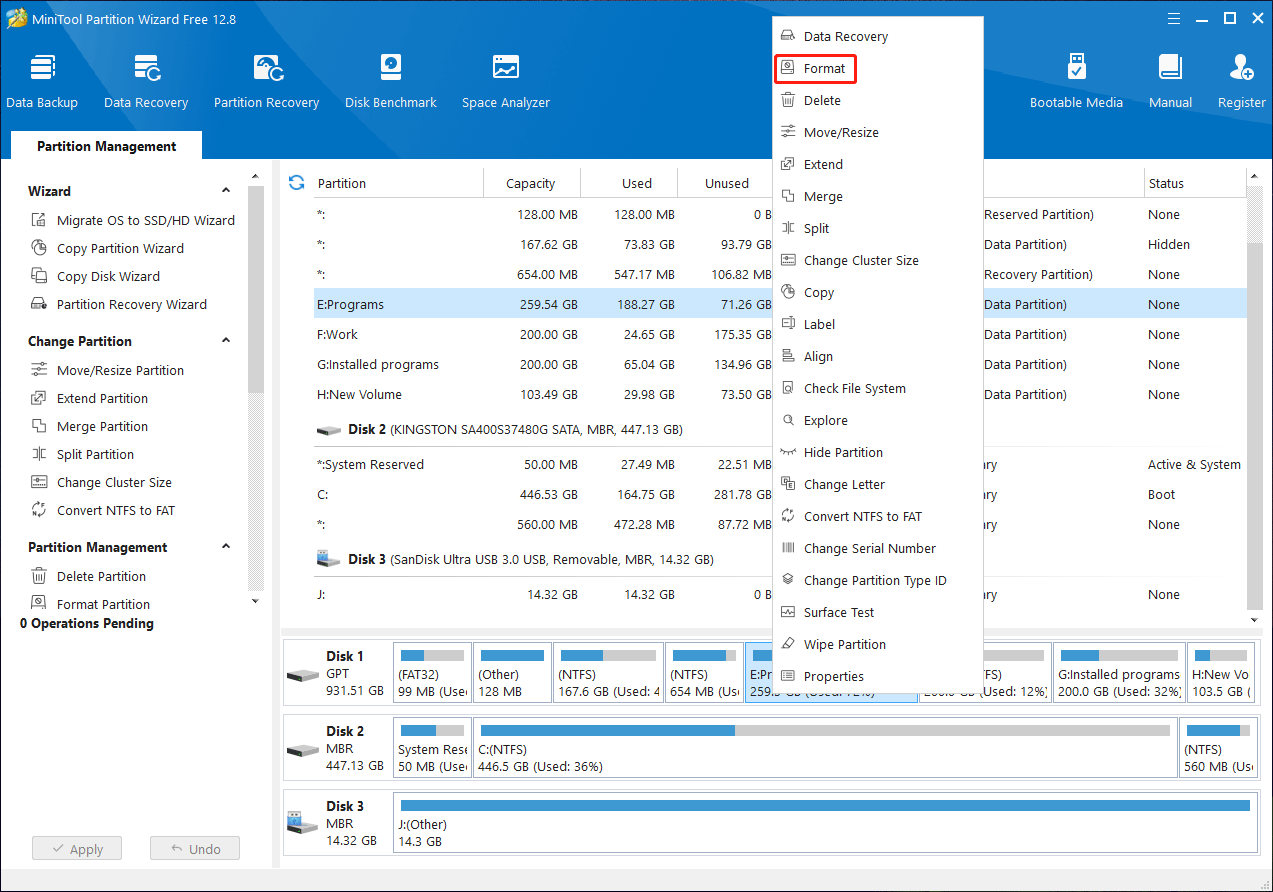
Step 3. Add a label for the drive and select the needed file system.
Step 4. Click OK.
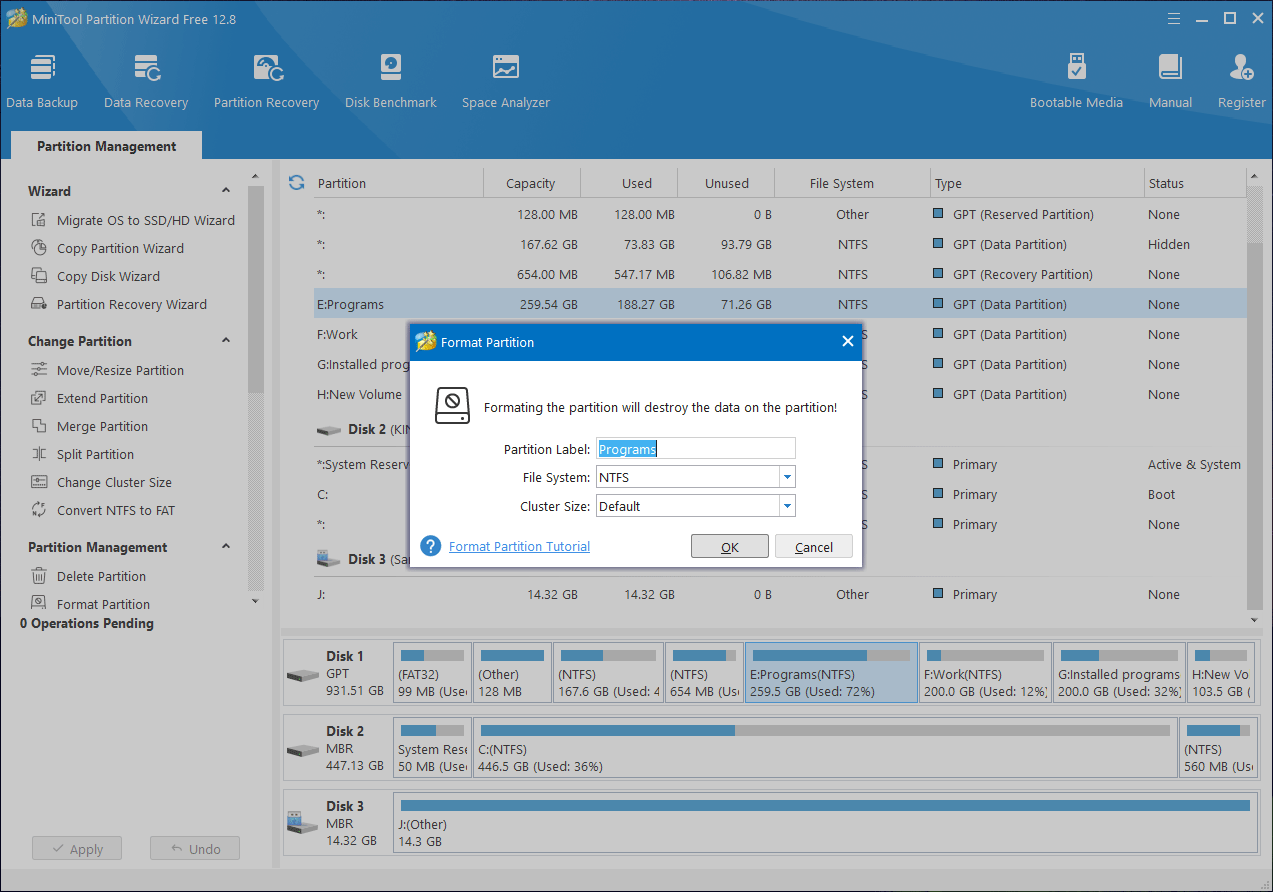
Step 5. Now, you can preview the SSD formatting effect. If everything is OK, you need to click the Apply button to take effect.
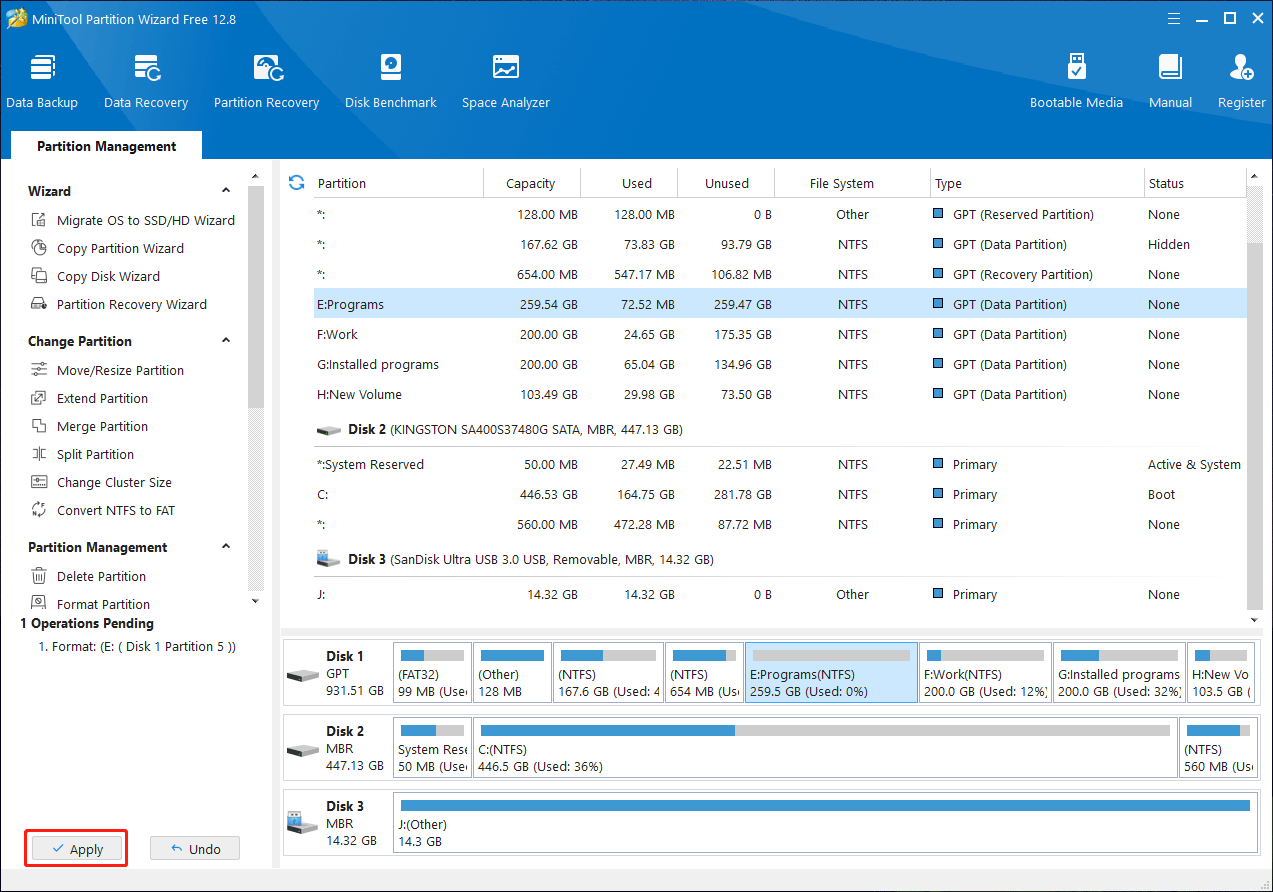
However, if you don’t want to use a third-party M.2 SSD formatter to do this job, you can try the Windows built-in tools. The following sections have 3 options.
How to Format an M.2 SSD in File Explorer?
The easiest way is to format the SSD in File Explorer:
Step 1. Press Windows + E to open File Explorer. Then click This PC from the left menu.
Step 2. Find the SSD you want to format, right-click it, and select Format from the context menu.
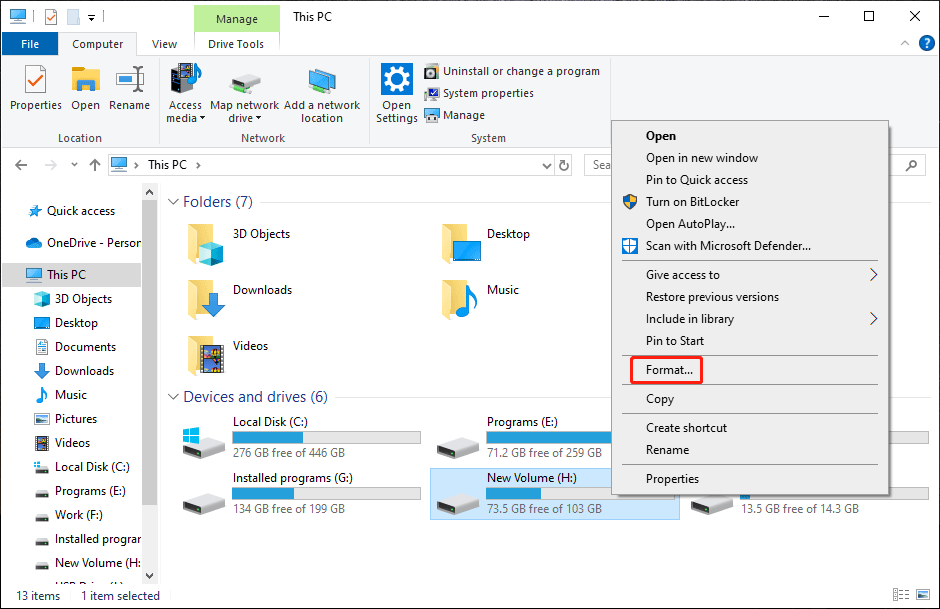
Step 3. On the pop-up interface, select the file system you want to use and add a volume label. If you want to perform a full format, you need to uncheck the Quick Format option under Format options.
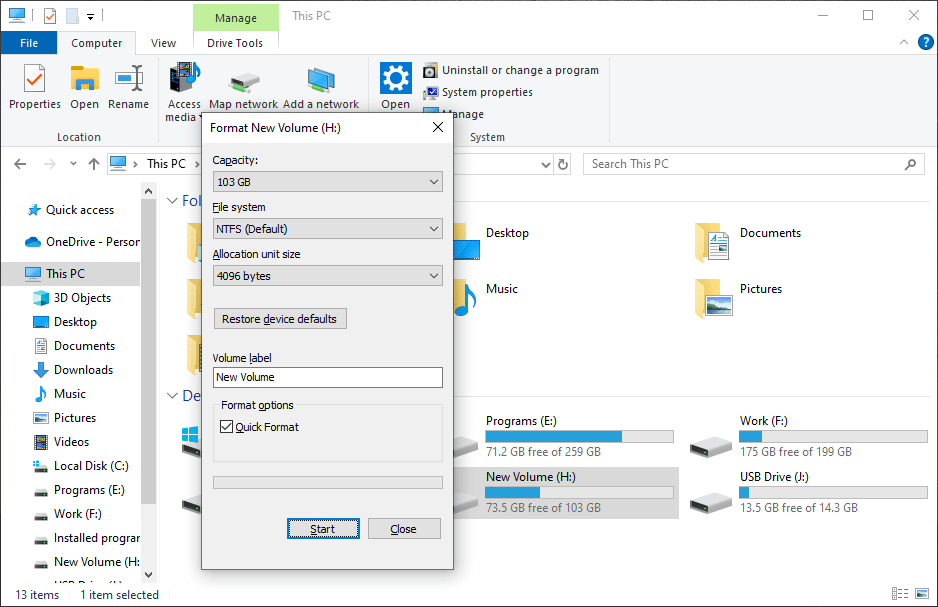
Step 4. Click the Start button to start the SSD formatting process.
How to Use Disk Management to Format an M.2 SSD?
How to format a new M.2 SSD in Windows? You’d better do this in Disk Management.
In Disk Management, you can manage a new drive that doesn’t have a new drive letter.
Here are the steps to format an M.2 SSD in Disk Management:
Step 1. Right-click on Start and select Disk Management from the WinX menu.
Step 2. In Disk Management, find and right-click the target drive or partition, and then select Format from the context menu.
Step 3. On the pop-up interface, type a label for the drive and select the needed file system. To perform a full format, you need to deselect the Perform a quick format option.
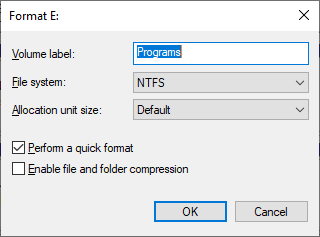
Step 4. Click OK > OK on another pop-up interface to start the formatting process.
Wait until the whole process ends.
How to Run DiskPart Command to Format an M.2 SSD?
If you are an advanced user, you can run DiskPart commands to format your M.S SSD:
Step 1. Run Command Prompt as administrator.
Step 2. Run the following commands one after another and press Enter after each:
- diskpart
- list disk
- select disk * (* stands for the drive number you see in the above)
- clean
- create partition primary
- format fs=ntfs quick or format fs=fat32 quick if you want to format the SSD to FAT32 file system
- assign letter=X
- exit
When the process ends, your M.2 SSD should be formatted and ready to use.
Bottom Line
How to format an M.2 SSD in Windows? How to format a new M.2 SSD in Windows? You can find 4 easy ways here. You can select one according to your situation. However, do remember to rescue your files from the SSD using MiniTool Power Data Recovery if it is inaccessible.
MiniTool Partition Wizard FreeClick to Download100%Clean & Safe
Besides, if you encounter issues while using MiniTool software, you can contact us via [email protected].