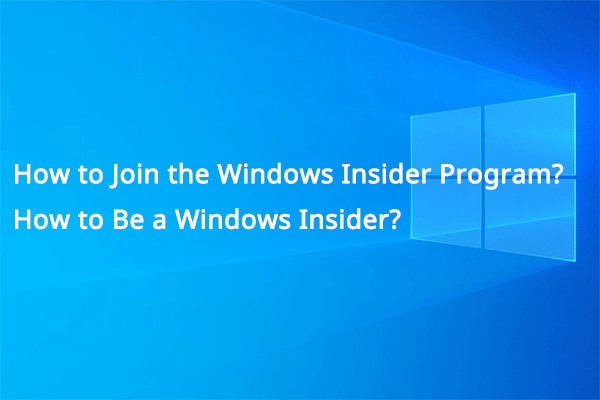Are you tired of the Windows Insider Program? Do you want to leave the Windows Insider Program? In this MiniTool post, we will show you how to leave the Windows Insider Program to stop receiving Insider builds on your Windows 10 or Windows 11 computer.
MiniTool Power Data Recovery TrialClick to Download100%Clean & Safe
Before the final release of a Windows version, Microsoft will release some Insider preview builds to Insiders in the Windows Insider Program for testing. Windows Insider can use the new Windows version before others. When they find bugs and issues, they can also send feedback to Microsoft to help improve the new Windows version.
After participating in Windows Insider Program, you will frequently receive Windows updates because the Microsoft engineers are continuously fixing the reported and found issues. You may be tired of these things. Or perhaps, you want to stop receiving Insider builds because the official Windows build has been launched to the public.
Now we will show you how to revert from Windows Insider on Windows 10/11.
How to Leave the Windows Insider Program on Windows 10?
If you are running Windows 10, you can use these steps to leave the Windows Insider Program:
- Click Start.
- Go to Settings > Update & security > Windows Insider Program.
- Select Stop getting preview builds.
- Follow the on-screen instructions to opt out of the Windows Insider Program on your computer.

How to Leave the Windows Insider Program on Windows 11?
If you have upgraded your computer to Windows 11 via the Windows Insider Program, you can follow this guide to leave the program:
1. Click Start.
2. Go to Settings > Windows Update > Windows Insider Program > Stop getting preview builds.
3. Click the Leave the Insider Program link.
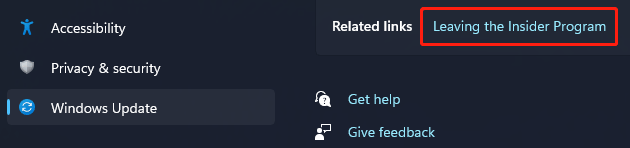
4. You will be directed to Microsoft’s Leave the Windows Insider Program page. Check the email on the top right side and see if it is the email you have used to join the Windows Insider Program. If yes, click the blue Leave the program now button to revert from the program.
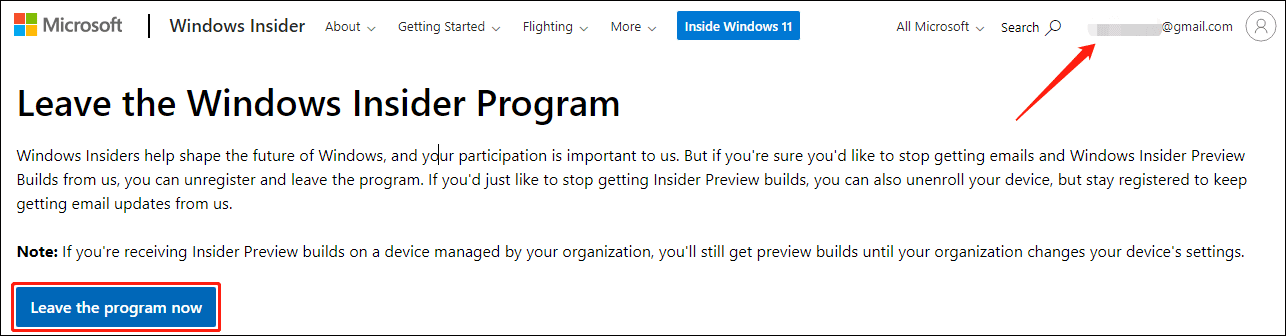
A Quick Way to Leave the Windows Insider Program on Windows 10/11
From the above part, you can see the Leave the Windows Insider Program page from Microsoft. Here comes the key: no matter you are using Windows 10 or Windows 11, you can just go to that page and click the Leave the program now button to leave the Windows Insider Program. Just make sure that you sign into with the right Microsoft account on that page.
What if I Can’t Leave the Windows Insider Program
If you can’t leave the Windows Insider Program, it usually means that you are in the Dev Channel and the Windows builds in this Channel are higher than the builds in the Beta Channel. Microsoft doesn’t allow you to switch to the Beta Channel or leave the Insider Program. If you don’t want to stay in the Windows Insider Program, you need to clean install Windows 10 or Windows 11. Here are three related articles:
- [FIXED] Can’t Switch Windows Insider Channel on Windows 11
- [Illustrated Guide] How to Clean Install Windows 10 21H2 on PC?
- How to Install Windows 11 from USB? Follow Steps Here!
Bottom Line
Now, you should know how to leave the Windows Insider Program on your Windows 10/11 computer. Select your preferred way to do the job. If you have other related issues that are needed to be fixed, you can let us know in the comments.
![How to Recover Lost and Deleted Files in Windows 11? [6 Ways]](https://mt-test.minitool.com/images/uploads/2021/08/how-to-recover-deleted-files-windows-11-thumbnail.jpg)