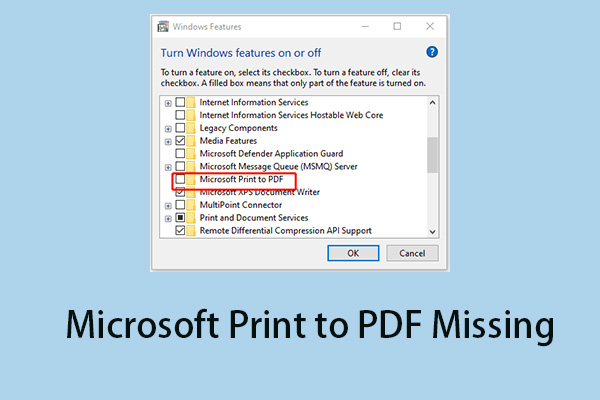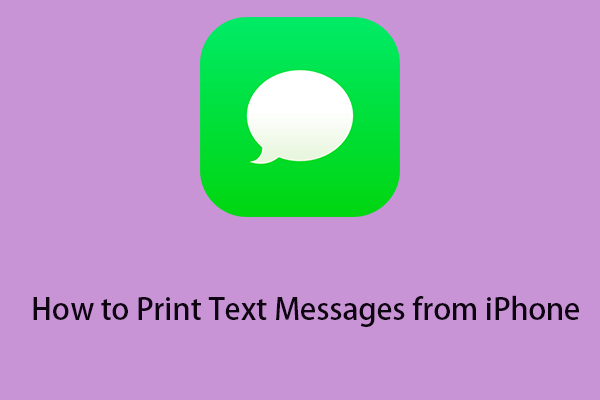Sometimes you may need to print out your text messages on your Android phone. However, you can't print text directly from the Messages app, but after reading this post from MiniTool, you'll learn how to print text messages on Android.
How to print text messages from Android? Are you having trouble trying to print text messages from your Android device? Don’t worry! Continue to read the following part to get the methods to do that.
Print Text Messages Via a Screenshot
How to print text messages from an Android phone? The first method for you is via the screenshot. To print text messages directly from your phone using a printer, you should notice the following things:
- Your printer must be connected to a high-speed Wi-Fi or local Internet connection.
- Your Android phone must support printer connectivity.
After checking the above items, you can follow the steps below to print the text message.
Step 1: Find the SMS conversation you want to print. Then take a screenshot of the conversation on your Android device. If the conversation goes beyond one screen, just scroll and keep taking screenshots to the end. You might also consider capturing scrolling screenshots.
Step 2: Find your saved screenshot and select the share icon at the bottom. Find the cloud printer you set up and tap the app.
Step 3: This will open the cloud printer where you can send screenshots of SMS conversations.
Print Text Messages Via an Email
How to print text messages from Android? The second method for you is via Email.
Take a screenshot of the texts you want to print out.
Step 1: Open Gallery, find and tap the screenshot you just took, and tap the Share button.
Step 2: When the Share list appears, select Gmail or another email client you prefer.
Step 3: Email the screenshot of your text messages. Open it on the computer with your attached printer and print them out.
Print Text Messages Via the Third-Party Software
How to print text messages from Android? The third method for you is via third-party software. Super Backup is one of the great apps for printing Android text messages.
Step 1: First, download and install the app on your Android phone and launch it.
Step 2: Tap SMS on the main screen of the Super Backup app. It will provide multiple options to manage messages on your phone.
Step 3: Click the Backup Conversation button. Select the SMS conversation you want to print.
Step 4: You can select single or multiple conversations as needed.
Step 5: Click the View Backup button on the SMS screen.
Step 6: Select the backup file of the text messages you want to print.
Step 7: Click the printer icon at the top of the window.
Step 8: Select the cloud print option to send the printout to the printer.
Final Words
How to print out text messages from Android? This post provides 3 ways for you. I hope that this post can be helpful to you.
![[Guide] - How to Scan from Printer to Computer on Windows/Mac?](https://mt-test.minitool.com/images/uploads/2022/08/how-to-scan-from-printer-to-computer-thumbnail.png)