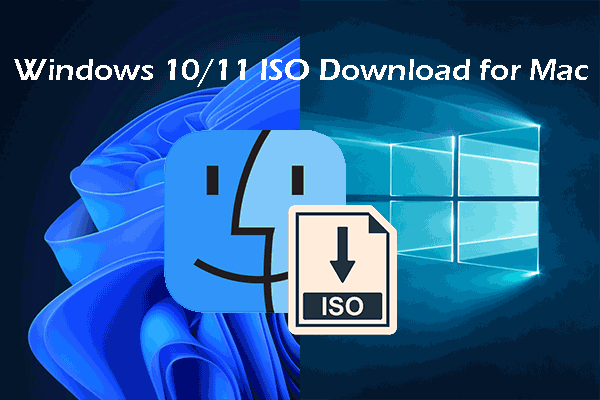Google Play Store is a preinstalled app on an Android device. It is an app where you can search for and download your needed apps. The apps in Google Play Store are safe to download. However, at times, your Google Play Store may encounter issues like Google Play Store not downloading apps, or Google Play Store not updating apps. The best way to solve the issues is to reinstall Google Play Store.
Is it possible to reinstall Google Play Store on your Android device? You can only uninstall Google Play Store after you root your Android device, but this leaves your device vulnerable to various viruses and malware. Well then, what should you do to reinstall Google Play Store? You can disable and then re-enable it.
How to Uninstall Google Play Store?
How to Disable Google Play Store?
Disabling Google Play Store will delete the Google Play Store icon from your device. Here is the guide:
Step 1: Open the Settings app on your Android phone or tablet.
Step 2: Tap Apps, then tap Google Play Store.
Step 3: Tap the Disable button to disable Google Play Store on your device.
After disabling Google Play Store, the icon of the app will disappear from the Home screen and app drawer. You can’t install or update apps via Google Play Store. But your installed apps will not be affected.
How to Uninstall Google Play Store Updates?
If your Google Play Store encounters issues after you update it, you can uninstall the update to solve the issue.
Step 1: Open the Settings app on your Android phone or tablet.
Step 2: Tap Apps, then tap Google Play Store.
Step 3: Tap the 3-dot menu at the top-right corner, then tap Uninstall updates.
Uninstalling the updates for Google Play Store will also not influence your installed apps. It just means that you are not using the latest version. You can still update Google Play Store when necessary.
How to Reinstall Google Play Store?
To reinstall Google Play Store on your device, you can enable it to use it again. You can also update it to the latest version.
How to Enable Google Play Store on Android?
Step 1: Open the Settings app on your Android phone or tablet.
Step 2: Tap Apps, then tap Google Play Store.
Step 3: Tap the Enable button to make Google Play Store appear on the Home screen and app drawer.
How to Manually Update Google Play Store?
In normal cases, your system can automatically update Google Play Store when you connect your device to a working internet connection. However, you can still manually update it if the automatic update doesn’t work.
Step 1: Tap Google Play Store to open it.
Step 2: Tap your profile picture and then tap Settings.
Step 3: Tap About to extend the options. Then, tap Play Store version.
Step 4: If there is an available update, it will be automatically installed on your device. If you are using the latest version, you will receive a message saying the Play Store is updated.
Bottom Line
How to reinstall Google Play Store on your Android phone or tablet? After reading this post, you should know the things you can do. We hope these guides can help you solve your problems. If you need to solve other related problems, you can let us know in the comments.
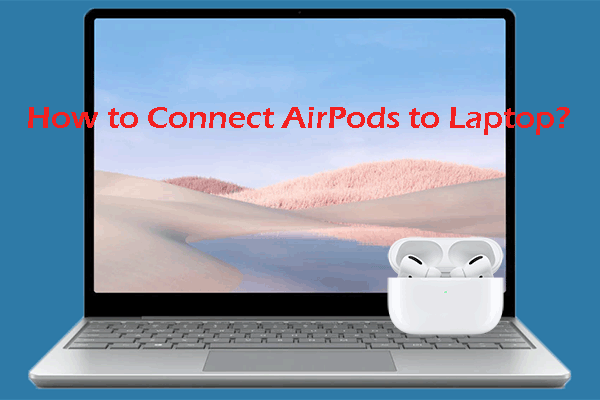
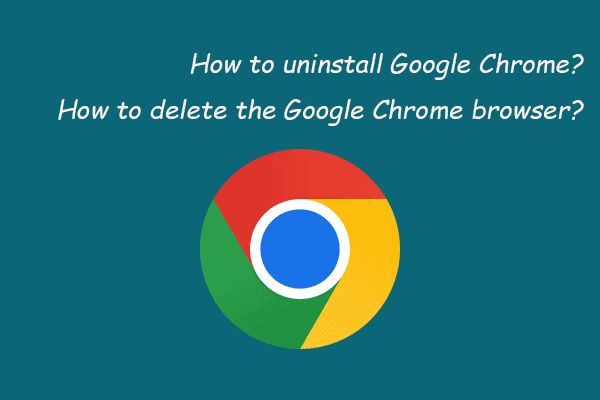
![[Solved!] Google Play Services Keeps Stopping](https://mt-test.minitool.com/images/uploads/2020/08/google-play-services-keeps-stopping-thumbnail.png)