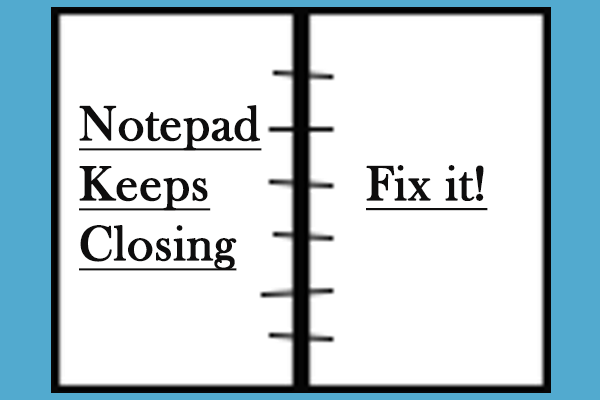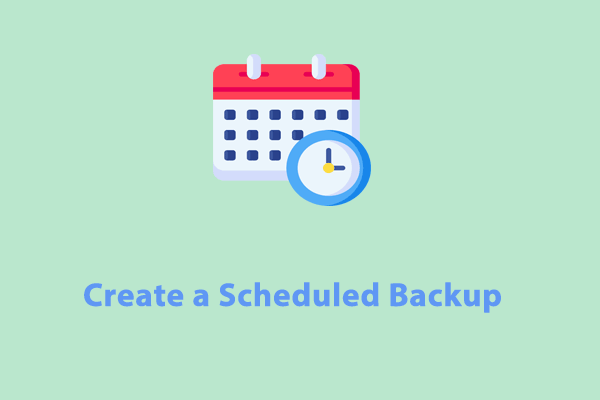What Is Notepad?
Notepad, preinstalled in the Windows systems, is a simple text editor. It is used for creating, editing, and storing documents in plaintext format such as batch files, registry files, script files, NFO files, and so on. Notepad is made of 5 major components:
- Title Bar – it contains the name of the text file.
- Menu Bar – It is located below Title Bar and offers most functions of Notepad.
- Status Bar – It demonstrates the column number and current line below the text area.
- Text Area – It offers an empty area where you can type texts.
- Tabs – File Tab, View Tab, Edit Tab, and Format are located in Menu Bar so that you can save, browse, and edit the notepad file.
Although this program is very simple, it also allows you to configure some customized settings like changing default fonts, font size, window size, or word wrap to meet your needs. Sometimes, when you encounter issues with Notepad such as this program crashing, not working, and more, it’s a good option to reset Notepad to default settings.
Then, here comes the question, how to reset Notepad reset Notepad to default settings on Windows 10/11? Don’t worry, it is not as difficult as expected. In the following section, we will show you how to do it with detailed instructions. Scroll down to get more details now!
How to Reset Notepad to Its Default Settings on Windows 10/11?
Step 1. Press Win + R to open the Run box.
Step 2. Type regedit and hit Enter to launch Registry Editor.
Step 3. Navigate to the following path:
HKEY_CURRENT_USER\Software\Microsoft\Notepad
Step 4. In the left pane, right-click on the Notepad key and select Delete from the context menu.
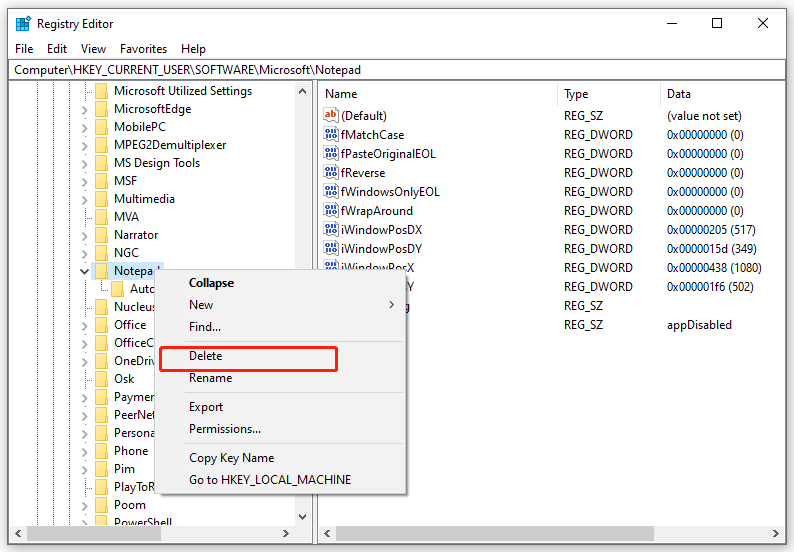
Step 5. In the confirmation window, hit Yes to confirm this action. After that, all the customized settings you made to Notepad will be deleted.
Suggestions: Back up Important Text Documents with MiniTool ShadowMaker
As mentioned in the beginning part, Notepad allows you to create, edit, and store many important batch files, registry files, script files, and NFO files. Therefore, it’s essential to back them up to prevent any accidental file loss. Speaking of backup, a piece of free PC backup software called MiniTool ShadowMaker is worth trying.
This program is compatible with Windows 11/10/8.1/8/7. It only takes a few clicks to back up files (in various formats), folders, the Windows system, selected partitions and even the whole disk. Now, let’s see how to back up crucial text files:
Step 1. Click on the button below to download and install MiniTool ShadowMaker.
MiniTool ShadowMaker TrialClick to Download100%Clean & Safe
Step 2. After installation, launch it and hit Keep Trial to enter its main interface.
Step 3. In the Backup page, go to SOURCE > Folders and Files to select your important text files as the backup source.
Step 4. As for the backup destination, go to DESTINATION to select an external hard drive or a USB flash drive to store the backup.
Step 5. Click on Back Up Now to start the process at once.
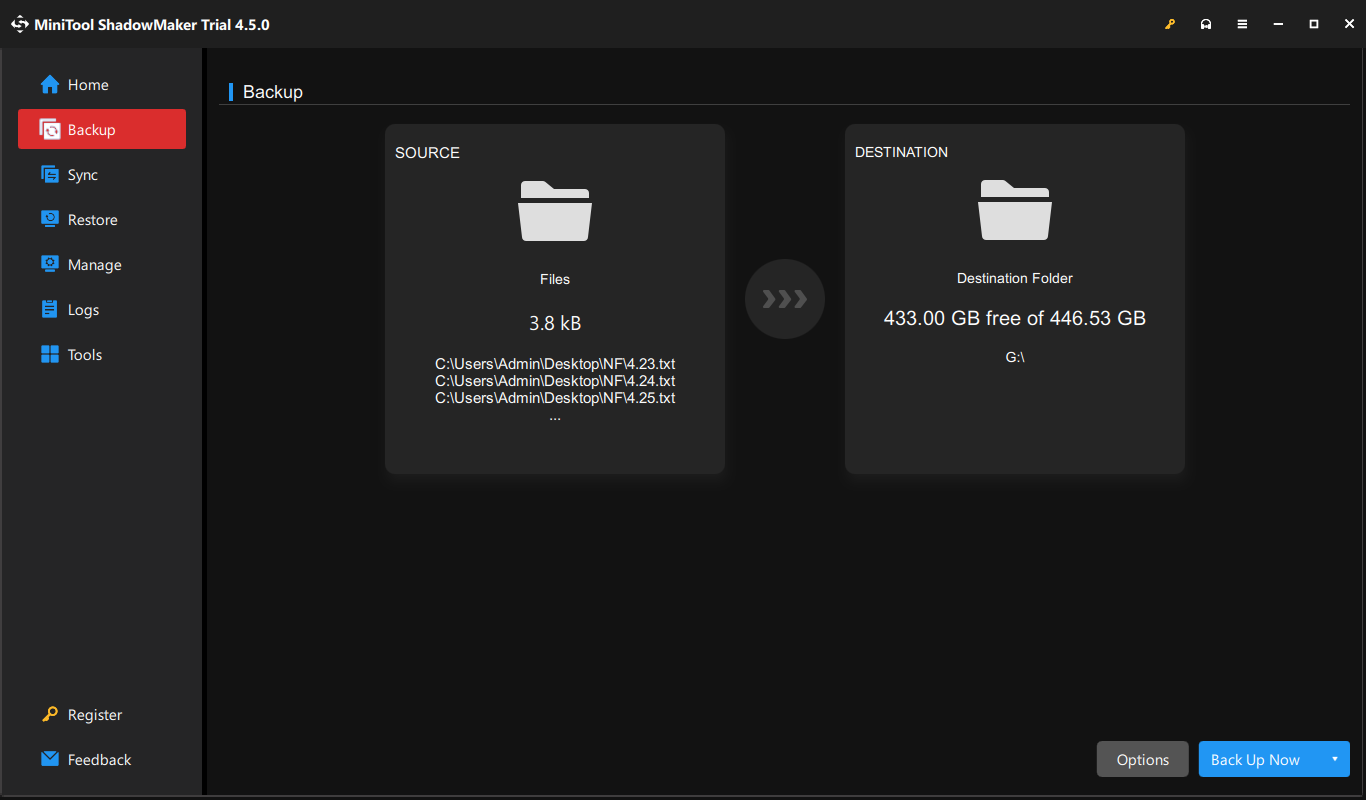
Final Words
This post illustrates the definition of Notepad and how to reset Notepad when it doesn’t work properly. After learning the importance of Notepad, we highly advise you to back up important text files with MiniTool ShadowMaker to add extra protection to them. We sincerely hope that your data can always be safe and sound!