What to do with laptop when employee leaves? If you prepare to leave your company, follow the step-by-step guide from MiniTool and you can know how to return company laptop after resignation. Let’s see what you should do.
When you join a company, the company may offer a laptop to you for work. In addition to saving work documents, you may have stored some personal data including photos, personal files, apps, games, etc. on the laptop.
If you decide to resign, it is necessary to do something to clear the machine before returning the laptop to the company after the job is ever terminated. So, how to return company laptop after resignation to avoid personal data leaks? Let’s delve into things to do.
How to Return Company Laptop after Resignation?
Back up Your Documents and Clear Them
What to do before returning work laptop to a company? The first thing you can do is to back up your personal documents to an external hard drive or USB drive and then clear them from your laptop to avoid data leaks.
To back up your personal files, you can run a dedicated backup software like MiniTool ShadowMaker. This tool allows you to easily create backups for files, folders, disks, partitions, and Windows. Besides, it enables you to sync files and folders as well as disk cloning for backup. If you take an interest in this utility, get it via the following button below and then install it on your PC.
MiniTool ShadowMaker TrialClick to Download100%Clean & Safe
Step 1: Open MiniTool ShadowMaker and click Keep Trial after finishing the load process.
Step 2: Go to Backup or Sync and then choose the source and target (an external drive or USB drive is recommended).
Step 3: Click Back Up Now or Sync Now to execute the file backup.
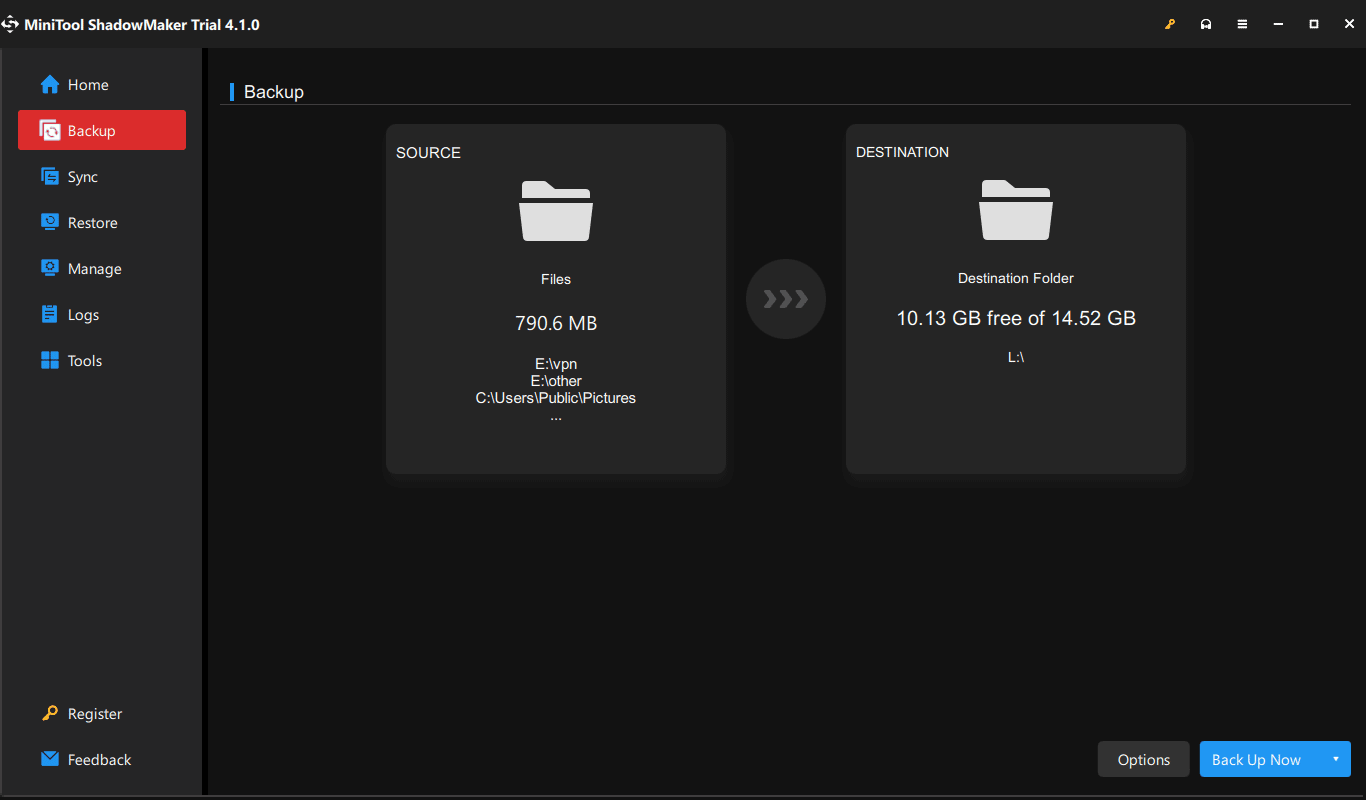
After saving your personal data to your USB drive or external hard drive, you can delete them from the laptop. Then, empty the Recycle Bin. Or, follow the guide – 6 Effective and Reliable Methods to Delete Files Permanently.
Uninstall Some Apps and Games
How to return company laptop after resignation? In addition to backing up personal data and deleting them, the second thing you can try is to uninstall apps and games.
On your PC, you may install some video software or games so that you can watch movies or play games at rest time. After you resign, remove them from the laptop by following the steps below.
Step 1: Type control panel to the search box and click the exact result to open it. View items by Category.
Step 2: Click Uninstall a program under Programs.
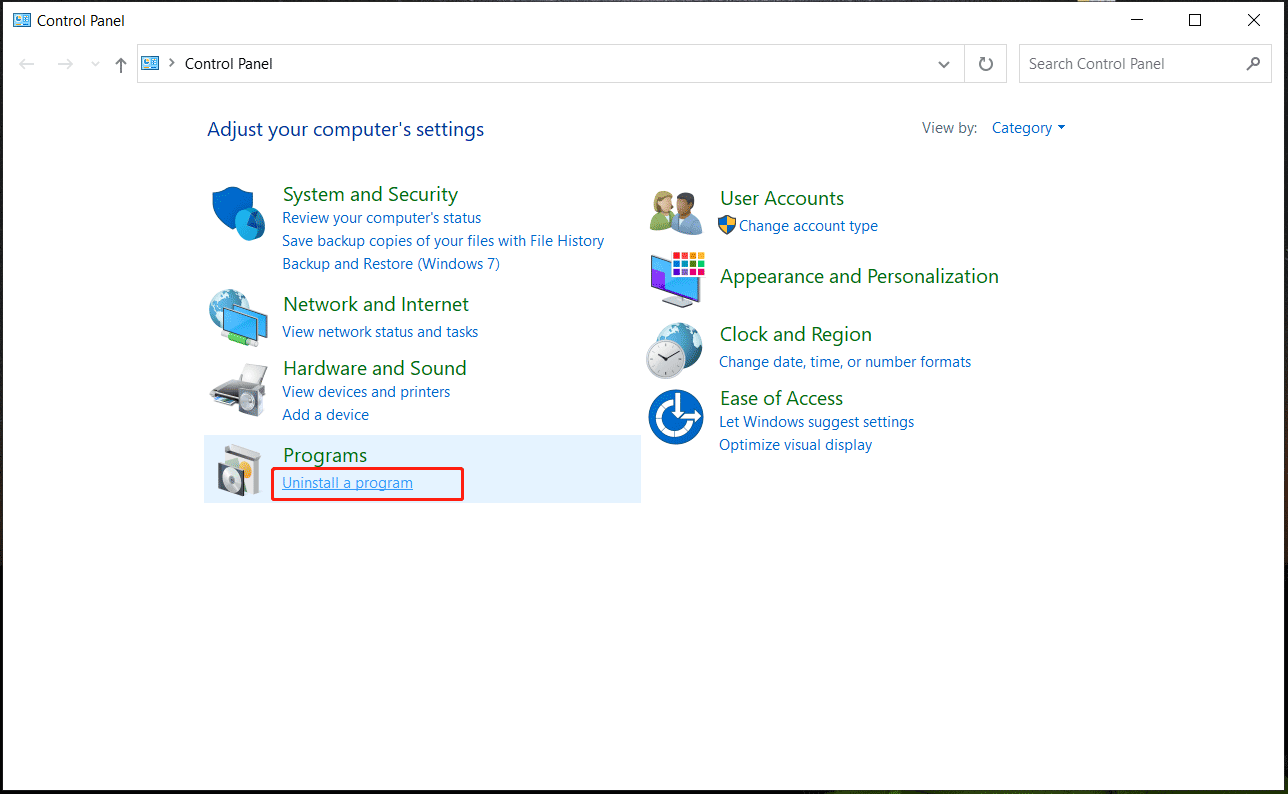
Step 3: Right-click on the game or app and choose Uninstall.
Clear Data of Your Browse
It is very important to clear your browsing data on the browser including history, bookmarks, cache, and passwords. Among them, deleting passwords is especially crucial, which can prevent anyone who uses this laptop from accessing your account.
Let’s take Google Chrome as an example:
Step 1: Click on the three dots and choose Settings.
Step 2: Under the Privacy and security tab and click Clear browsing data.
Step 3: Go to Advanced, choose All time, check all the listed items including browsing history, download history, cookies, cached images & files, passwords, and more, and tap on Clear data.
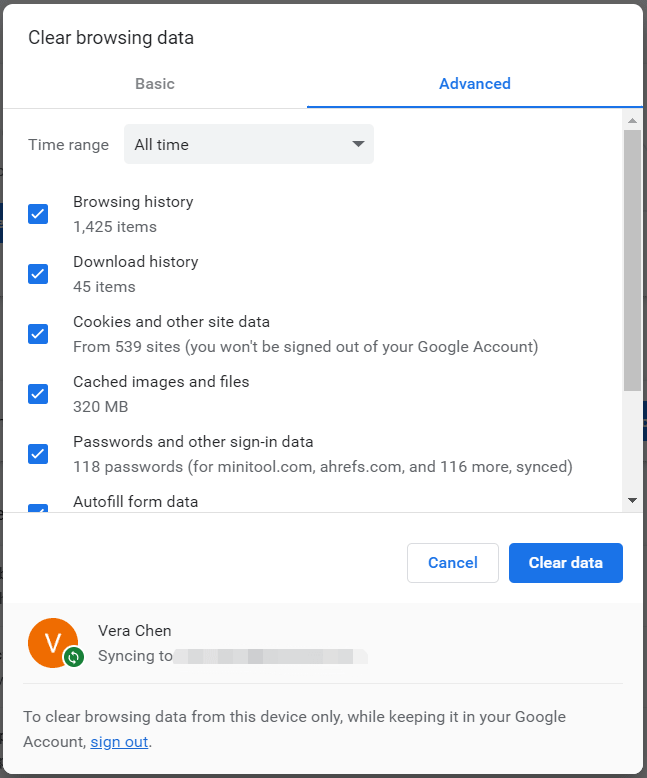
To delete all your bookmarks, go to Settings > Bookmarks > Bookmark manager, right-click on the items, and choose Delete. Besides, sign out your account.
Final Words
That’s the information on how to return company laptop after resignation. Follow the given guide to easily keep your personal data and clear some private information to avoid data leaks. If you have ideas on what to do with work laptop before returning, leave a comment below.


![Step by Step Guide: How to Delete Bookmarks [Updated]](https://mt-test.minitool.com/images/uploads/2020/09/how-to-delete-bookmarks-thumbnail.png)