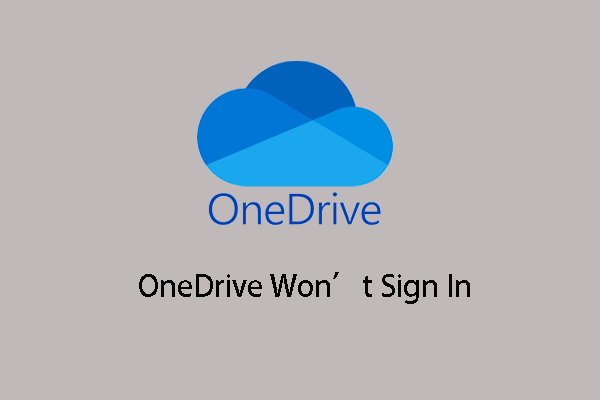How to sign out OneDrive? How to logout of OneDrive? If you are looking for solutions to sign out OneDrive on Windows 10, this post from MiniTool is what you need. Besides, you can visit MiniTool to find more OneDrive tips and solutions.
OneDrive, also known as SkyDrive, is an online file hosting service and synchronization service developed by Microsoft as a part of its web version of Office. It was first launched in 2007. OneDrive is developed for users to store files or personal data like Windows settings or BitLocker recovery in the cloud, share files, sync files across Android, Windows Phone, or iOS devices, Windows or macOS computers.
Microsoft OneDrive is the Windows 10 built-in software and you do not need to download a dedicated program to access your files saved in OneDrive. By clicking on the OneDrive icon in the navigation pane of the File Explorer, you are able to view and access files stored in OneDrive.
When you sign in to OneDrive, you can start to sync your files. However, if you do not want to use it, you can choose to sign out of OneDrive.
But, do you know how to sign out of OneDrive on Windows 10? If not, you come to the right place. We will show you how to logout of OneDrive with a step-by-step guide in this post.
In this section, we will show you how to sign out on Windows 10.
- Right-click the OneDrive icon in the system tray.
- Click the three-dot button.
- Then choose Settings from the context menu to continue.
- In the pop-up window, go to the Account tab.
- Then click Unlink this PC to continue.
- Then click Unlink account.
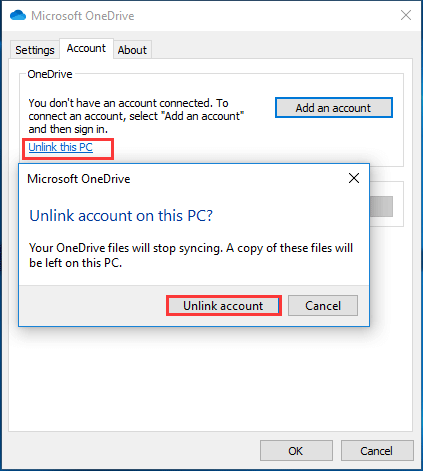
After that, the OneDrive will be unlinked from your computer and it will not sync files to your OneDrive folder in Windows 10. And you have signed out of OneDrive.
If you want to sign out of OneDrive and do not sync files any longer, you can try the above method.
How to Sign in to OneDrive Windows 10?
If you want to sync files to the OneDrive folder Windows 10 after logging out of it, you can choose to sign in to it again.
Now, we will show you how to sign in to OneDrive Windows 10 with a step-by-step guide.
- Run OneDrive and set up your account.
- Text your password when prompted.
- Then click Sign in to continue.
- Next, click Change location and specify the folder where you are going to store OneDrive files. You can use the default settings here.
- If you set a custom folder, click the Use this location button to confirm your choice.
- Then finish the OneDrive configuration.
After all steps are finished, you have signed in to OneDrive again and you can continue sync files to the OneDrive folder again.
So, if you want to sync files again after signing out of OneDrive, try this method to sign in.
To sum up, this post has shown how to sign out of OneDrive and sign in to OneDrive with the step-by-step guide. If you want to do that, try the above method. If you have any different ideas of logging out of OneDrive or signing in to OneDrive, you can leave a message in the comment zone.