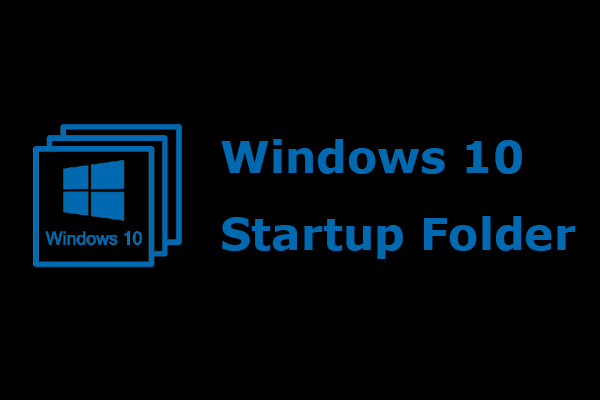If too many programs running in the background Windows 10, the data usage, battery and system resource will be consumed. So, this post from MiniTool will show you how to stop programs from running in the background Windows 10.
On Windows 10, many programs downloaded or purchased from Windows Store will run in the background to take advantage of additional features, such as downloading data, updating Live Tile, or showing notifications.
Although these features can be useful in most situations, the program running in the background will consume power, bandwidth and system resources.
But luckily, you can choose to stop programs from running in the background Windows 10. In the following part, we will show you how to put Apps to sleep Windows 10.
How to Stop Programs from Running in the Background Windows 10 via Privacy Settings
First of all, we will show you how to stop Apps from running in the background via Privacy Settings.
Now, here is the tutorial.
- Press Windows key and I key together to open Settings.
- In the Settings window, choose Privacy.
- In the pop-up window, choose Background apps from the left panel.
- Then go to the section Choose which apps can run in the background. Then turn off the toggle switch for the apps you want to stop from running in the background Windows 10.
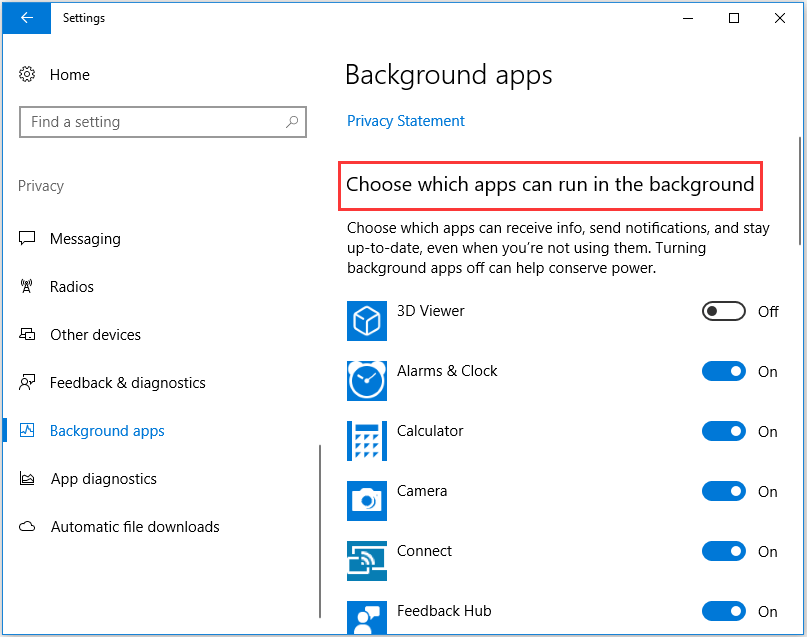
Besides turn off the toggle switch for the apps you want to put into sleep in Windows 10, you can choose to turn off the toggle switch of the option Let apps run in the background under Background Apps section.
After all steps are finished, you have successfully stopped programs from running in the background Windows 10.
Besides this way, you can also stop apps from running in the background through system settings. Now, we will show you how to do that in the following part.
How to Stop Programs from Running in the Background Windows 10 via System Settings
In this section, we will show you how to put programs to sleep Windows 10 through system settings. But, this way can only be used on laptops or tablets.
Now, here is the tutorial.
- Press Windows key and I key together to open Settings.
- In the Settings window, click System.
- On the left panel, choose Battery.
- In the pop-up window, under Battery Saver section, turn off the option Battery saver status until next charge.
After that, the programs will be stopped from running in the background Windows 10 and none of your apps will be allowed to run in the background while this feature Battery saver status until next charge is turned off.
So, if you want to stop apps from running in the background, you can try these two ways.
Final Words
To sum up, this post has shown how to stop programs from running in the background Windows 10 with two different methods. If you want to put apps to sleep Windows 10, try these ways. If you have any better idea of stopping apps from running in the background, you can share it in the comment zone.