How to sync Xbox One controller? How to pair an Xbox One controller? How to connect Xbox One controller? This post from MiniTool will show you the solutions. In addition, you can visit MiniTool to find more Windows tips and solutions.
The Xbox One Wireless Gamepad might have Xbox in the name, but you are not limited to pairing it with just a console. As a matter of fact, you can also connect it to your PC. You can sync Xbox One controller to your console wirelessly.
Then do you know how to sync Xbox One controller? If not, keep on your reading and find methods in this post.
How to Sync Xbox One Controller? Here Are 3 Cases
In this section, we will show you how to sync Xbox One controller.
How to Sync Xbox One Controller to Your Console Wirelessly
In order to sync Xbox One controller, you can choose to sync to your console wirelessly. Now, here is the tutorial.
- Turn on the Xbox One you want to sync with by pressing the Xbox button on the front of the system.
- Then turn on your controller by holding the Xbox button for a moment. Then the Xbox button will flash, which indicates that it is looking for a console to sync with.
- Then press and release the Bind button your console.
- In general, this small circular button is at the bottom-right of your system, under the power button on the Xbox One X and Xbox One S.
- However, for the original model of the Xbox One, this button is on the left side of the console, right around the corner from the disc slot.
- After pressing the button on your console, press and hold the small circular Bind button on top of your controller.
- Then the Xbox button should flash a few times and stay solid once connected.
Once all steps are finished, you have successfully synced Xbox One controller to your console wirelessly.
How to Sync Xbox One Controller via a USB Cable
As for how to pair an Xbox One controller, besides the above method, you can also choose to Sync Xbox One Controller via a USB cable.
Now, here is the tutorial.
- Plug one end into your PC and the other end of the USB cable into the Micro USB port at the top of the Xbox One.
- Then it will automatically install.
Once it is finished, check whether your Xbox One controller is connected to your PC. In this method, you don’t have to go through any menus or plug in any adapters.
How to Sync Xbox One Controller via Bluetooth
Besides the above two ways to connect Xbox One Controller, you can also choose to sync Xbox One controller via Bluetooth.
Now, here is the tutorial.
1. Hold the Guide button down on the controller to turn it on.
2. Hold the Pairing button on the controller for three seconds until the Guide button flashes.
3. Open your computer, and go to Settings > Devices> Bluetooth & other devices.
4. Then choose Add a Bluetooth device.
5. In the pop-up window, click Add Bluetooth or other device.
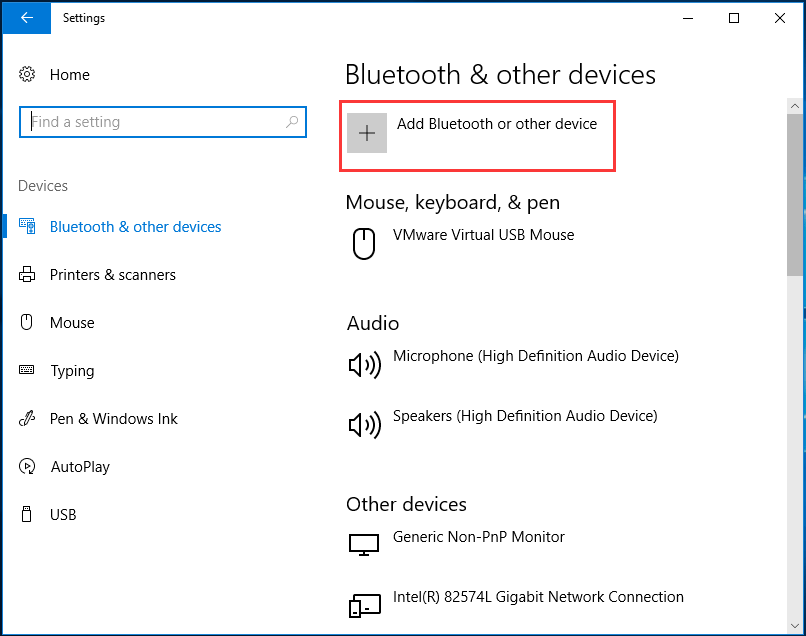
6. Then select Bluetooth.
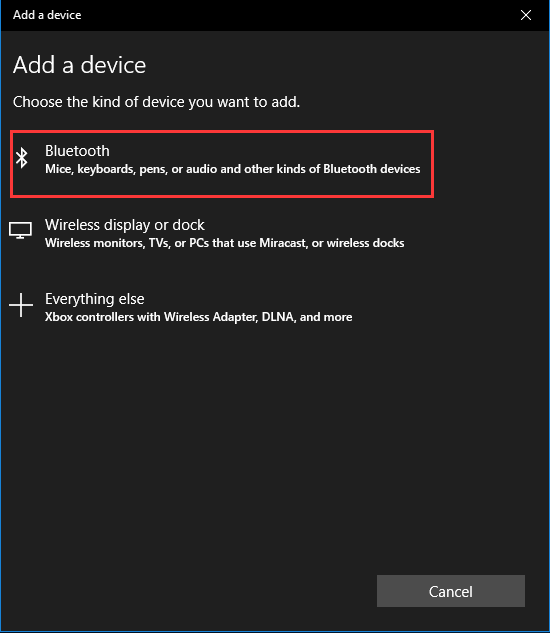
7. Next, click Xbox Wireless Controller.
8. Then wait until the guide button is solid white.
After that, you have successfully synced Xbox One controller to your computer and you can play with it.
Related article: 3 Simple Ways to Connect Xbox One Controller to a Windows PC
Final Words
To sum up, this post has shown how to sync Xbox One controller. As for syncing Xbox One controller, you can try these solutions. If you have any different ideas of syncing Xbox One controller, you can share it in the comment zone.
