The copyright symbol is a commonly-used symbol for photographers and other content creators. Do you know how to type copyright symbol on Windows and Mac? In this MiniTool post, we will show various methods that can be used to make the copyright symbol in different situations.
What Is Copyright Symbol?
When you see this symbol “©”, do you know what it is?
It is called as the copyright symbol. It is a special character that is commonly used by photographers and other content creators. This symbol is very easy to be recognized and it is credible. So, you should know how to type the copyright symbol on Windows and Mac.
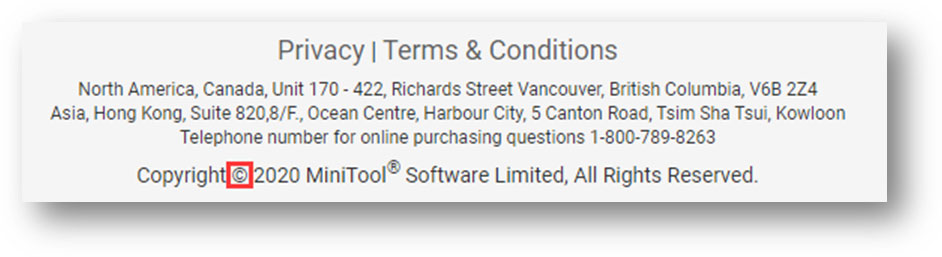
How to Make Copyright Symbol on Windows?
How to Type the Copyright Symbol with a Numerical Keypad?
If you are using a Windows desktop computer, you can type the copyright symbol by using the numerical keypad. It refers to the Alt code keyboard shortcut for the copyright symbol. It should be Alt+0169. That is, you need to press and hold the Alt key when you type 0169 using your keyboard.
Here is what you should do to make the copyright symbol in Word/Excel/PowerPoint/Text… on your Windows computer:
- Press and hold the Alt key on your keyboard.
- Press 0, 1, 6, and 9 successively.
- Release the Alt key.
The copyright symbol will appear in front of you.
How to Type the Copyright Symbol without a Numerical Keypad?
However, if you are using a laptop or a compressed keyboard, the operation will be different. You need to use the tiny numbers above the 7, 8, 9, U, I, O, J, K, L, and M keys, because these keys just act as the numbers from 0 through 9 when the Num Lock feature is activated.
Here is what you should do to make the copyright symbol without a numerical keypad on Windows:
- Press Fn + NumLk to enable Num Lock.
- Locate the numeric keys. However, if you don’t see the numbers on the keys, you can also try them: M=0, J=1, K=2, L=3, U=4, I=5, O=6, 7=7, 8=8, 9=9.
- Press and hold the Alt key on the keyboard.
- Type 0169 (i.e. MJO9) on the numeric keys (some laptops also need you to press and hold the Fn key when typing).
- Release the Alt key.
The copyright symbol will appear in front of you.
Copy a Copyright Symbol
If you can’t remember the copyright symbol Alt code, you can also directly copy a copyright symbol from somewhere. For example, you can just copy the copyright symbol from this post and then past it to your text.
Besides, this © copyright symbol is also included in the Windows Character Map tool. You can get the copyright symbol using the Windows Character Map tool like this:
1. Search for Character Map using the search box.
2. Select Character Map from the search result to open it. Alternatively, you can also press Win + R to open Run and then input charmap and press Enter to open the Windows Character Map tool.
3. Find and click the copyright logo. Then, the copyright logo will appear in the Characters to copy box.
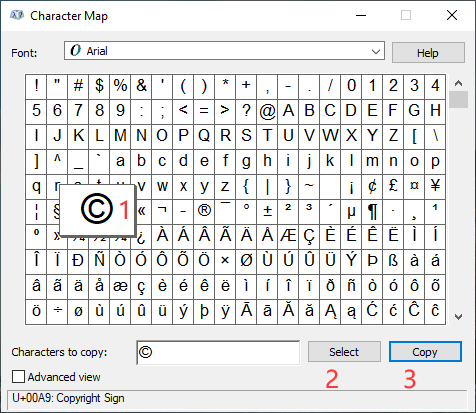
4. Click the Copy Then, you can paste the copyright logo to the place you want to use on your Windows computer.
How to Make Copyright Symbol on Mac?
Except for copying an existing copyright symbol on Mac, there are two other methods to make the copyright symbol mac.
How to Type the Copyright Symbol on Mac?
It is very easy to type the copyright symbol on Mac, you can just press and hold the Option key and then press the G key to make the copyright symbol.
How to Make the Copyright Symbol on Mac using the Character Viewer Tool?
- Click Finder and then go to Edit > Emoji & Symbols. You can also use the keyboard shortcut Control+Command+Space to open this menu.
- Select Letterlike Symbols from the left menu.
- You can see the copyright symbol from the panel. Then, you need to right-click the copyright symbol and select Copy Character Info to add it to the clipboard. There are some Font Variations that are at the bottom-right side of the panel. You can select your needed one there either.
Bottom Line
After reading this post, you should know how to type the copyright symbol on Windows and Mac in different ways. Should you have any related questions, you can let us know in the comment.
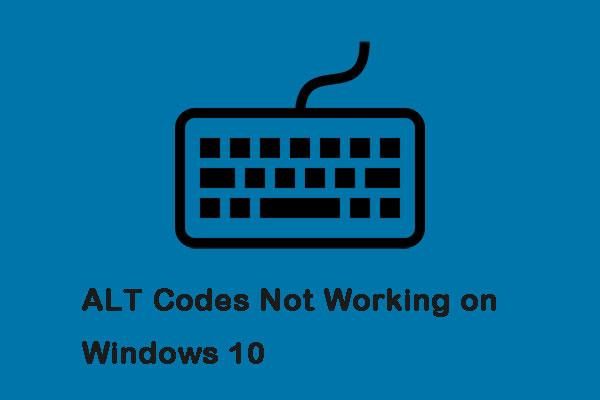
![Fix Word Not Responding Windows 10/Mac & Recover Files [10 Ways]](https://mt-test.minitool.com/images/uploads/2019/08/fix-word-not-responding-thumbnail.jpg)