AVG is one of the antivirus programs. Some users are looking for methods to uninstall AVG antivirus since they meet some issues when using it. This post from MiniTool tells you how to uninstall AVG antivirus on Windows and Mac.
AVG antivirus, previously known as AVG, an abbreviation of Anti-Virus Guard, is a line of antivirus software developed by AVG. It protects Windows, macOS, and Android devices. However, some users report that AVG slows down their computers and they want to uninstall it.
The following part introduces how to uninstall AVG on Windows and Mac. Besides, you can also know what to do if you can’t uninstall AVG.
How to Uninstall AVG on Windows
How to uninstall AVG on Windows? There are 3 ways for you to uninstall AVG antivirus – via Control Panel, Settings, or AVG Uninstall Tool.
Way 1: Via Control Panel
Step 1: Type Control Panel in the Search box to open it.
Step 2: Go to Programs and Features. Find AVG Antivirus Free and right-click it to choose Uninstall.
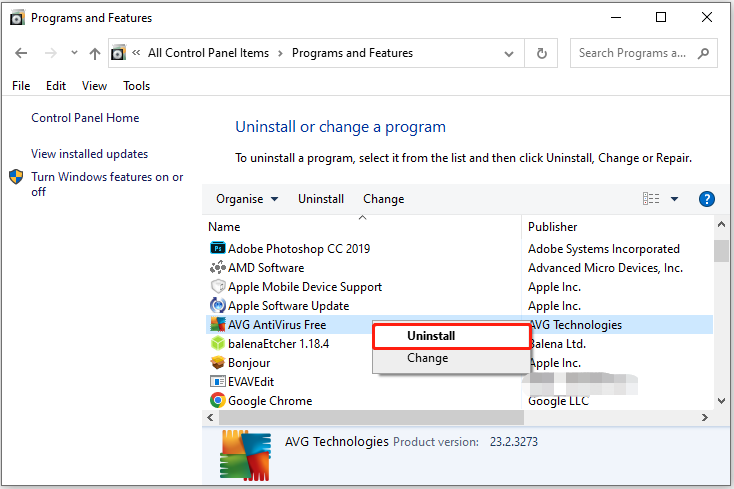
Step 3: Then, follow the on-screen instructions to uninstall AVG antivirus. Then, restart your PC.
Way 2: Via Settings
Step 1: Right-click the Start menu to choose Apps and Features.
Step 2: Find AVG Antivirus Free to choose Uninstall.
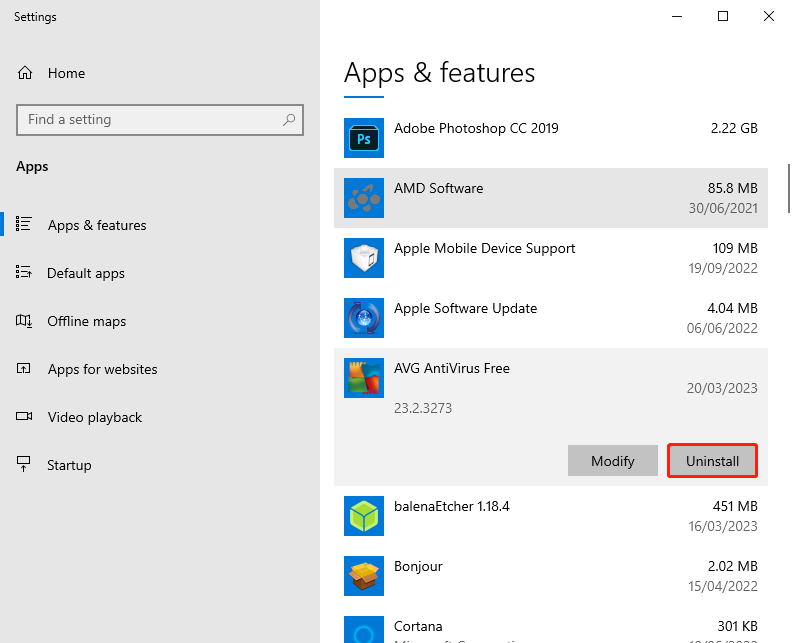
Step 3: Then, you will be on the AVG Antivirus Free Setup page and click the UNINSTALL button.
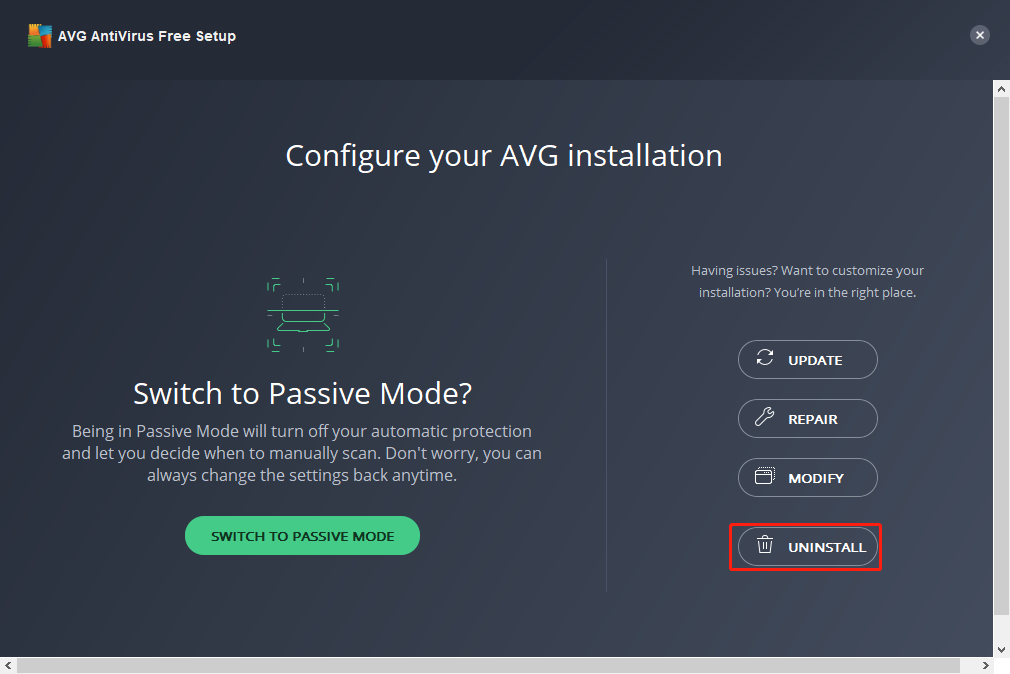
Step 4: Finish the rest steps and restart your PC.
Way 3: Via AVG Uninstall Tool
Step 1: Download and install AVG Uninstall Tool. Then, run it.
Step 2: Click Yes when the dialog prompts you to restart Windows in Safe Mode. Then, click Yes again to immediately restart your PC in Safe Mode.
Step 3: Then, select the location of the AVG AntiVirus Free program files.
Step 4: Select AVG Free Antivirus to click Uninstall.
Step 5: Then, follow the on-screen instructions to finish the uninstallation and restart your computer.
How to Uninstall AVG on Mac
How to uninstall AVG on Mac? Here is the guide:
Step 1: Click AVG AntiVirus in the Apple menu bar and select Uninstall AVG AntiVirus.
Step 2: Then, click Continue and enter the password. Then, click Install Helper.
Step 3: Enter the password again. When the confirmation message appears, click Finish.
Can’t Uninstall AVG
Sometimes, you may find you can’t uninstall AVG. How to fix the issue? There are some possible fixes:
- Uninstall AVG in Safe Mode
- Change your DNS
- Manually Remove AVG Files
Also see:
- McAfee VS AVG: Which Is Better? See a Comparison Now!
- Avast VS AVG: What Are the Differences & Which One Is Better?
Suggestion – Back up Your Data
After you complete the uninstallation, your Windows PC will no longer be protected by AVG AntiVirus against malware and other threats. Your data should be protected by other software. And you should back up your important data regularly to prevent file loss. We will introduce the free backup software – MiniTool ShadowMaker for you.
MiniTool ShadowMaker can satisfy any of your needs and it allows you to back up important data and systems in simple steps. It supports Windows 11/10/8/7, which can provide data protection & disaster recovery solution for you. Click the below download button to try it.