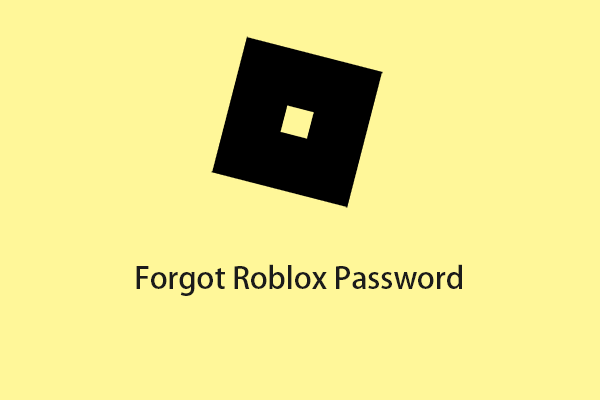Roblox is a popular online entertainment platform where you can create games and play with other gamers in various virtual worlds. Roblox is available for PC, Mac, Android, iOS, Amazon devices, etc.
Tip: To use Roblox you need to sign up for a Roblox account, refer to the following posts:
However, sometimes you want to uninstall Roblox for some reasons. For example, you want to remove it from your PC for more space or you encounter some Roblox issues or you just don’t need it anymore.
MiniTool System Booster TrialClick to Download100%Clean & Safe
Then, we will introduce how to uninstall Roblox on Windows 11/10 and Mac.
How to Uninstall Roblox on Windows 11/10
To uninstall Roblox on Windows 11/10, there are 3 ways for you.
Way 1: Uninstall Roblox via Settings
The first method for you to uninstall Roblox is via Settings. Here are the steps:
Step 1: Open Settings by pressing the Windows + I keys together.
Step 2: Go to Apps > Apps & Features.
Step 3: Find Roblox in the list and click it to choose Uninstall. Then, follow the on-screen instructions to uninstall Roblox.
Step 4: Open File Explorer and go to the path – C:\Users\(Your Windows Username)\AppData\Local. Find the Roblox-related files and delete them.
Way 2: Uninstall Roblox via Control Panel
The second method for you to uninstall Roblox is via Control Panel. Follow the below steps:
Step 1: Go to Control Panel > Programs and Features.
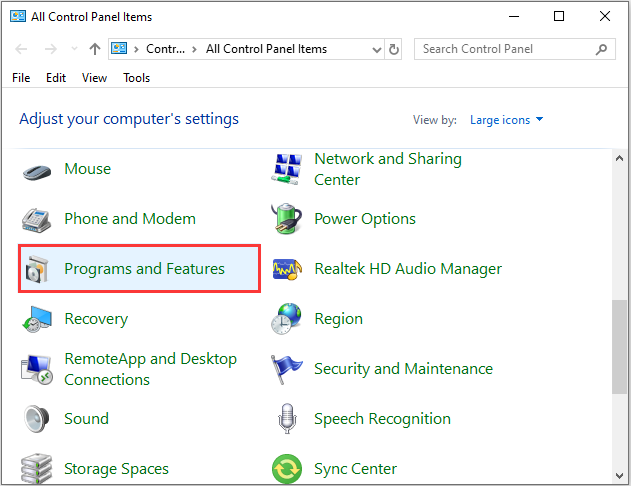
Step 2: Find Roblox or Roblox Studio and right-click Uninstall. Then click Yes to allow this app to make changes to your device.
Step 3: Open File Explorer and go to the path – C:\Users\(Your Windows Username)\AppData\Local. Find the Roblox-related files and delete them.
Way 3: Uninstall Roblox via the Search Box
How to uninstall Roblox via the Search box? Here is how to do that:
Step 1: Type Roblox in the Search box.
Step 2: Click Uninstall option on the right panel. Then, follow the on-screen instructions to uninstall it.
Step 3: Then, go to File Explorer to delete Roblox-related files.
How to Uninstall Roblox on Mac
How to uninstall Roblox on Mac?
Step 1: Open the Force Quit Applications window by pressing the Command + Option + Esc keys.
Step 2: Find and select Roblox and Roblox Studio and click the Force Quit button.
Step 3: Open Finder > Applications. Locate Roblox and Roblox Studio and drag them to the Trash.
Step 4: Click the Go menu in Finder and select Go to Folder.
Step 5: Find the following folders:
- ~/Library
- ~/Library/Caches
- ~/Library/Logs
- ~/Library/Preferences
- ~/Library/WebKit
- ~/Library/Saved Application State
Step 6: Find the files left by Roblox and move them to the Trash and empty your Trash.
Final Words
To sum up, this post introduced how to uninstall Roblox on Windows/Mac. If you want to do that, you can try the methods mentioned above. In addition, if you have any different ideas on this topic, please share them in the comment zone.