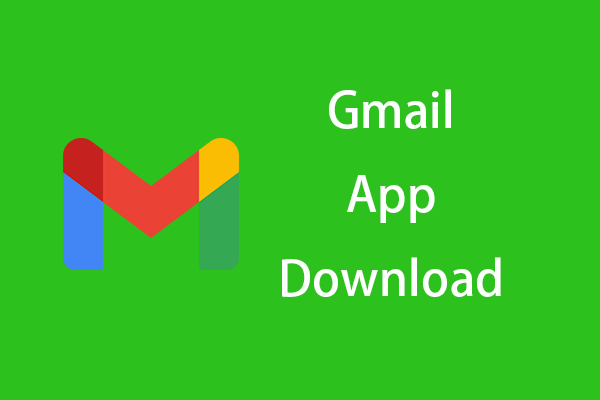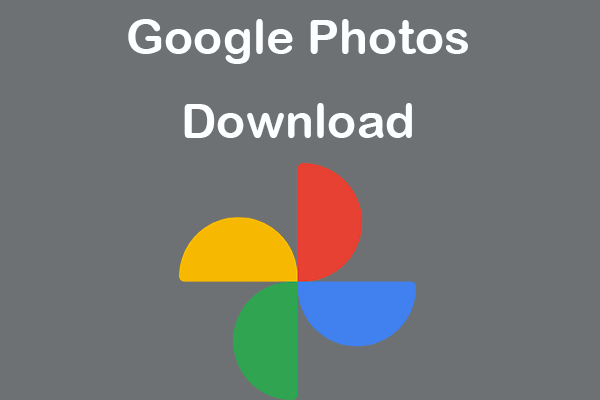If you like, you can update Google Chrome browser to the latest version to experience the recent features of Chrome or fix Chrome problems. Check how to update Google Chrome on Windows 10 PC or laptop, Mac computer, Android or iPhone below. If you need a free data recovery application, disk partition manager, etc. you can go to MiniTool Software.
Generally Google Chrome automatically updates when there is a new version available on your device. However, if Google Chrome doesn’t automatically update, you can manually update it. This post gives detailed guides on how to update Google Chrome on Windows 10, Mac, Android or iPhone.
How to Update Google Chrome on Windows 10 PC or Laptop
Step 1. You can open Google Chrome browser on your Windows 10 computer. (Related: Fix Google Chrome won’t open)
Step 2. Click the three-dot icon that top-right corner, and select Update Google Chrome.
Need to mention that if you don’t see the Update Google Chrome option, then your computer may already has installed the latest version of Google Chrome.
If you don’t see the Update Google Chrome button, you can alternatively click Help -> About Google Chrome after clicking the three-dot menu icon. And Google Chrome will automatically check and install the new update. Let Google Chrome complete the updating.
On this page, you can also check Chrome current version.
Step 3. Restart Google Chrome to finish the Chrome new update.
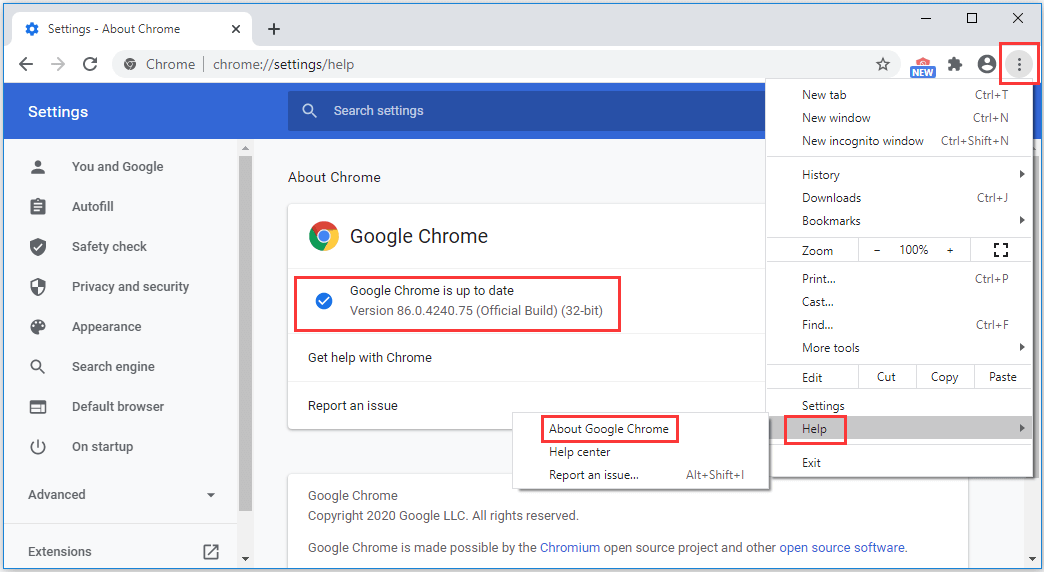
How to Update Google Chrome on Mac to the Latest Version
If you use a Mac computer, you can also click the three-dot menu icon in Chrome window, and click Update Google Chrome button to update Chrome. Or you can click Help -> About Google Chrome to update Chrome to the latest version.
How to Update Google Chrome on Android
You can open Play Store app on your Android phone or tablet, tap the three-line icon and tap My apps & games. Next find Chrome under Updates, and tap Update next to Chrome app to update Google Chrome on Android.
How to Update Google Chrome on iPhone to the Latest Version
You can open the App Store on your iPhone or iPad, and tap Profile at the upper-right corner. Scroll down to find Chrome under Available Updates, and tap Update to install Google Chrome latest version on your iPhone or iPad.
Conclusion
Google Chrome updates in the background automatically to keep you running smoothly and securely with the latest features. You can also follow the guide above to manually update Google Chrome on Windows, Mac, Android or iPhone.
If the Chrome update fails, you can uninstall the old version, download and install Google Chrome latest version on your device.
Related: Can’t Uninstall Google Chrome Windows 10? Fixed with 4 Ways.