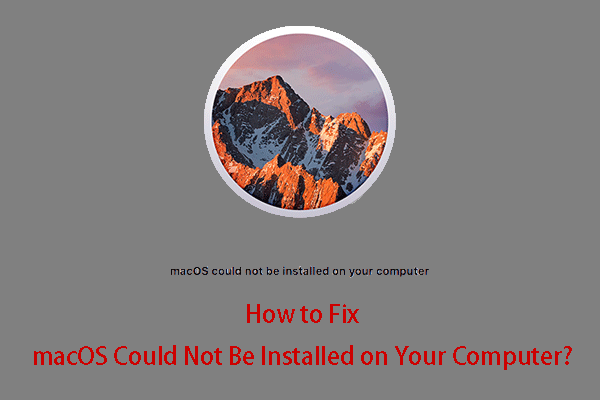How to check macOS version? What if the macOS version your Mac is using is not the latest one? This post from MiniTool shows you how to update macOS. It also offers you links to posts about downgrading the macOS.
macOS Version History
- Rhapsody Developer Release
- Mac OS X Server 1.0 (Hera)
- Mac OS X Developer Preview
- Mac OS X Public Beta (Kodiak)
- Mac OS X 10.0 (Cheetah)
- Mac OS X 10.1 (Puma)
- Mac OS X 10.2 (Jaguar)
- Mac OS X 10.3 (Panther)
- Mac OS X 10.4 (Tiger)
- Mac OS X 10.5 (Leopard)
- Mac OS X 10.6 (Snow Leopard)
- Mac OS X 10.7 (Lion)
- OS X 10.8 (Mountain Lion)
- OS X 10.9 (Mavericks)
- OS X 10.10 (Yosemite)
- OS X 10.11 (El Capitan)
- macOS 10.12 (Sierra)
- macOS 10.13 (High Sierra)
- macOS 10.14 (Mojave)
- macOS 10.15 (Catalina)
- macOS 11 (Big Sur)
- macOS 12 (Monterey)
- macOS 13 (Ventura)
At the time of writing, macOS Ventura is the latest macOS version.
How to Install MacOS on Windows 10 Using VMware
How to Check macOS Version on Your Device
Does your Mac PC use the latest macOS version? If you don’t know what macOS version your Mac uses, you can click the Apple menu in the corner of your screen and choose About This Mac to check the current macOS version.
How to Update macOS
If your Mac isn’t using the latest macOS version, you can upgrade macOS in the following way:
- Click the Apple menu and then choose System Settings or System Preferences.
- If you choose System Settings, click General on the left side of the window and then click Software Update on the right. If you choose System Preferences, click Software Update in the window. It will check for new software.
- If new software is found, click the button to install it. The button might be named Update Now, Upgrade Now, Install Now, or Restart Now.
- Enter your administrator password. Then, you can update or upgrade the macOS.
What if your Mac won’t update? In most cases, if the Mac won’t update, the reasons may be as follows:
- You don’t have enough RAM. Unfortunately, some Mac models like MacBook Air don’t allow you to swap out sticks of RAM yourself.
- Your laptop is too old to be compatible with newer versions of MacOS.
If you are in the above 2 cases, the only thing you can do is to replace the Mac PC.
How to Downgrade macOS
If you don’t like the newer macOS and want to downgrade macOS, you can refer to the following posts:
- macOS Big Sur Download and Install [A Full Guide]
- How to Download and Install macOS Catalina [A Full Guide]
- macOS Mojave Download and Install [A Full Guide]
- macOS High Sierra Download and Install [A Full Guide]
- macOS Sierra Download and Install [A Full Guide]
Bottom Line
Do you know other ways to upgrade or downgrade macOS? Share them with us in the following comment zone. I will appreciate that very much.
In addition, MiniTool Partition Wizard can help you clone the system, manage disks better, and recover data. If you have this need, you can download it from the official website.