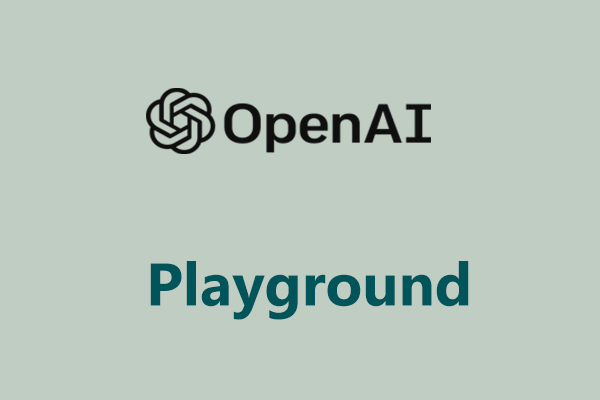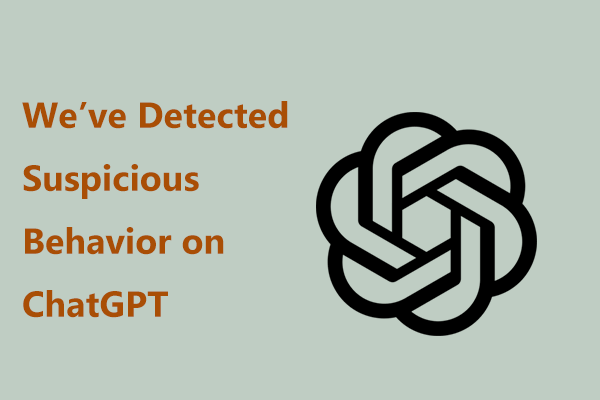Can I integrate ChatGPT with Siri? Of course, you can and it is not hard to turn Siri into chatbot so that you can have a good AI experience on your iPhone. MiniTool will offer a detailed guide on how to use ChatGPT with Siri on iPhone and let’s look over what you should do.
The AI-powered chatbot, ChatGPT has caught many people’s eyes since its release because it can offer a quick & exact response in the conversational form to any query that you can think of and bring much fun. To experience ChatGPT, Microsoft has integrated this chatbot into its products like Bing, Word, etc.
Related posts:
- ChatGPT for Bing Is Supported & How to Get New AI-Powered Bing
- ChatGPT for Word Supported | How to Use Ghostwriter ChatGPT
In addition to Microsoft, Apple is also interested in the chatbot and wants to use ChatGPT on its device. On your iPhone, you can experience the AI-powered ChatGPT and a thing needs to be done – get Siri Pro and turn Siri into chatbot. Well then, how to use ChatGPT with Siri on iPhone? Follow the detailed guide below now.
How to Integrate ChatGPT into Siri
The process itself to use ChatGPT via the voice assistant – Siri is simple. But to achieve this aim, you need to do some things. There are some requirements to get ChatGPT to work with Siri and let’s get started. See the guide to know how to use ChatGPT with Siri on iPhone or how to turn Siri into ChatGPT.
Get Siri ChatGPT Shortcut
To integrate ChatGPT into Siri, you need a convenient shortcut that can run on your iPhone. Here the shortcut called Siri Pro is a choice. Siri Pro is offered by a famous YouTuber “Tim Harris” and it is very safe and can work very efficiently.
To get Siri Pro, visit this page – https://www.icloud.com/shortcuts/e3b3a71269364bbd9cadef9c7fefbba0 and click the Get Shortcut button. Then, tap on Add Shortcut > add the Siri Pro shortcut to your library. After that, don’t run this shortcut and keep reading to do another thing.
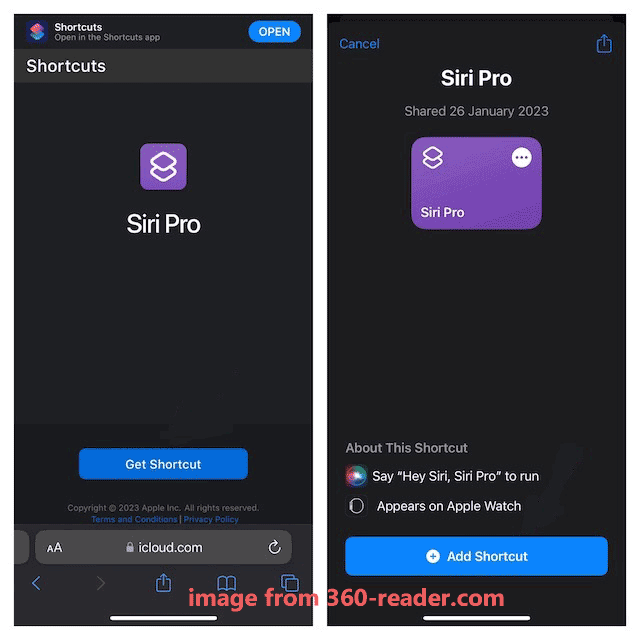
Create a ChatGPT API Key
To successfully integrate AI ChatGPT into Siri, an API key is required and you can get it via your OpenAI account.
Step 1: Go to https://platform.openai.com/account/api-keys to log in to it with your account on the iPhone.
Step 2: Click the profile icon and tap on View API keys > Create new secret key to generate an API key.
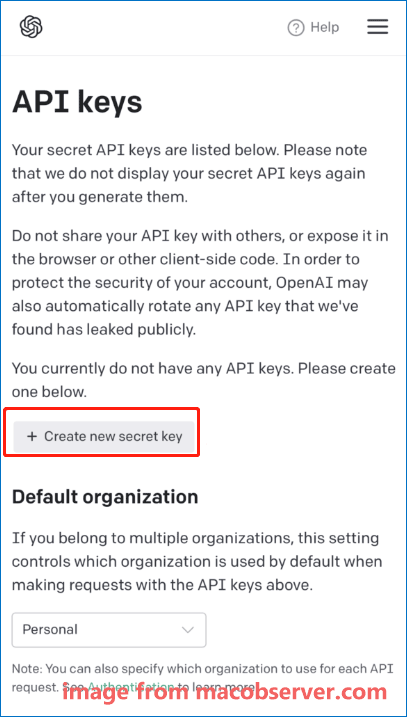
Step 3: Copy this API key and paste it to a secure location as you need to use it later.
Set up and Use ChatGPT with Siri on iPhone
How to turn Siri into ChatGPT eventually or how to use ChatGPT with Siri on iPhone? After finishing the above two things, you need to set up ChatGPT to let it work with Siri on your iPhone. See the steps below to accomplish it:
Step 1: On your iPhone, open the Shortcuts app.
Step 2: Locate the Siri Pro shortcut and tap on the ellipsis icon (three dots) to open the settings window.
Step 3: Go to the Text section, paste the API key you have created previously to the textbox, and tap on Done.
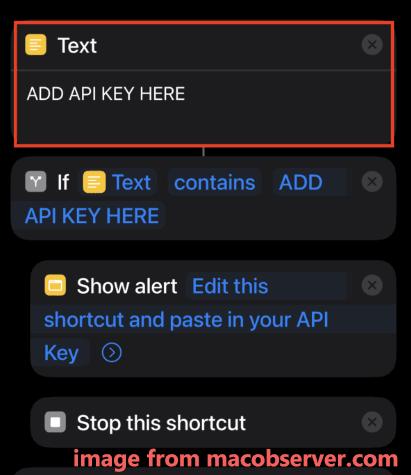
Now you finish all the operations to integrate ChatGPT into Siri. Then, you can use ChatGPT on your iPhone. Just open Siri Pro by tapping on the shortcut in the app or use the “Hey Siri, Siri Pro” wake word to enable Siri Pro with ChatGPT.
Note that you need to allow Siri Pro to connect to OpenAI when you first invoke this shortcut. Next, start your query with this chatbot. Then, you will get a quick response from ChatGPT.
ChatGPT is not always working properly and you may encounter some common issues. We have introduced some errors & their solutions in our previous posts and you can click the corresponding link to know details – an error occurred, network error, error code 1020 access denied, too many requests in 1 hour, etc.
The End
How to use ChatGPT with Siri on iPhone, how to integrate ChatGPT into Siri, how to enable Siri Pro with ChatGPT, or how to turn Siri into ChatGPT? If you ask one of these questions, you come to the right place. Here, you can find a detailed guide to help you easily integrate AI ChatGPT into Siri for use. If you have any idea on how to use ChatGPT on iPhone, welcome to share it with us.
Are you looking for a PC backup software? You can run MiniTool ShadowMaker to back up your important data and system in Windows.