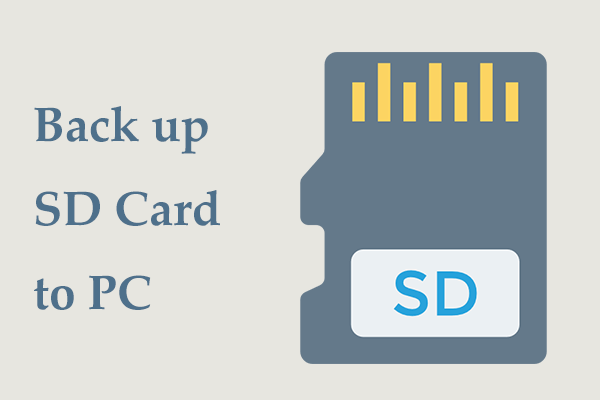You may use an SD card to store video files, images, documents, etc. and some hidden files are also saved to it. Usually, a simple deletion can meet most of the use but data cannot be deleted permanently. With the help of a piece of data recovery software, these files can be got back.
If you want to fully erase your SD card including the visible and hidden data, formatting it without using the Quick Format feature could be a good way. Besides, wiping is also recommended. Well then, how to wipe an SD card in these two ways on Windows 10/11? Move to the next part to find details.
Related post: 3 Solutions to Completely Erase SD Card Windows 10/8/7
Back up SD Card in Advance
Before introducing how to completely wipe an SD card, you should pay attention to a thing. That is backing up your important files on the SD card to avoid data loss if you need them. So, how can you back up an SD card on your computer?
One way is running a piece of backup software and MiniTool ShadowMaker can benefit you a lot. With it, you can easily back up files, folders, Windows, disks, and partitions. Besides, it enables you to only back up changed files via creating incremental or differential backups or automatically back up files at the configured time point.
Now get this free backup software to have a shot.
MiniTool ShadowMaker TrialClick to Download100%Clean & Safe
Step 1: Connect the SD card to your PC via a card reader.
Step 2: Open MiniTool ShadowMaker Trial Edition.
Step 3: Head to Backup > SOURCE > Files and Folders, choose the SD card, and choose the data you want to back up. Then, go to DESTINATION to choose a path.
Step 4: Tap on Back Up Now to start the data backup.
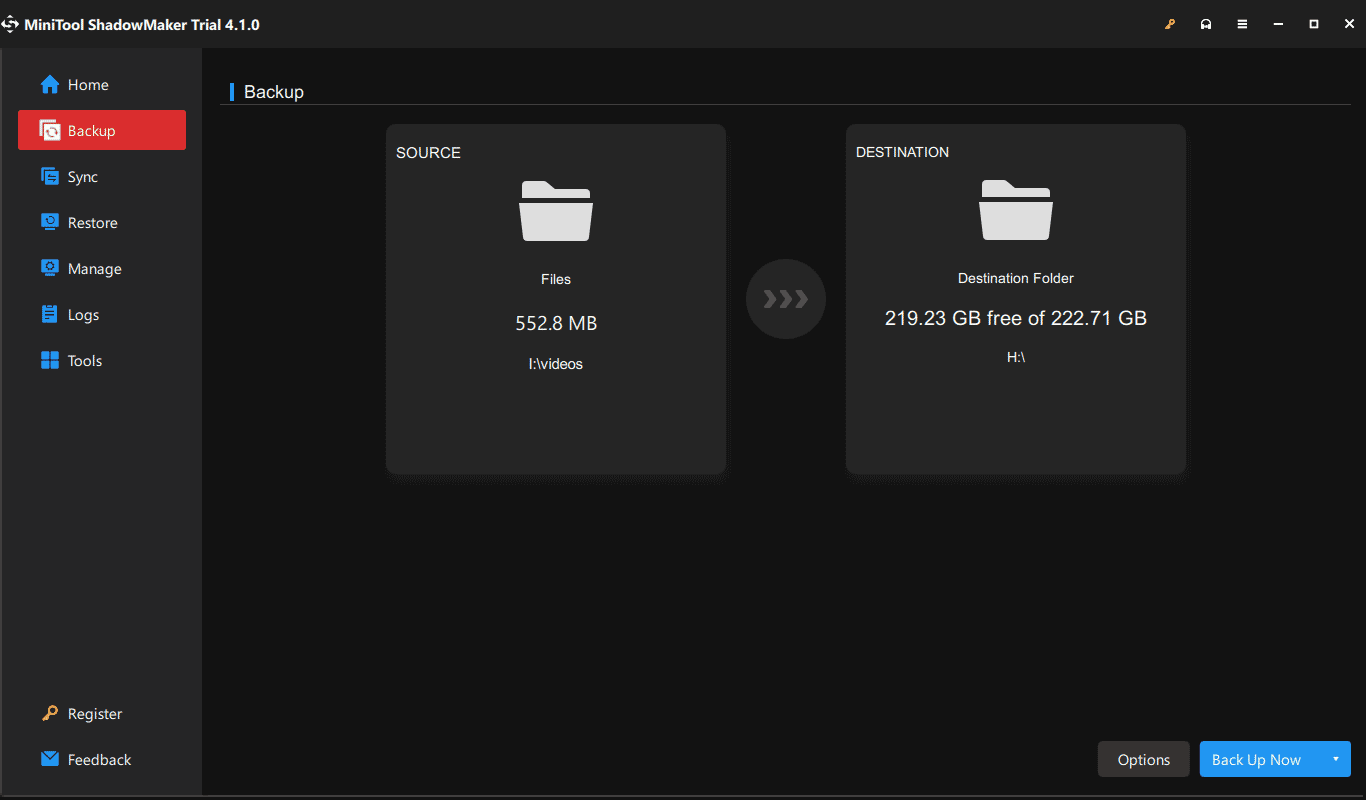
How to Wipe an SD Card Windows 10/11
After finishing the data backup, follow the ways here to completely clear your SD card.
How to Clear an SD Card via MiniTool Partition Wizard
MiniTool Partition Wizard, a free partition manager, helps you to perform many disk and partition management, including resizing/moving/merging/creating/formatting/deleting/wiping a partition, copying a disk, testing a disk, analyzing disk space, performing a disk benchmark test, and more.
In terms of its Wipe Disk feature, it offers multiple wiping options to enable you to completely erase the entire hard drive, SD card, USB drive, pen drive, etc. Now, free download this eraser to have a try.
A guide on how to erase SD card via Wipe Disk of MiniTool Partition Wizard:
MiniTool Partition Wizard FreeClick to Download100%Clean & Safe
Step 1: R this partition manager on your PC.
Step 2: Right-click on the SD card and choose Wipe Disk.
Step 3: Choose a wiping method and click OK. It is recommended to choose Fill Sectors with Zero or Fill Sectors with One. These two options give a quick wiping process.
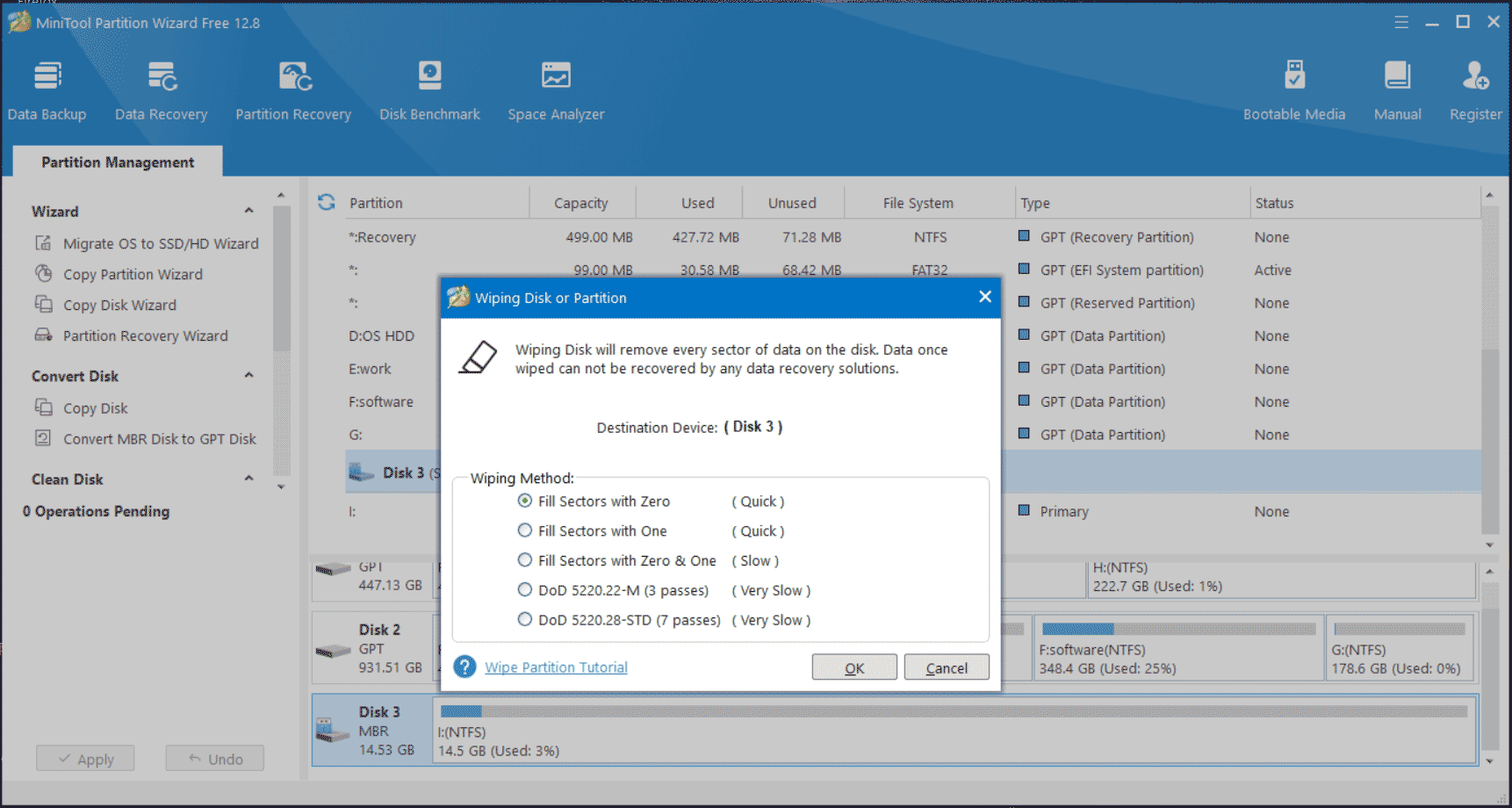
Step 4: Finally, click Apply. After the wiping process finishes, data on the SD card is unrecoverable.
How to Erase SD Card via Formatting without Quick Format
Disk Management offers a way to wipe your SD card and it is formatting without checking the Perform a quick format option. See how to wipe an SD card in this way:
Step 1: Choose Disk Management after pressing Win + X in Windows 11/10.
Step 2: Right-click on the SD card partition and choose Format. Then, choose your preferences and uncheck Perform a quick format. Next, click OK.
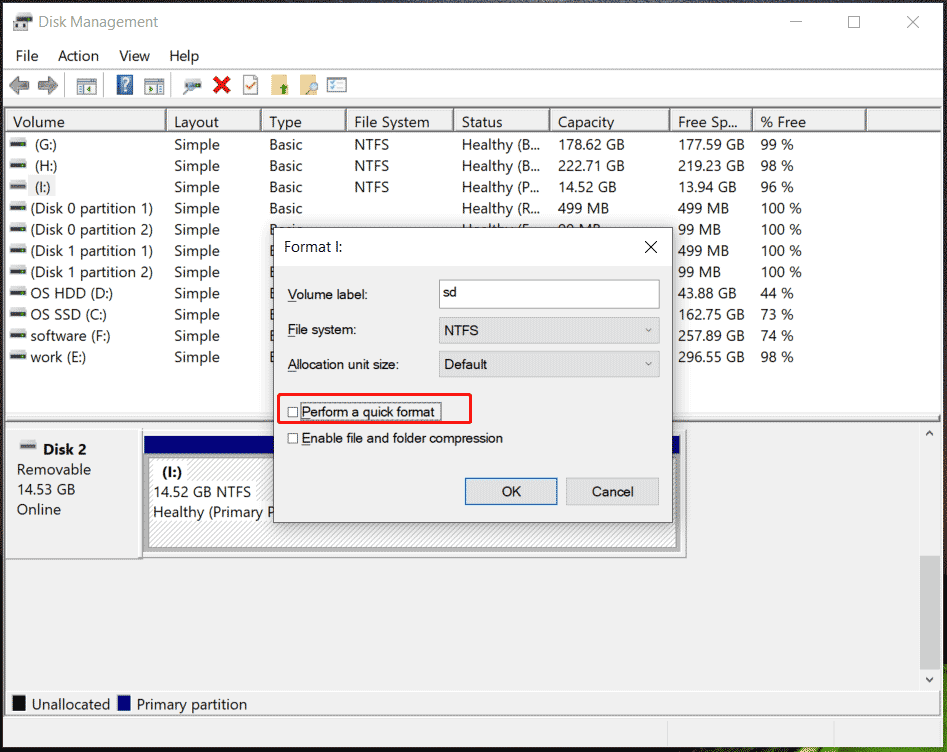
Step 3: Confirm the operation and the formatting process begins. We call this full format and data is hard to be recovered.
Related post: Quick Format VS Full Format [How to Choose For Data Security].
Final Words
How to wipe an SD card on Windows 10/11? After reading this post, you have a clear understanding. Wipe or perform a full format? This depends on yourself. But note that you had better create a backup for your important files on the card with software like MiniTool ShadowMaker before erasing it to avoid data loss.