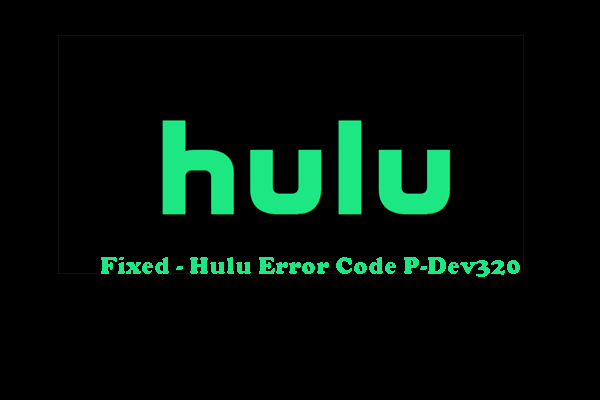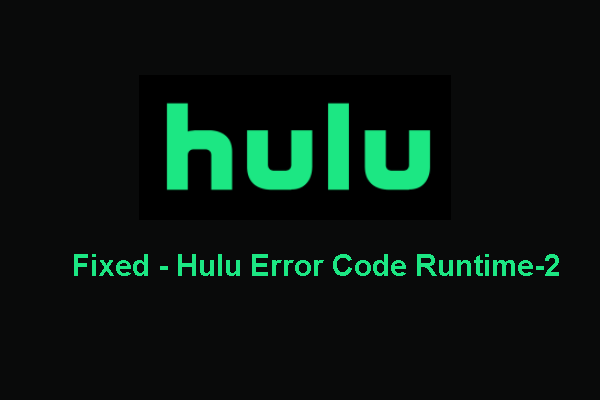What causes the Hulu error code plareq17? How to solve the Hulu error code plareq17? This post from MiniTool shows you how to fix this problem. In addition, you can visit MiniTool to find more Windows tips and solutions.
What Causes Hulu Error Code Plareq17?
It is common for Hulu users to come across the Hulu error code plareq17 when you are trying to stream content via Roku, PC or from a Smart TV. Then do you know what may cause the plareq17 Hulu error code?
In general, the Hulu error code plareq17 may be caused by a lot of reasons. Here, we list some of them:
- Network restriction.
- Network inconsistency.
- The connection is refused due to a VPN or Proxy Server.
- Internet connection does not meet the minimum requirements.
Meanwhile, do you know how to fix the Hulu error code plareq17? If not, keep on your reading, and the following part will show you the solutions.
How to Fix Hulu Error Code Plareq17?
In this part, we will show you how to solve the Hulu network error with code plareq17.
Way 1. Check Internet Connectivity
In order to fix the Hulu error code plareq17, you can check the Internet connectivity first. Make sure the internet connection of Hulu is normal. And keep in mind that Hulu has some Internet speed recommendation:
- 0 Mbps for Hulu’s Streaming Library
- 0 Mbps for live streams
- 0 Mbps for 4K content
After that, restart your Hulu and check whether the Hulu error code plareq17 is fixed.
Way 2. Reboot Modem
In order to solve the plareq17 Hulu error code, you can also choose to reboot the modem since it may be caused by Internet connectivity.
Now, here is the tutorial.
- Unplug your router and modem.
- Then wait at least 30 seconds.
- Plug in modem. Press Power button to continue.
- Wait about 60 seconds to allow your modem to authenticate with your ISP.
- Plug in the Router.
- Then wait for the Router to boot up.
After the modem is restarted, run Hulu again and check whether the Hulu error code plareq17 is fixed.
Way 3. Disable Proxy Server
If you are using a Proxy server or some kind of VPN client that works at a system level, you may come across the Hulu error code plareq17. In this situation, you can try disabling the Proxy Server.
Now, here is the tutorial.
- Press Windows key and R key together to open Run dialog.
- Then type inetcpl.cpl in the box and click OK to continue.
- In the pop-up window, switch to the Connection tab.
- Then click LAN settings under Local Area Network settings.
- Uncheck Use a proxy server for your LAN under Proxy server
- Then click OK to save the changes.
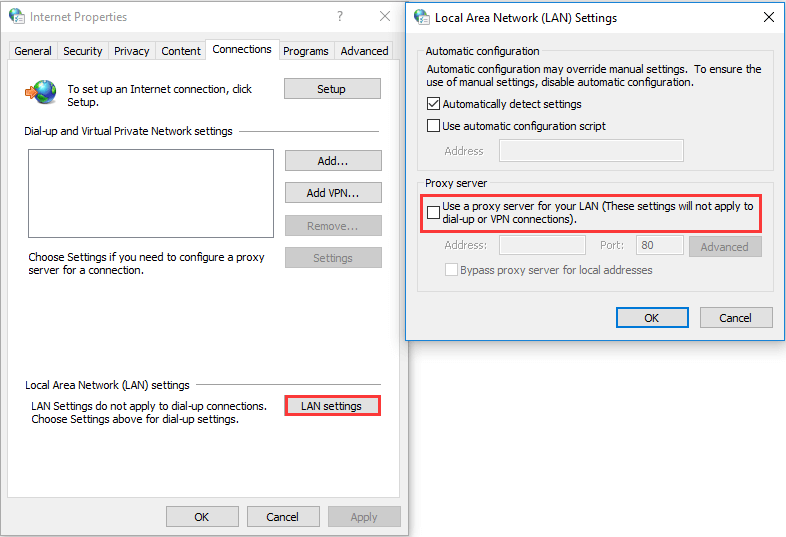
Once all steps are finished, reboot your computer and run Hulu again to check whether the Hulu error code plareq17 is solved.
Final Words
To sum up, this post has shown how to fix Hulu error code plareq17 in 3 ways. If you come across the error, try these solutions. If you have any better solutions to fix it, you can share it in the comment zone.