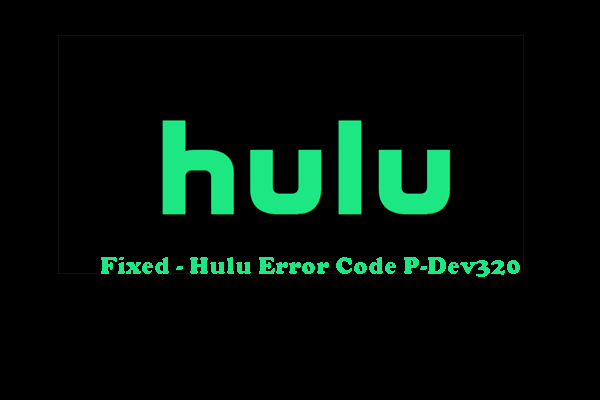What causes the Hulu error code plrunk15? How to solve the Hulu error plrunk15? This post from MiniTool will show you the solutions. In addition, you can visit MiniTool to find more Windows tips and solutions.
What Causes the Hulu Error Code Plrunk15?
Hulu error code plrunk15 often occurs when you are using a Roku device to stream Hulu to your television. This Hulu error plrunk15 can also occur when you are trying to stream a movie or TV show, and it can also occur during the watching process. Besides plrunk15, you may also come across the Hulu error code plareq17.
So, what may cause these Hulu errors such as Hulu error code plrunk15? In general, the corrupt data in the cache is the main culprit. But, it also may be caused by the Internet connection.
Meanwhile, do you know how to solve the Hulu error code plrunk15? If not, keep on your reading and we will show you the reliable solutions in the below part.
How to Solve Hulu Error Code Plrunk15?
In this part, we will show you how to fix the Hulu error code plrunk15.
Way 1. Force Stopping Hulu App
In order to solve the Hulu error code plrunk15, you can choose to restart it. You can choose to force stopping Hulu program and restart it. Then turn off your device and power on it again. After that, check whether the Hulu error code plrunk15 is solved.
Way 2. Check the Internet Connection
The Hulu error plrunk15 may be caused by the internet connection. So, in order to fix this problem, please check whether it is connected normally. Besides this, you also need to check whether the internet speed is able to support you to stream Hulu successfully.
The following is the recommended Internet speed.
- 0 Mbps for Hulu’s Streaming Library
- 0 Mbps for live streams
- 0 Mbps for 4K content
So, you need to check whether your Internet speed is able to meet the requirements of a live stream.
Way 3. Reinstall Hulu App
In order to solve the error of Hulu error code plrunk15, you can also choose to reinstall Hulu app.
Now, here is the tutorial.
- Press the start button on your Roku remote.
- Then select Remove Channel.
- Then go to the Roku Channel Store.
- Find Hulu app and click Add Channel.
After that, run Hulu again and check whether the Hulu error code plrunk15 is fixed.
Way 4. Clear Roku Cache
In order to fix Hulu error code plrunk15, you can try clearing Roku cache.
Now, here is the tutorial.
- Press the Home button on your Roku device.
- Then return to home screen.
- Press the Home button five times, Up once, Rewind twice and Fast Forward twice.
- Then your Roku will clear cache and restart in about 30 seconds.
After that, restart Hulu and check whether the Hulu error code plrunk15 is fixed.
Way 5. Update Hulu to the Latest Version
If your Hulu is out of date, you may come across the error Hulu error code plrunk15. So, in order to fix this issue, you can choose to update it to the latest version.
Now, here is the tutorial.
- Go to the Roku home screen.
- Then focus on Hulu app.
- Press * on your remote.
- Then you will see an options screen that contains your app version at the top.
- Go to Roku home menu and select Settings > System > System Update > Check Now.
- At last, click OK to save the changes.
Once all steps are finished, you have updated Hulu to the latest version. Run it and check whether the Hulu error code plrunk15 is fixed.
To sum up, in order to fix the plrunk15 Hulu, this post has shown 5 ways. If you come across the same error, try these solutions. If you have any better idea to fix it, you can share it in the comment zone.