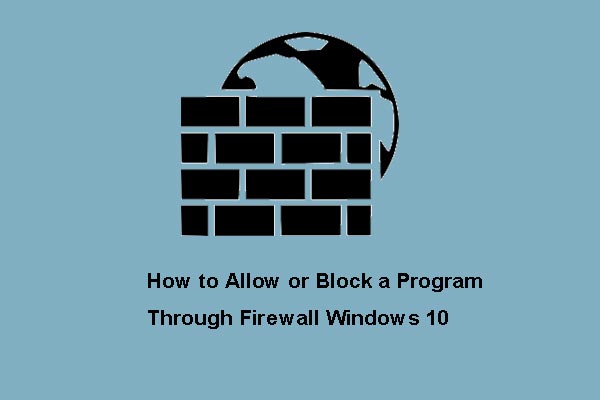Hunt: Showdown 1896 black screen is a common issue that seems to appear when launching it. How can you break free from it? MiniTool introduces many details in this tutorial including solutions to address the annoying issue.
Hunt: Showdown 1896 Black Screen on Launch
Hunt: Showdown 1896 refers to a competitive first-person PvP bounty-hunting game. It is a major update of Hunt: Showdown that came in early access on 22 February 2018, bringing new maps, upgraded visuals, audio & performance, a new UI, etc. However, since the latest expansion release, you could have been facing some issues such as Hunt: Showdown 1896 black screen.
To be specific, the black screen issues appear while trying to start up the game. On the screen, you may see a mouse cursor and listen to sound, making you fairly frustrated since you cannot enjoy the game although you are eager to purchase the expansion package.
Currently, there is no official fix for this issue but you can try some troubleshooting tips below.
Fix 1: Delete the User Folder
Hunt: Showdown 1896 has reset the settings for multiple players, which may give rise to a black screen. So to solve Hunt: Showdown 1896 black screen with cursor/sound, take the below steps:
MiniTool ShadowMaker TrialClick to Download100%Clean & Safe
Step 1: On Steam, go to Library.
Step 2: Find Hunt: Showdown 1896, right-click on it, and choose Manage, followed by Browse local files.
Step 3: You will be taken to the game’s installation directory. Usually, the default location is C:\Program Files (x86)\Steam\steamapps\common\Hunt Showdown 1896. Locate the USER folder and delete it.
Then, launch Hunt: Showdown 1896 and it will run properly.
Also, you can only delete the Shaders folder in the USER folder, which won’t reset your settings but deletes the shader cache.
Fix 2: Run the game as an Administrator
In the case of Hunt: Showdown 1896 black screen, try to launch this game with admin rights to see if the issue also occurs.
Step 1: In the game installation folder, open bin > win_x64.
Step 2: Right-click on the HuntGame file and choose Properties. In the new window, move to the Compatibility tab, tick Run this program as an administrator, and hit Apply > OK.
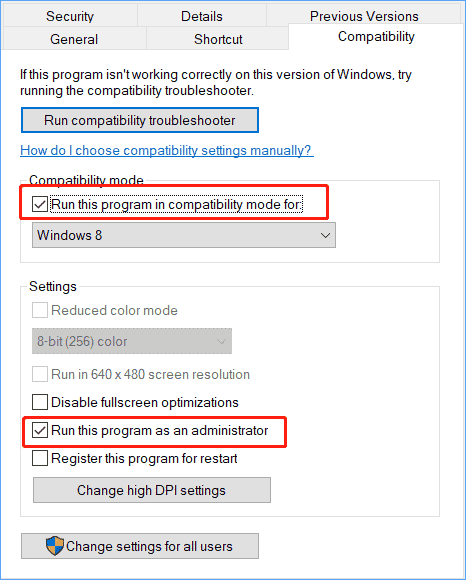
Later, run Hunt: Showdown 1896 and it should function without the black screen issue.
Fix 3: Clean Installation of Graphics Driver
If you are a user with an NVIDIA or AMD graphics card, a clean installation of the graphics card driver will be useful to fix Hunt: Showdown 1896 black screen with sound/cursor. Visit the respective website to download the latest version and install it on your machine.
Fix 4: Add dx11/-d3d11/-dx12 in Launch Options
When confronted with Hunt: Showdown 1896 black screen on launch, try to add -dx11/-d3d11/-dx12 in Launch Options to see if this works.
Step 1: In Steam Library, right-click on this game and choose Properties.
Step 2: Under General, find Launch Options and type –dx11. Launch Hunt: Showdown 1896 and see if it can run properly. If not, type –dx12 or –d3d11.
Fix 5: Add Game to Antivirus
If you are using any third-party antivirus program like Bitdefender, Norton, Avast, AVG, McAfee, etc., make sure the software allows the game exe. The detailed steps vary depending on the tool you use and search for them online.
Suppose you use Windows Security rather than a third-party antivirus program. Take these steps:
Step 1: Open Windows Security via the Windows search box.
Step 2: Click Virus & threat protection, hit Manage settings > Manage Controlled folder access > Allow an app through Controlled folder access.

Step 3: Click Add an allowed app and choose Browse all apps, go to the game installation folder, and choose the hunt.exe file. Also, open Hunt Showdown > bin > win_x64 and choose the HuntGame.exe file.
Step 4: Open Control Panel > System and Security > Windows Defender Firewall > Allow an app or feature through Windows Defender Firewall.
Step 5: Hit Change settings > Allow another app, find the hunt.exe file and the HuntGame.exe file to add them to the list. Then, tick the boxes for Private and Public.
Step 6: Play your game and it should function as usual.
The End
These are common fixes for Hunt: Showdown 1896 black screen with cursor/sound when launching it on a PC. Besides these workarounds, you can try some generic troubleshooting tips, for example, verify the game integrity, update Windows, switch to your dedicated GPU, install Visual C++ files, etc. Hope they can help you out.