Hunt: Showdown 1896 Stuttering, Lagging, or Low FPS
Since the release of Hunt: Showdown 1896, this first-person PvP bounty-hunting game has caused extensive concern so many players download, install, and play it on Steam. Like any other game, it may also show some issues and errors, interrupting your gaming experience. Hunt: Showdown 1896 lagging, stuttering, or low FPS will be the issue you are struggling with.
Specifically speaking, there may be stutters or lags, or you note that the FPS or frame suddenly drops in the gaming process. The issue significantly downgrades your gaming performance and negatively impacts overall enjoyment, making you very frustrated.
No worries. Here is a comprehensive guide that will take a deep delve into how to boost FPS and fix lags & stutters.
Fix 1: Close Background Progresses
Some processes that consume many system resources may run in the background, resulting in performance bottlenecks and impacting FPS. So to fix Hunt: Showdown 1896 low FPS/lagging/stuttering, try to disable any unnecessary programs.
For this task, press Ctrl + Shift + ESC to open Task Manager, go to Processes, choose the process that takes up much RAM or CPU, and hit End task.
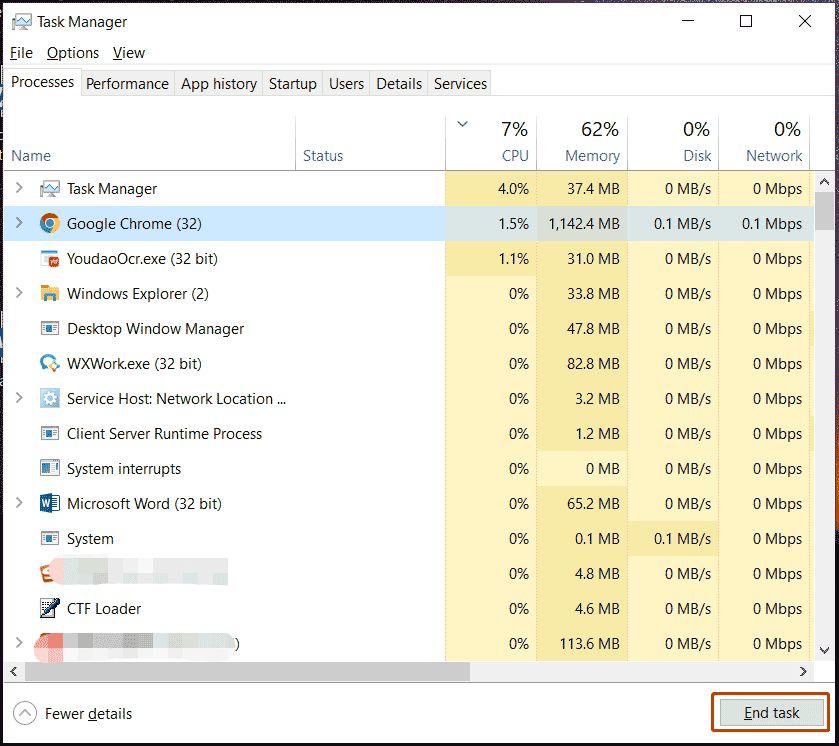
In addition, the PC tune-up software, MiniTool System Booster is also good at disabling intensive-background processes. Being tailored for speeding up the PC with rich features, this utility can dramatically boost your PC performance for gaming by speeding up the Internet, disabling background processes, setting a proper power plan, freeing up memory, increasing CPU performance, etc.
MiniTool System Booster TrialClick to Download100%Clean & Safe
Fix 2: Edit Power Plan
Using a proper power plan like high performance will favor performance. When facing Hunt: Showdown 1896 stuttering, low FPS, or lagging, try this way.
Step 1: Type Edit power plan into the search box and hit Enter to open the Power Options page.
Step 2: Tick the box of High performance.
MiniTool System Booster TrialClick to Download100%Clean & Safe
Fix 3: Update Your Graphics Card Driver
Make sure your graphics card driver is up to date since an outdated driver may cause compatibility issues and downgrade performance. Once Hunt: Showdown 1896 FPS drops or stutters, visit the website of the manufacturer, download the latest graphics card driver, and install it on the PC.
Alternatively, go to Device Manager, expand Display adapters, right-click on the GPU driver to choose Update driver, and hit the first option to automatically search for an available driver & install it.
Fix 4: Adjust In-Game Settings
One of the proven methods to fix Hunt: Showdown 1896 lagging, low stuttering, or low FPS is adjusting the game settings. If graphics settings are not set up properly, the game performance will be directly affected. In Settings of this game, lower graphics options including shadow quality, texture quality, anti-aliasing, resolutions, etc.
Fix 5: Run the Game on Dedicated Graphics Card
This way is also worth a shot in case of Hunt: Showdown 1896 stutters, lags, or FPS issues.
Step 1: In Windows Search, type graphics settings and hit Enter to open it.
Step 2: Hit Browse, locate the path: C:\Program Files (x86) > Steam > steamapps > common > Hunt Showdown 1896 > bin > win_x64, and choose HuntGame to add.
Step 3: Tap on Options and tick High performance.
Step 4: Save the change.
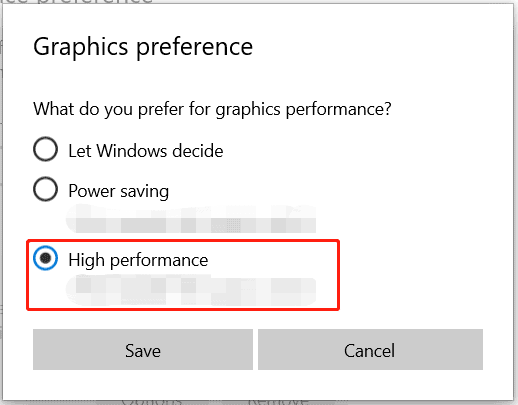
Final Words
These common fixes can do wonders in solving Hunt: Showdown 1896 lagging. Beyond these ways, some generic workarounds also work well, for example, disable overlay, try -dx11/-d3d11/-dx12 in launch options on Steam, increase virtual memory, run Hunt: Showdown 1896 as an administrator directly from its exe file, verify the game integrity, and more.
By the way, we strongly recommend regularly backing up game save files for Hunt: Showdown 1896 so that you can get back in game once the game progress loses for some reason. MiniTool ShadowMaker, excellent backup software, supports automatic backup and resort to this tutorial – How to Backup Game Saves on PC? See the Step-by-Step Guide.
