An Initpki.dll error may occur when you start Windows or run certain programs. If Initpki.dll is missing or not found, it can prevent the corresponding program from running properly and lead to other issues. Therefore, you can fix Initpki.dll not found or missing errors in this MiniTool post.
Help: The third “initpki.dll” generated a message telling me the file was missing. One of the moderators on the Live Mail site suggested I try this forum for a solution to fixing that problem in hopes that it might then help with the Live Mail problem. I’ve tried a System Restore, but the only restore point available to me was the one just before the Windows Update, and after trying to run that point I was given a message that the restore was unsuccessful. Any suggestions for recovering the missing “initpki.dll” would be appreciated.” Thanks in advance for any suggestions to fix Initpki.dll not found or missing errors.answers.microsoft.com
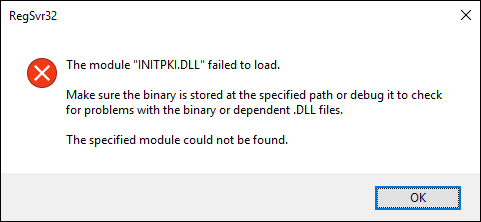
What Is Initpki.dll?
Initpki.dll is a dynamic link library that is an essential component of the Windows operating system. This file provides diverse functions and a set of procedures, which are crucial for the smooth functioning of associated applications and system processes.
Initpki.dll errors occur due to the deletion or corruption of the Initpki.dll file which may cause the code execution not to find the specified module.
Reasons for Initpki.dll Error
Not found or missing errors related to initpki.dll can arise for several reasons:
- Registry Issue: If there are registry problems, certain critical files associated with an application or hardware device cannot execute properly.
- Malware Problem: Malware infections can target system files, leading to their corruption or removal.
- Windows Update: Incompatible or outdated Windows updates may cause errors by disrupting the normal functioning of the operating system and its components.
- Initpki.dll File Issues: The file might have been inadvertently deleted by the user, or it might have been accidentally corrupted.
Initpki.dll Not Found or Missing Errors: 4 Solutions to Fix
Typically, a missing Initpki.dll error message appears during the startup of an application or the Windows operating system. You might receive messages such as “Initpki.dll is missing” or “Initpki.dll not found,” indicating that the system cannot locate this essential file. Promptly addressing this problem will help restore the functionality of associated applications and improve overall system stability. Therefore, to resolve the issue of Initpki.dll missing or not found, look through the instructions below, which explain how to resolve the errors.
Method 1: Scan for Malware
Malware infections can intentionally corrupt or delete system files, including Initpki.dll. Running a full system scan can detect and eliminate these threats; hence, you can use the built-in Windows Defender to perform an offline scan by following the detailed steps below.
Step 1: Press the Win + I key combination to launch Settings and select the Update & Security option.
Step 2: Select the Windows Security option in the left column, and choose Virus & threat protection under the Protection areas.
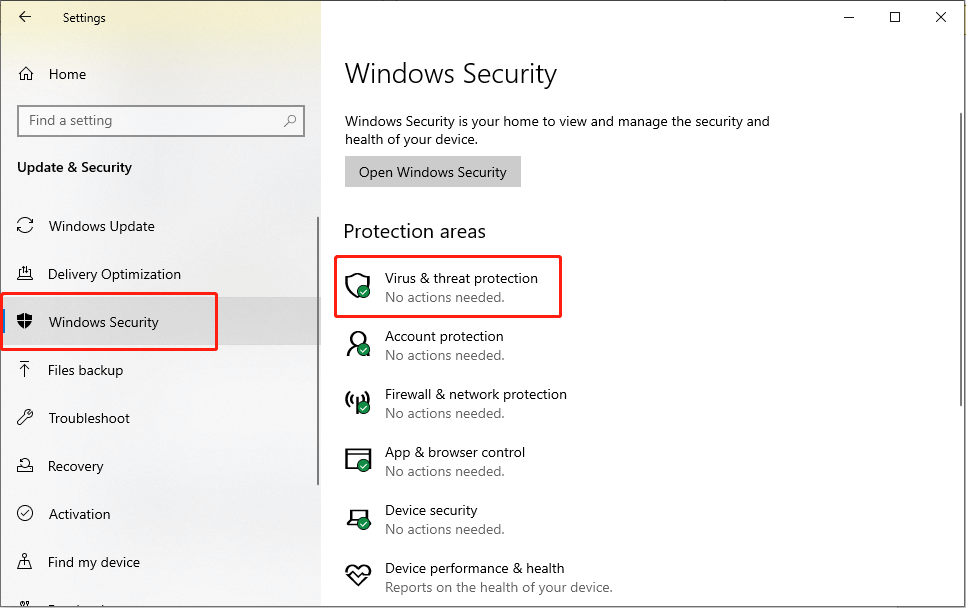
Step 3: In the pop-up window, click Microsoft Defender Offline scan and select Scan now.
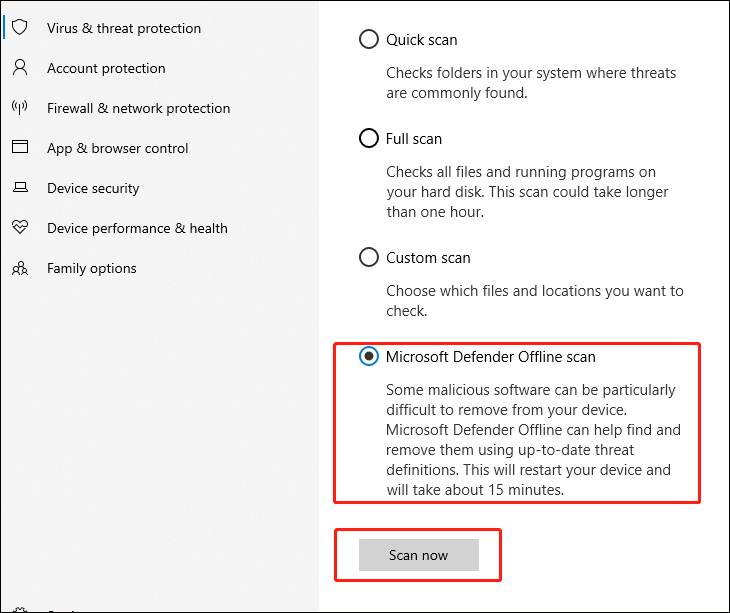
After finishing the above steps, restart your PC and check whether the errors are resolved.
Method 2: Update Windows
Check if there are available Windows update options. You can update your Windows to fix compatibility issues and restore missing files, which may include Initpki.dll.
Step 1: Press Win + I together to open Settings and select Update & Security.
Step 2: Choose the Windows Update option in the left pane, and select Check for updates in the right panel.
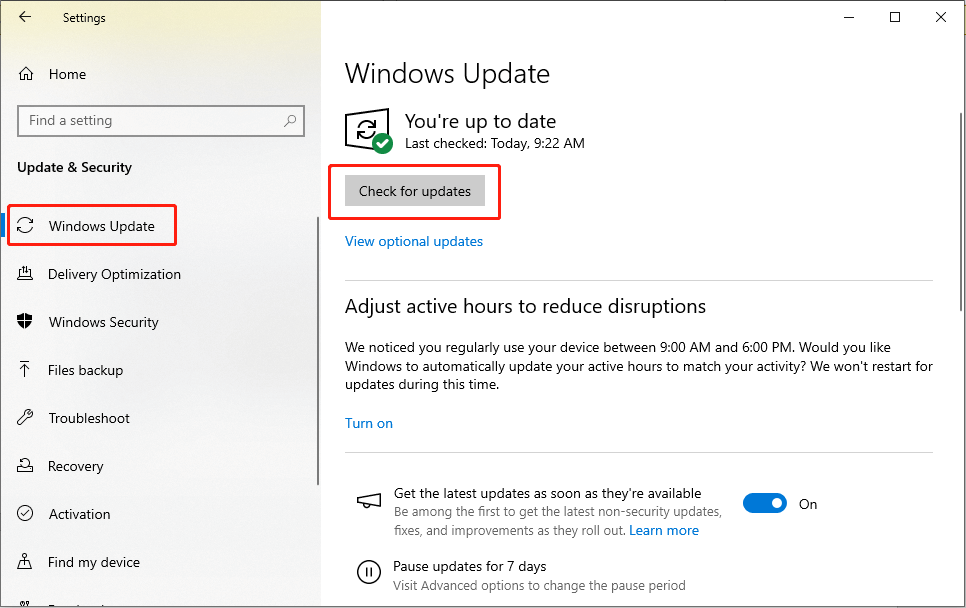
Step 3: If there are available optional updates, install them as well.
Step 4: After updating, reboot your computer.
Method 3: Repair Corrupted System Files
In addition, if the Initpki.dll not found error occurs due to file corruption, you can utilize an embedded Windows tool to detect and repair this corrupted system file. Follow the steps below to run commands to fix this issue.
Step 1: Click the small magnifying glass icon, type cmd in the search box, right-click the relevant result, and choose Run as administrator.
Step 2: Select the Yes button in the UAC prompt.
Step 3: Copy and paste the command and press Enter:
sfc/scannow
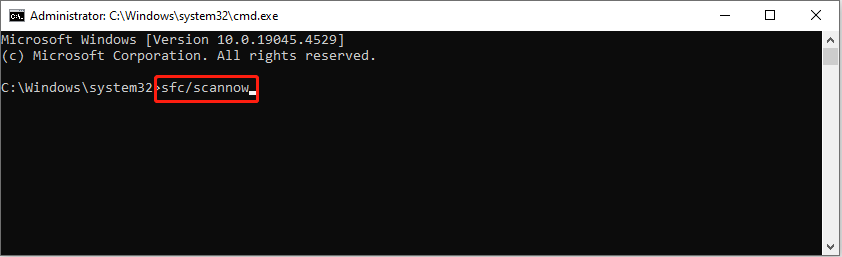
Step 4: After scanning, copy and paste the following commands in order and press Enter at the end of each command line.
Dism /Online /Cleanup-Image /CheckHealth
Dism /Online /Cleanup-Image /ScanHealth
Dism /Online /Cleanup-Image /RestoreHealth
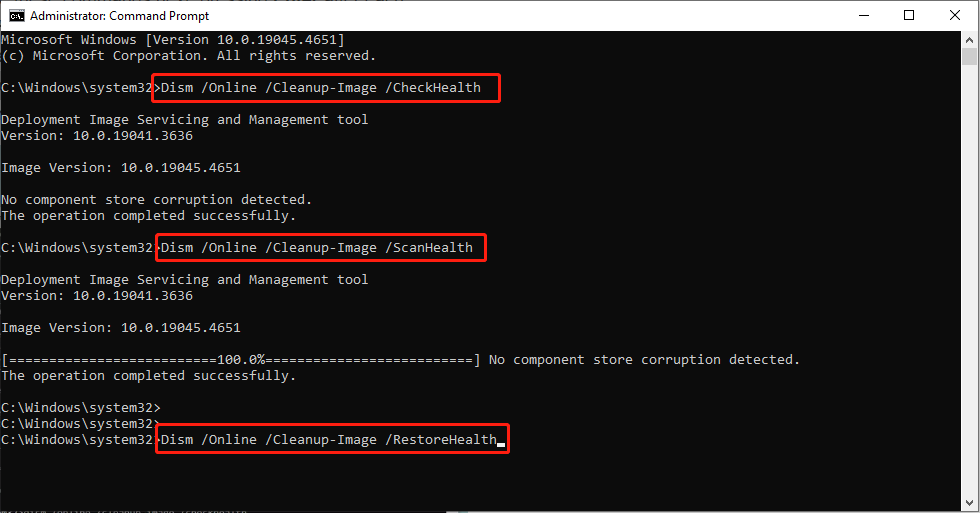
Restart your computer and check whether the Initpki.dll errors are resolved.
Method 4: Use System Restore
Performing a System Restore can revert Windows to a previous state where the Initpki.dll file was not damaged. Please follow the steps below to roll back Windows using System Restore and get rid of the Initpki.dll errors.
Step 1: Type Win + R together to launch the Run dialog box, type rstrui in the text box and press Enter.
Step 2: Click the Next button.
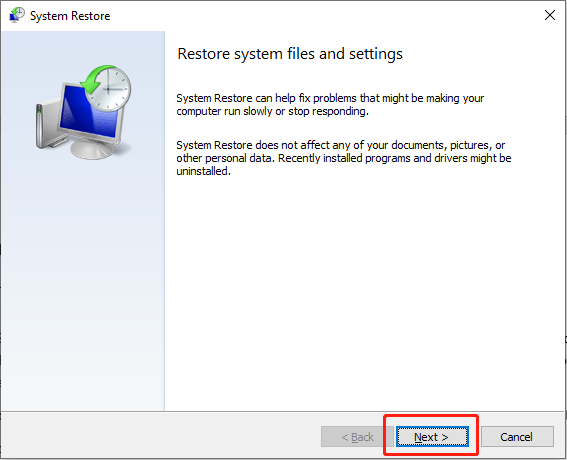
Step 3: Tick the Show more restore points option.
Step 4: Choose the time before the problem occurred and click Next.
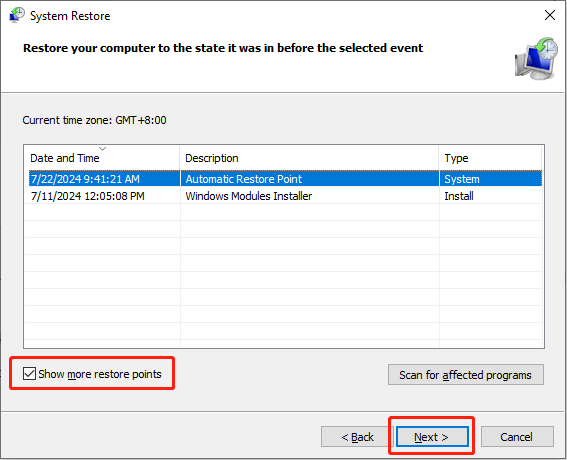
Step 5: Follow the prompts to finish the process.
MiniTool Power Data Recovery FreeClick to Download100%Clean & Safe
Bottom Line
Encountering Initpki.dll not found or missing errors can be frustrating as it prevents you from opening or operating the application. Fortunately, the above solutions can help you troubleshoot the issue quickly. Hope everything is useful for you!