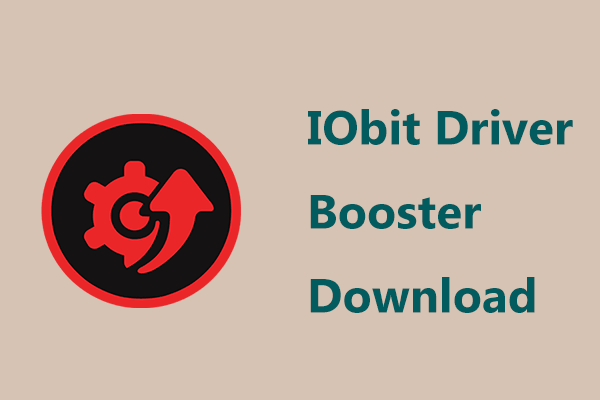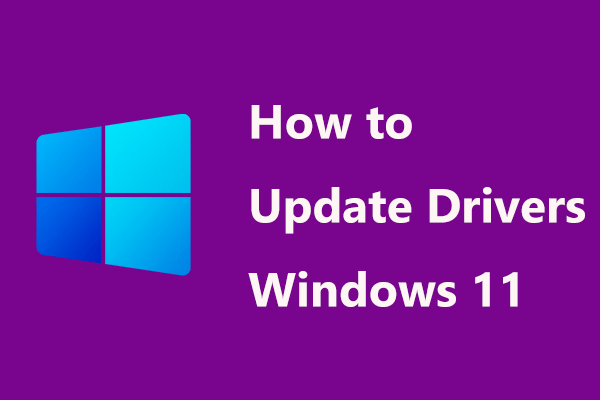Intel Wi-Fi 6 AX201 160MHz adapter is a wireless driver adapter that is plaguing many users. If your device relies on this adapter to access the Internet, you will fail to connect to your Wi-Fi. When running the network troubleshooter to scan for the system, you may get the error saying “The Intel (R) Wi-Fi 6 AX201 160MHz adapter is experiencing driver- or hardware-related problems”.
In this case, you need to try some ways related to the Intel Wi-Fi 6 AX201 160MHz driver – download, install or update it.
Intel(R) Wi-Fi 6 AX201 160MHz Driver Download and Install
If you have the issue of Intel (R) Wi-Fi 6 AX201 160MHz not working, the first thing you should do is to uninstall the adapter driver from the PC and reinstall it.
Uninstall Intel Wi-Fi 6 AX201 Driver
Step 1: In Windows 11/10, launch Device Manager by pressing Win + X.
Step 2: Expand Network adapters, right-click on the Intel (R) Wi-Fi 6 AX201 160MHz adapter and choose Uninstall device.
Step 3: Click Uninstall to confirm the operation.
You can restart the PC and Windows will automatically install a network driver for your adapter. Or, you can go to download a driver online and install it by following the steps below.
Intel (R) Wi-Fi 6 AX201 160MHz Adapter Driver Download & Install
- Type Intel Wi-Fi 6 AX201 driver to the search box in Google and click Enter.
- Click the Intel® Wi-Fi 6 AX201 link to enter the Intel official website.
- Choose a proper product and click View Details.
- Click the Download button based on the system version.
- After that, double-click the exe file to install the driver on your Windows 10/11 PC.
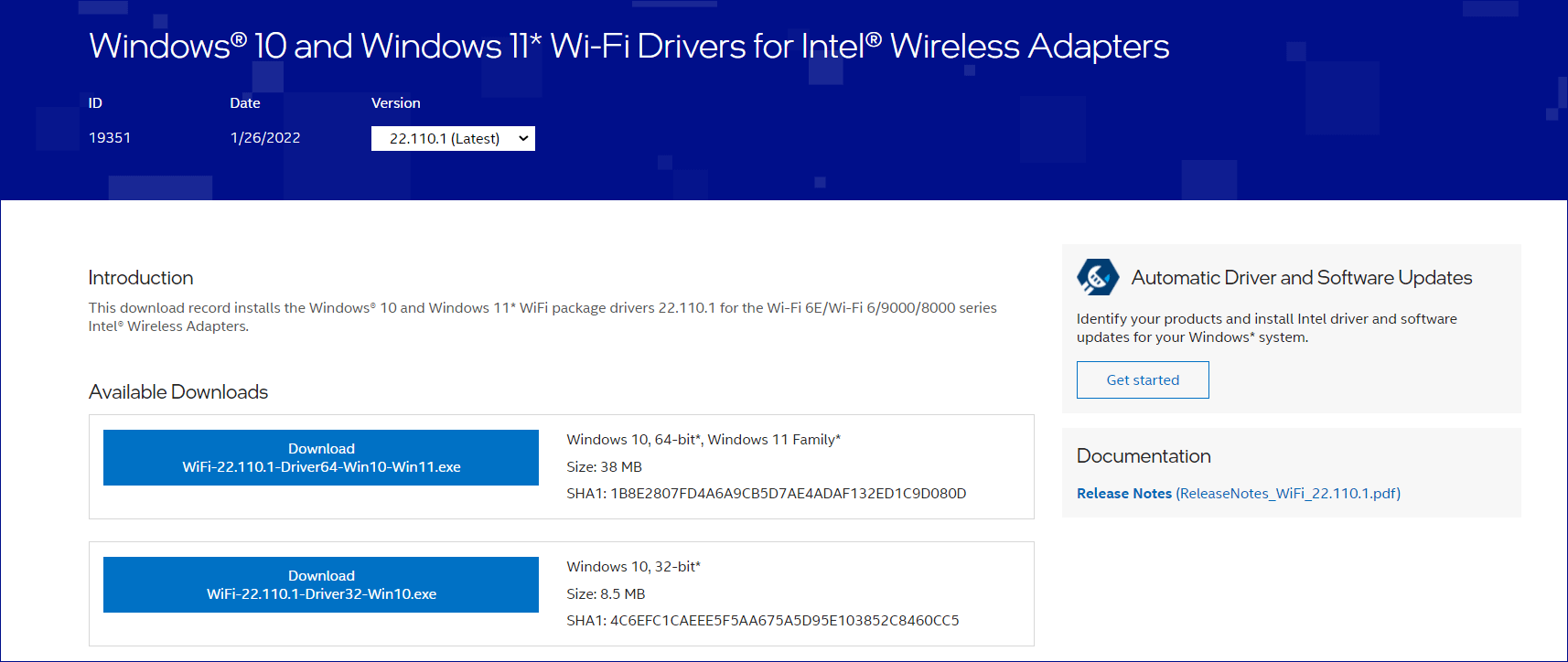
Intel Wi-Fi 6 AX201 Driver Update
- To do this work, you can go to Device Manager in Windows 10/11.
- Under Network adapters, right-click Intel (R) Wi-Fi 6 AX201 160MHz and choose Update driver.
- Click Search automatically for drivers. Then, Windows will check for the available latest update and install it on your PC.
Final Words
This post shows you how to download, install or update Intel Wi-Fi 6 AX201 driver for Windows 11/10. Follow the given instructions to get and install this driver on your PC to fix the network adapter issues.