What is the error that Internet Explorer won’t open? How to fix the error of Internet Explorer not opening? This post from MiniTool will show you some reliable solutions. In addition, you can visit MiniTool to find more Windows tips and solutions.
What Is Error that Internet Explorer Won’t Open?
Internet Explorer is a series of graphical web browsers developed by Microsoft and included in the Microsoft Line of operating system. It is a good piece of software for you to search for something. But sometimes, it won’t open no matter what you try and you come across the error that Internet Explorer won’t open.
So, what may cause the error of Internet Explorer not opening? Usually, this error may be caused by the following reasons:
- Corrupted default settings.
- Corrupted registry keys.
- Add-ons.
Therefore, do you know how to fix the error that Internet Explorer won’t open?
How to Fix Internet Explorer Won’t Open?
- Run Internet Explorer as Administrator
- Reset Internet Explorer
- Run System File Checker
- Disable Add-ons
- Reinstall Internet Explorer
How to Fix Internet Explorer Won’t Open?
In this section, we will show you how to solve the error that Internet Explorer 11 won’t open.
Way 1. Run Internet Explorer as Administrator
In order to fix the error that Internet Explorer won’t start, you can choose to run it as administrator.
Now, here is the tutorial.
- Right-click Internet Explorer shortcut on the desktop.
- Then choose Run as administrator.
After that, check whether the error that Internet Explorer won’t open is fixed.
Way 2. Reset Internet Explorer
In order to fix the issue of Internet Explorer not opening, you can choose to reset Internet Explorer.
Now, here is the tutorial.
1. Make sure Internet Explorer is closed.
2. Type Internet Options in the search box of Windows and choose the best-matched one.
3. In the Internet Properties window, navigate to the Advanced
4. Click Reset under Reset Internet Explorer settings.
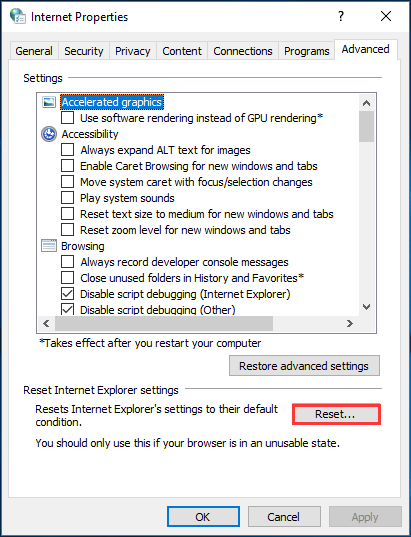
5. In the pop-up confirmation window, click Reset.
6. After that, it will begin to reset the Internet Explorer.
Once all steps are finished, reboot your computer and check whether the error that Internet Explorer won’t open is fixed.
Way 3. Run System File Checker
If there are corrupted system files on your computer, you may also come across the error that Internet Explorer 11 won’t open. In this situation, you can run the System File Checker to scan and repair the corrupted system files.
Now, here is the tutorial.
- Open Command Prompt as administrator.
- In the Command Line window, type the command sfc /scannow and hit Enter to continue.
- Then wait for the process to be finished. Please do not close the command line window until you see the message verification 100% complete.
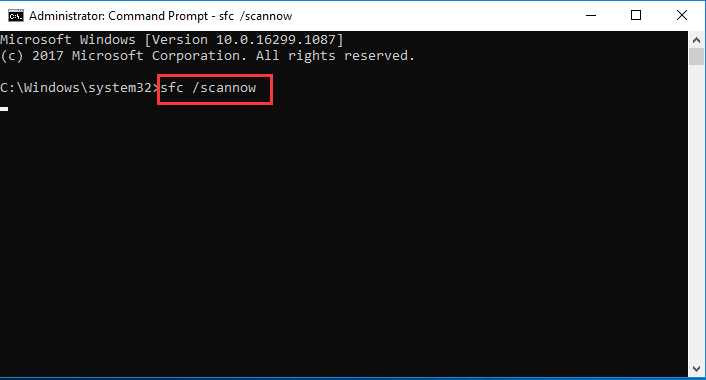
After all steps are finished, reboot your computer and check whether the error that Internet Explorer won’t open is fixed.
Way 4. Disable Add-ons
Some add-ons may interfere with the opening of Internet Explorer. So, in this situation, you can choose to disable the add-ons.
Now, here is the tutorial.
- Open Internet Explorer.
- Then click Tools to continue.
- Select Manage add-ons.
- Select All add-ons under Show tab.
- Next, select the add-on you want to disable.
- Select Disable and click Close to continue.
After that, restart Internet Explorer and check whether the issue that Internet Explorer won’t open is fixed.
Related article: How to Remove Extensions from Chrome and Other Popular Browsers
Way 5. Reinstall Internet Explorer
If the above solutions cannot fix the issue of Internet Explorer not opening, you can choose to reinstall the Internet Explorer. Then check whether it can open successfully.
To sum up, this post has shown 5 ways to solve the error that Internet Explorer won’t open. If you come across the same error, try these solutions. If you have any better idea to fix it, you can share it in the comment zone.