Microsoft released an update to the May KB4100347 security update for Windows 10 and Windows Server 2016, containing Intel CPU microcode update. However, some Windows users are unable to properly boot Windows 10 or are having performance issues after installing latest Microsoft version the May KB4100347 security update. Check this post for more information.
About Windows Update KB4100347
On August 21st, Microsoft released an update to the May KB4100347 security update for Windows 10 and Windows Server 2016. It contains Intel CPU microcode update to reduce the impact of Spectre vulnerabilities.
However, it caused a lot of trouble to Windows users. Many Windows users reports that they are unable to properly boot Windows 10 or are having performance issues after installing latest Microsoft version the May KB4100347 security update.
What further complicates this issue is that the Intel CPU update is also being pushed to users of AMD processors.
As Microsoft has not updated support articles since July 24, 2018, it is not known what changes have taken place in the August 21 revision of KB4100347. What we do know is that since Windows updates have been made available, many reports reflected that Windows 10 machines are unable to boot as usual, being stuck in an infinite automatic repair loops. Or performance problems occur when playing music, using Chrome or other applications.
SEE: Detailed Steps to Fix Windows 10 Endless Reboot Loop
According to a Reddit post, an administrator has seen these boot problems mostly affecting workstations using Xeon processors, but other reports show that it is also causing issues in Intel i3, i5, and i7 processors as well. Here is what he said in the post:
“I guess this is a heads up, this weekend Microsoft deployed a new version of update KB4100347 containing Intel microcode for Spectre related issues. After installing the patch I’ve already have five systems that have been rendered unbootable. Most of them are Xeon E5 v4 based workstations. Be careful if this update shows up. It’s been giving me a headache since this morning. From the looks of it on Google I’m not alone with this problem.
It’s quite hard to get rid of it too. So far I’ve not been succesful in recovering a machine without redeploying Windows and blocking the update.”
The above Reddit post also provides a method to delete this update. You just need to use the Windows Recovery Environment on a system that cannot be started. Let’s have a look at his solution.
“I just succeeded in repairing one workstation that couldn’t boot anymore into Windows. This was what I did:
- Boot into WinRE (press F9 before Windows starts)
- Choose Advanced Options and go to the command line option
- You have to find out now which letter the Windows partition got; start diskpart and type ‘list disk’.
- Select the one which matches your OS drive. Type ‘list volumes’. It’ll spew out a list. The biggest one should be Windows. Two small ones of around 500MB should be there, ignore those.
- Close diskpart by typing ‘exit’
- Now type ‘dism /image:<driveletter here> /get-packages’. This should result in a list of packages. Find KB4100347. It’s name is quite long, but you can copy it by selecting it and right clicking
- Now type ‘dism /image:<driveletter here> /remove-package /PackageName:<The really long name of the KB4100347>’
- Now type ‘dism /image:<driveletter here> /cleanup-image /revertpendingactions’ as to undo the damage done”
For users who can successfully boot into Windows and encounter performance problems, you can uninstall the update and see if it is helpful.
In addition, users who already installed the May update and then install the latest August version are seeing the KB4100347 update listed twice in the update history, which make this microcode update problem more confusing.
Users with AMD processors are also offered Intel microcode update, so AMD users are not excluded. Even though KB4100347 is designed for Intel processors, Windows Update also installs the update on computers that use AMD processors, according to the post on Reddit.
Although AMD users do not seem to have the same problems as users who are using Intel processors, it does appear that Microsoft made a mistake by introducing the update to these users and users who are using unsupported Intel processors.
How to Fix Windows 10 Not Booting after Update
If the method mentioned in the Reddit post does not help you resolve the Windows 10 not booting after update issue, you can try the following fixes the Windows update KB4100347 not booting issues.
Before you try the following fixes, you’d better backup data without booting Windows in case of accidental data loss.
Fix 1. Run Startup/Automatic Repair
To run Startup/Automatic Repair, you need to create a bootable USB flash drive or disc with Windows 10 Media Creation Tool.
Step 1. Insert the bootable USB or CD/DVD on your computer and change BIOS boot order to boot from it.
Step 2. Choose your language preference, and move on.
Step 3. Click Repair your computer.
Step 4. Go to Troubleshoot > Advanced options > Startup Repair to perform Startup Repair.
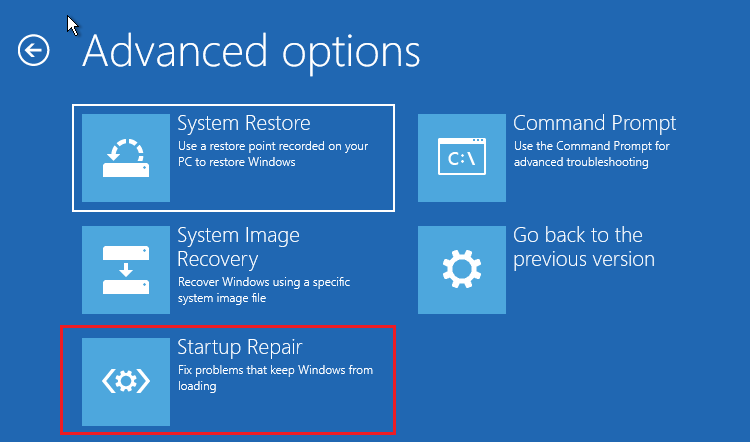
When the startup repair process is done, you may restart your computer check if Window not booting issue has been fixed.
If the startup is unable to help you and you can try the next method.
Fix 2. Repair the Damaged Master Boot Record (MBR)
When the MBR is damaged due to malware infections or improper shutdowns, you are unable to boot up Windows successfully. At this time, you can repair damaged MBR by taking the following steps.
Step 1. Follow steps 1 – 3 in Fix 1 to boot your computer into the recovery environment.
Step 2. Go to Troubleshoot > Advanced options > Command Prompt to open the command prompt window.
Step 3. Input the following commands one by one and press Enter key after each of them.
- bootrec /fixmbr
- bootrec /fixboot
- bootrec /rebuildbcd
Step 4. Input exit to close the command prompt window and reboot your Windows 10.
Fix 3. Go Back to the Previous Version
You roll back from Windows 10 to the previous version/earlier build of Windows 10 to fix Windows update KB4100347 not booting issue. Here are detailed steps.
Step 1. Follow steps 1 – 3 in Fix 1 to boot your computer into the Windows recovery environment.
Step 2. Go to Troubleshoot > Advanced options > Go back to the previous version to roll back from Windows 10 to the previous version/earlier build of Windows 10. And this will not delete any personal file.
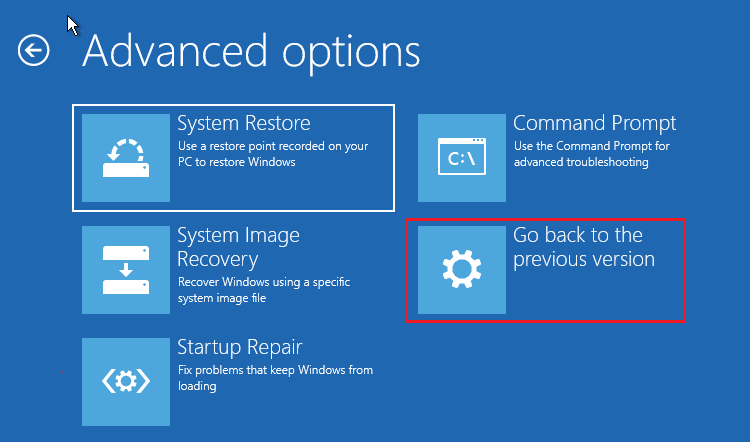
If none of the above methods work, you can search more solutions to Windows not booting after update issue, or reinstall Windows 10. Make sure you backup the disk before you try the above fixes in case of any accident.