Windows updates are an important component of keeping your operating system secure and running optimally. The KB5031354 update released for Windows 11 systems on October 10 is one of these important security patches.
However, some users are reporting that the KB5031354 update fails to install in Windows 11. Besides, they will receive error messages such as 0x800f081f, 0x80070002, and 0x800f0900. This issue occurs mainly due to a corrupted Windows update cache, interference from third-party programs, network failure, corrupted system files, etc.
According to other Windows 11 users who have installed KB5031354, this update will prevent the mobile hotspots from working, cause File Explorer crashes, cause game crashes, etc.
If you still want to install Windows 11 KB5031354, the following part introduces some methods.
Method 1: Temporarily Disable Third-party Antivirus
It’s recommended to turn off the third-party antivirus temporarily. You can go to Control Panel > Programs and Features to uninstall them. After fixing the issue, you can download them again to protect your Windows PC.
Method 2: Run Windows Update Troubleshooter
1. Press the Windows + I keys to open the Settings window, and then select System from the left vertical menu and click on Troubleshoot from the right menu.
2. Click Other troubleshooters to expand all troubleshooters, and then click Run next to the Windows Update section.
3. Now, this troubleshooter will scan issues associated with the Windows Update components. If any fixes are identified, click Apply this fix and follow the on-screen instructions to complete the repair.
Method 3: Manually Install KB5031354
You can also download and install KB5031354 via the Microsoft Update Catalog.
1. Go to the Windows 11 KB5031354 download page.
2. Select the Download link that corresponds to your Windows 11.
3. After downloading the package, double-click the exe file to install it.
Method 4: Restart the Windows Update service
Windows Update service is one of the most required for the Windows update process. Check if this helps you resolve.
1. Press the Windows and R keys at the same time to open the Run dialogue box.
2. Type services.msc and click OK to open the Services application.
3.From the list of applications, right-click Windows Update to select Restart.
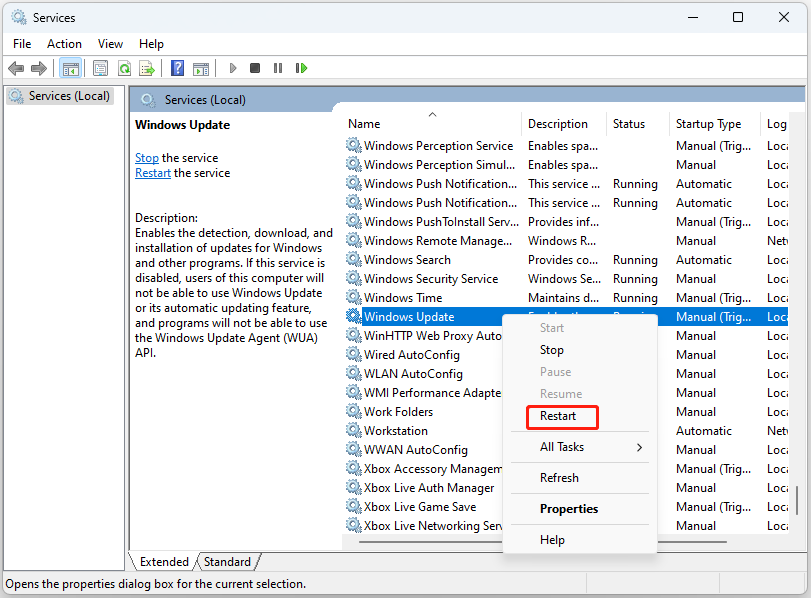
Method 5: Run an SFC or DISM Scan
1. Type cmd in the search box on the taskbar, and then right-click the Command Prompt app and select Run as administrator.
2. Type sfc /scannow and press Enter. This process may take you much time to scan, please wait patiently.
3. If the SFC scan doesn’t work, you can try running the command below in the elevated Command Prompt window.
- Dism /Online /Cleanup-Image /CheckHealth
- Dism /Online /Cleanup-Image /ScanHealth
- Dism /Online /Cleanup-Image /RestoreHealth
Once done, reboot your PC and check if the “KB5031354 is not installing” issue gets fixed.
Method 6: Perform an In-place Upgrade
An in-place upgrade is a provision for Windows 10 or 11 that allows installing the latest version keeping the existential apps and personal data safe. So when you can’t install KB5031354 in Windows 11, you should choose this method.
MiniTool ShadowMaker TrialClick to Download100%Clean & Safe
1. Go to the Windows 11 Download page.
2. Under the Download Windows 11 Disk Image (ISO) part, click the drop-down menu to choose Windows 11 (multi-edition ISO) and click Download.
3. Then, you need to choose a language by clicking the drop-down menu. After choosing it, click the Download button.
4. Next, click the 64-bit Download button to start the downloading process.
5. When the file has been downloaded, right-click it and select Mount from the context menu.
6. Choose the mounted drive and then double-click the Setup file option to begin the installation.
7. Then, click the Not right now button. Navigate to Next > Accept. During the process, select all the items you want to keep.
8. Finally, click the Install button and wait for the process to complete.
Final Words
Are you bothered by the “KB5031354 fails to install in Windows 11” issue? If you run into the error code during the update process, try the solutions above to easily get rid of that trouble.