Why Windows 10 KB5034203 won’t download or install on your Windows 10 computer? What can you do if this issue happens? In this post, MiniTool Software will introduce the information you want to know.
Windows 10 KB5034203 Won’t Download or Install
KB5034203 is an update released for all Windows 10 users. It contains some improvements and bug fixes that can solve the issues you are facing. But when you want to download and install it on your PC, issues might appear: KB5034203 won’t download or KB5034203 won’t install.
It is a common issue, which bothered many users. In this post, we will introduce the reasons why KB5034203 won’t download or install and the relative methods to fix this issue.
Reasons for Windows 10 KB5034203 Not Downloading or Installing
There could be various reasons why Windows 10 KB5034203 is not installing on your PC. Here are some factors that might impede the updates:
- Poor internet connection: A primary cause of these errors is a poor internet connection. Ensure that your internet connection is stable and properly configured.
- Insufficient disk space: If your hard disk lacks sufficient space, you may encounter this Windows update error. Make sure your device has enough free space for the update.
- Stalled updates after restart: Sometimes, the cumulative update for Windows 10 may become stuck after attempting a restart.
- Issues with update services: It’s possible that one of the core Windows update services is not running correctly.
- Incorrect date and time: Ensure that your device is set to the correct date and time, as incorrect settings can hinder the update process.
Regardless of the causes, let’s explore potential solutions below.
Fix 1: Some Simple Operations
If you can’t install KB5034203, you can first try the following simple operations:
- Disconnect any VPNs if currently active on your PC.
- Before installing Windows 10 KB5034203, you’d better disable security software, including Windows Security and third-party antiviruses.
- Eliminate external storage media, such as USB drives and SD cards, to prevent interference with the installation process.
However, if the issue persists, you can proceed with the following fixes.
Fix 2: Free up Disk Space on C Drive
A Windows update download and install will take up disk space on your C drive. If there is not enough space, you can’t successfully get the update on your device. So, you can first go to File Explorer to check if C drive is full. If necessary, you can release disk space on C drive or extend C drive to get more space using the Extend Partition feature of MiniTool Partition Wizard.
MiniTool Partition Wizard FreeClick to Download100%Clean & Safe
Fix 3: Run the Windows Update Troubleshooter
The Windows Update troubleshooter is a Windows built-in tool to help you manually solve Windows update issues. If Windows 10 KB5034203 is not installing on your device, you can run it to try to solve the problem.
Step 1. Press Windows + I to open the Settings app.
Step 2. Go to Update & Security > Troubleshoot.
Step 3. Click Additional troubleshooters from the right panel to continue.
Step 4. Expand Windows Update under Get up and running, then click the Run the troubleshooter button to run this troubleshooter. Wait until the process ends.
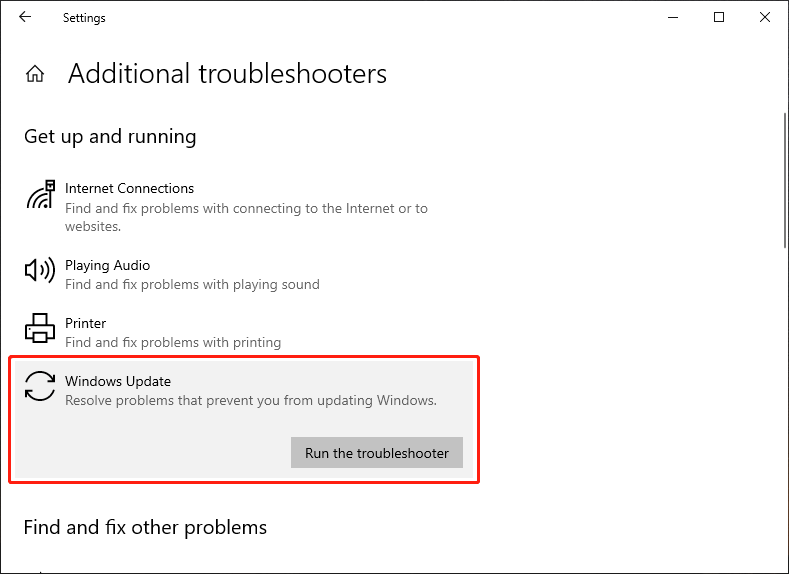
Fix 4: Uninstall the Bad Windows Update
If the Windows 10 KB5034203 update is not installed successfully, you can just uninstall it and then try to reinstall it.
You can learn how to uninstall and reinstall a Windows update from this post: How to Uninstall and Reinstall Updates on Windows 10/11 PCs.
Fix 5: Change Your DNS Server Settings
Some users solve the update fails to download or install issue by changing the DNS server settings. You can also do this and see if you can install Windows 10 KB5034203 successfully then.
Fix 6: Modify Your System’s Date and Time
This is strange, but an incorrect date and time settings can influence the download and install of a Windows update. So, you can change date and time in Windows 10 to have a try.
Fix 7: Manually Install Windows 10 KB5034203 on Your PC
If all of the above fixes can’t help you successfully download and install KB5034203, you can download an offline installer of KB5034203 from the Microsoft Update Catalog page.
After you access that page, you can search for this update and choose a suitable one to download. Next, you can run the offline installer to install KB5034203 on your Windows 10 PC.
Bottom Line
Why Windows 10 KB5034203 won’t download or install on your device? How can you fix the problem? After reading this post, you should know the answer. We hope you can find useful solutions from this post.