KB5035942 is the latest update that provides some advancement and bug fixes. The updates include improvements in Windows copilot, lock screen, Nearby Share, Casting features, etc. In addition, it addresses issues that affect Settings, USB audio, Taskbar, etc. It is important to keep your system up to date but sometimes, bugs will come with it. KB5035942 update issues crashing system is one of the problems.
KB5035942 Update Issues – Crashing System
KB5035942 update issues – crashing system has hassled people a lot. From the report of a related forum, many people inflicted by the KB5035942 crashing system are complaining and hurrying to find solutions.
BSOD error is not the only issue people encounter after the KB5035942 update; the sound issue also becomes a problem for those KB5035942 users. After the update, users will get prompted for a blue screen error or no sound when watching a video.
Apart from that, some users are stuck in trouble from the very start – KB5035942 not installing. It will keep telling you that KB5035942 fails to install and even manual installation can fail.
Here you can see, so many KB5035942 update issues are reported.
- Sudden system crashes after KB5035942 update
- KB5035942 blue screen error
- KB5035942 installation errors
- Audio issues
- Persistent Automatic Repair screen
Then we will give you some fixes for these issues and you may have a try.
Fix KB5035942 Update Issues – Crashing System
Since the KB5035942 crashing system is caused by update bugs, you may need to wait for the official patches for the bug fixes and feature improvement. We recommend that, if you have a long time struggling with repeated KB5035942 blue screen errors, you can uninstall the update and wait for the next update.
Step 1: Open Settings by pressing Win + I and click Update & Security.
Step 2: In the Windows Update tab, choose View update history from the right panel.
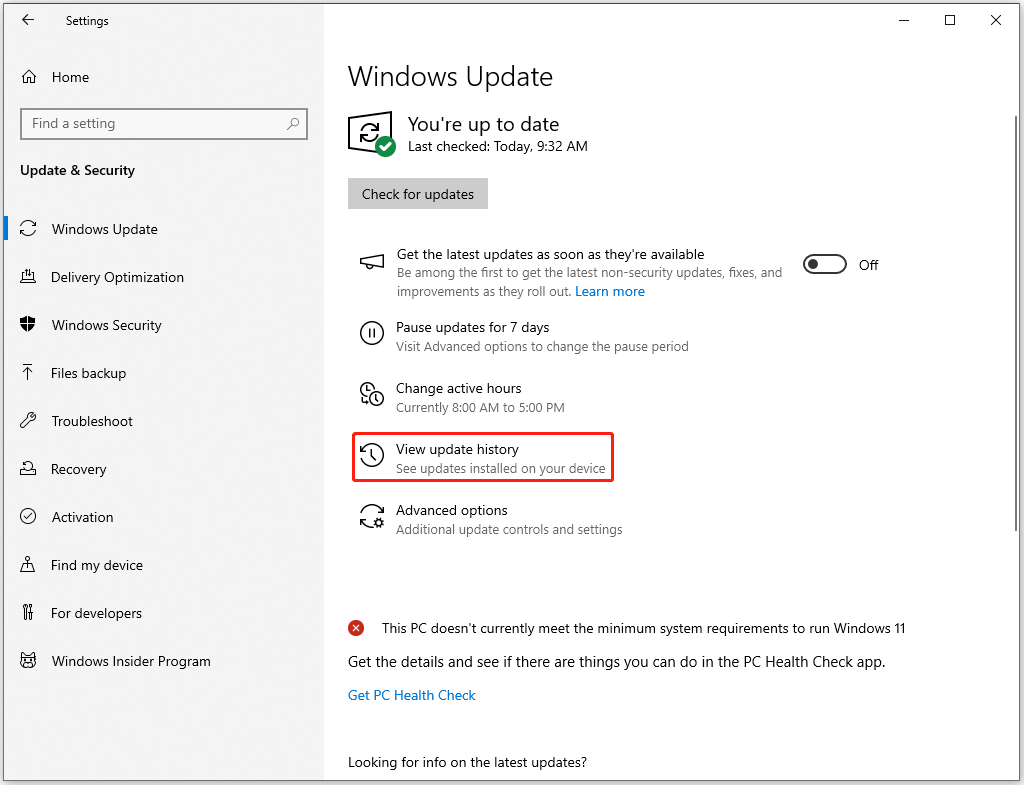
Step 3: Click Uninstall updates and locate and right-click on the KB5035942 update. Then choose Uninstall and confirm the changes to finish the uninstallation.
Some users complain that once they uninstall the update, Microsoft will automatically download and install it again. To resolve this issue, you need to turn off the automatic installation of latest updates by following the next steps.
Step 1: Open Settings and go to Windows Update.
Step 2: Make sure you have turned off the toggle next to Get the latest updates as soon as they’re available.
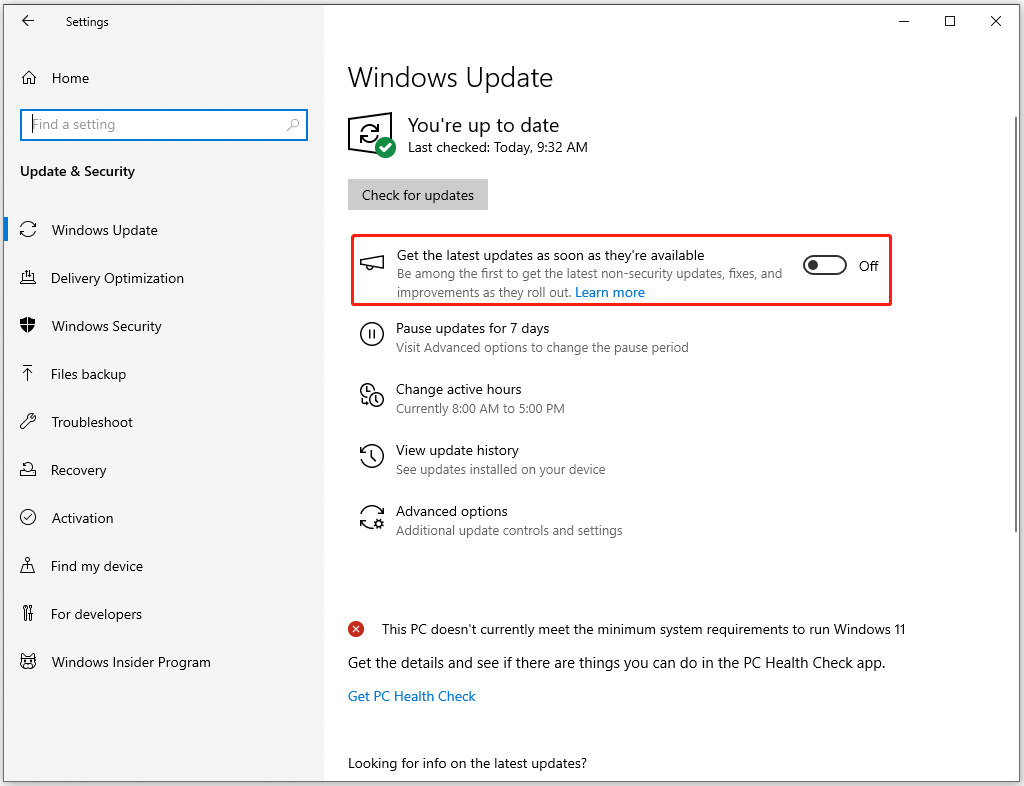
Back up Your System – MiniTool ShadowMaker
KB5035942 update brings BSOD issues and system crashes, which threaten your data security. We highly recommend you protect your important data by data backup.
MiniTool ShadowMaker is free backup software, used to backup files, folders, partitions, disks, and your system. You can configure the backup settings, such as Schedule Settings, Backup Schemes, Compression, Password, and more.
More highlighted features for you here:
- Reliable backup solution
- Quick system restores
- Automatic file sync
- Safe disk clone
- Flexible backup schedule
- Smart backup management
You may prepare an external hard drive to store the backup for better security. Download and install the program for a 30-day free trial version.
MiniTool ShadowMaker TrialClick to Download100%Clean & Safe
Bottom Line:
If you find the KB5035942 update issues – crashing system, follow the above troubleshooting methods. To avoid data loss caused by the KB5035942 update, you’d better back up everything important.