On April 23, 2024, Microsoft released April 23, 2024, (OS builds 19045.4355) for Windows 10 users. This optional path brings new features and fixes some bugs. You can learn how to get KB5036979 download and install from this MiniTool guide.
Microsoft released an optional patch – KB5036979 for all Windows 10 users on April 23, 2024, which brings the OS build to 19045.4355. If you’re on Windows 10 22H2 or older, you’ll see the following patch today when you check for updates:
2024-04 Cumulative Update Preview for Windows 10 Version 22H2 for x64-based Systems (KB5036979)
New Features and Improvements in KB5036979
The following are the main new features and improvements in KB5036979.
- This update starts the rollout of account-related notifications for Microsoft accounts in Settings > Home.
- This update affects Widgets on the lock screen.
- This update addresses an issue that affects some wireless earbuds.
- This update makes some changes to Windows Search.
- Starting April 23, 2024, the LCU will no longer have the reverse differentials.
- This update addresses an issue that affects apps licensing.
- …
KB5036979 Download and Install
Windows 10 KB5036979 is rolling out to everyone, but it’s an optional patch that won’t download automatically. How to get KB5035853 on Windows 10? There are two methods for you.
It’s recommended to back up files before starting to download and install Windows 10 KB5036979 since Windows update is a common reason for computer failure and data loss. The free backup software – MiniTool ShadowMaker is a suitable tool that allows you to back up files/systems/disks/partitions within 30 days for free.
MiniTool ShadowMaker TrialClick to Download100%Clean & Safe
Way 1: Download KB5036979 via Windows Update
You can get the KB5036979 download and install directly via Windows update. Here is how to do that:
1. Press the Windows + I keys together to open Settings.
2. Click Update & Security and go to Windows Update.
3. Click Check for updates. Then, click Download & install all.
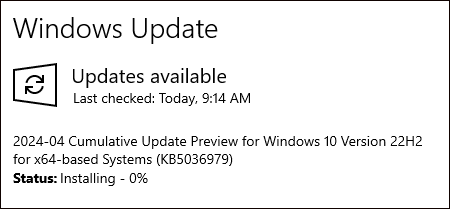
4. After installing, it will ask you to restart the PC to take effect. You can choose to restart now or later.
Way 2: Download KB5036979 via Microsoft Update Catalog
In addition, you can try another way – via Microsoft Update Catalog.
1. Go to the Microsoft Update Catalog official website.
2. Type KB5036979 on the search bar and click Search.
3. Select the Windows version based on your PC and click the Download button.
4. Then install it on your Windows 10.
How to Uninstall KB5036979
If you encounter some issues after installing KB5036979 or you don’t want to use it, you can choose to uninstall it via Windows Update. Here is how to do that:
1. Press the Windows + I keys together to open the Settings application.
2. Go to Update & Security > Windows Update > View update history > Uninstall updates.
3. Find Update for Microsoft Windows (KB5036979) from the list and right-click it to choose Uninstall.
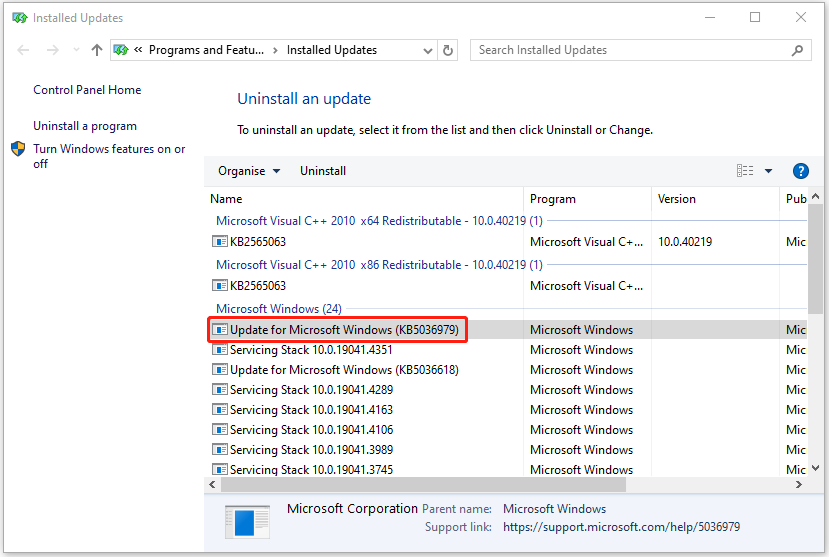
Final Words
Microsoft released the preview update KB5036979 on Windows 10. After reading this post, you will know its improvements and how to download and install KB5036979.