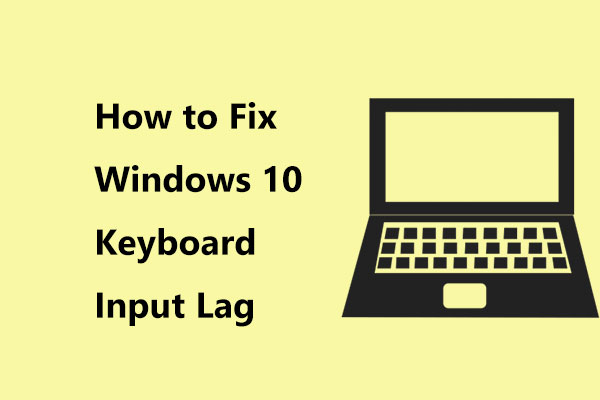If you find that your keyboard does not work properly and it keeps disconnecting and reconnecting in Windows 10, but you have no ideas what to do, read this post written by MiniTool right now. You can get 4 useful methods to fix this issue.
If any USB device connected to your computer does not work properly, you may need to manually install the driver. This problem can also happen with your keyboard. Some of you have reported that keyboard keeps disconnecting and reconnecting in Windows 10.
If you are also having trouble with this issue, use the following troubleshooting tips to help you fix the keyboard keeps disconnecting and reconnecting problem in Windows 10.
Method 1: Turn off Power-Saving Option
In Windows, in order to conserve power, the power-saving option allows the computer to disconnect the idle devices. However, this could cause problems with USB devices. You can try to turn off this option to solve the problem.
Step 1: Press the Windows key + R key at the same time to open the Run dialog box.
Step 2: Type devmgmt.msc and click OK to open the Device Manager window.
Step 3: Click to expand the Keyboards section.
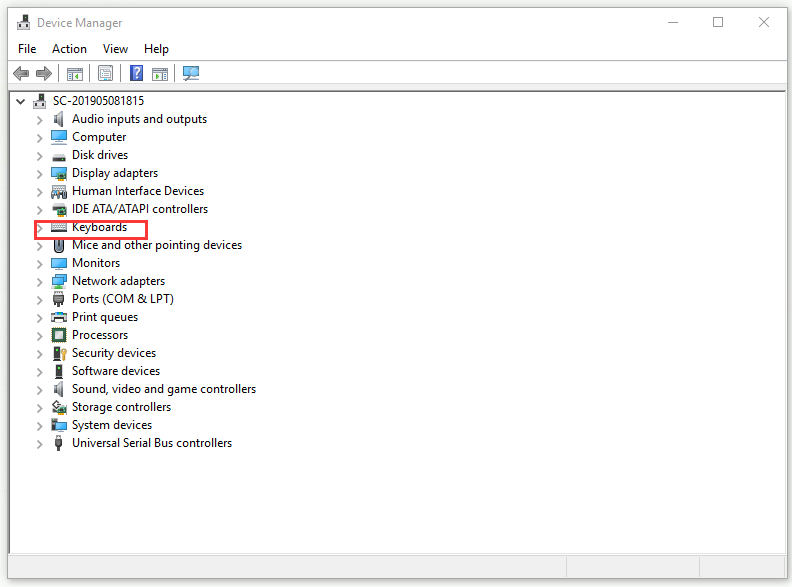
Step 4: Right-click HID Keyboard Device and then select Properties.
Step 5: In the HID Keyboard Device Properties window, switch to the Power Management tab.
Step 6: Uncheck Allow the computer to turn off the device to save power option.
Step 7: Click OK to save the changes.
Right now, you can disconnect your keyboard and plug it back in to check if the keyboard keeps disconnecting and reconnecting issue has been solved.
Method 2: Reinstall Universal Serial Bus Controller Driver
If the problem still exists, you can try to reinstall the USB controller driver from the device manager to fix this issue.
Step 1: Press the Windows key + R key at the same time to open the Run dialog box.
Step 2: Type devmgmt.msc and click OK to open the Device Manager window.
Step 3: Click the Universal Serial Bus controllers section to expand it.
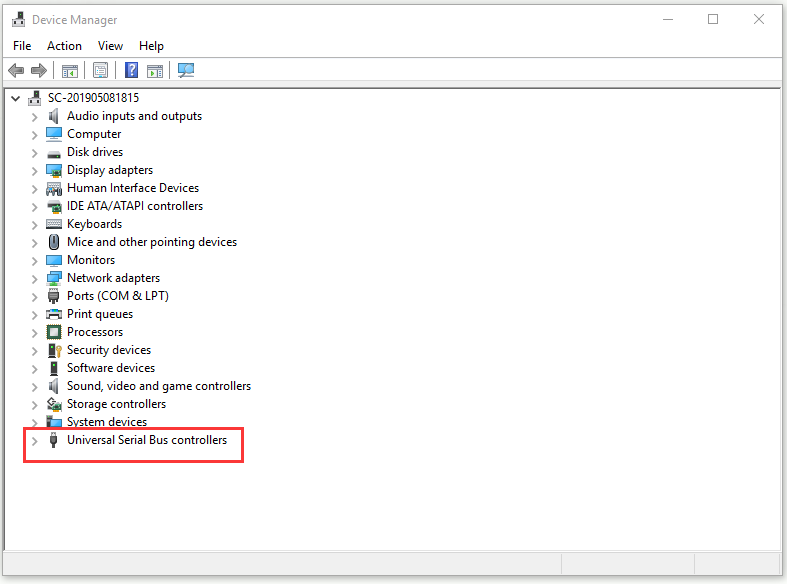
Step 4: Find the Universal Serial Bus controller which is related to your keyboard.
Step 5: Right-click it and then select the Uninstall device option.
Step 6: After uninstalling the device, restart the computer. After the reboot, Windows will automatically install the device.
Right now, you can connect the keyboard to the computer and check if the keyboard keeps disconnecting and reconnecting issue still persists.
Method 3: Run the Hardware Troubleshooter
Windows 10 has a built-in hardware troubleshooter which can help you solve all the peripheral problems. Thus, you can try to run the hardware troubleshooter to fix this issue.
Step 1: Click the Start menu and then select Settings.
Step 2: In the Windows Settings window, click Update & Security.
Step 3: Click the Troubleshoot option from the left side.
Step 4: Scroll down the list on the right, find Keyboard and click it.
Step 5: Click the Run the troubleshooter button. Then the troubleshooter will scan the system for problems. Follow the instructions on the screen to apply suggested fixes.
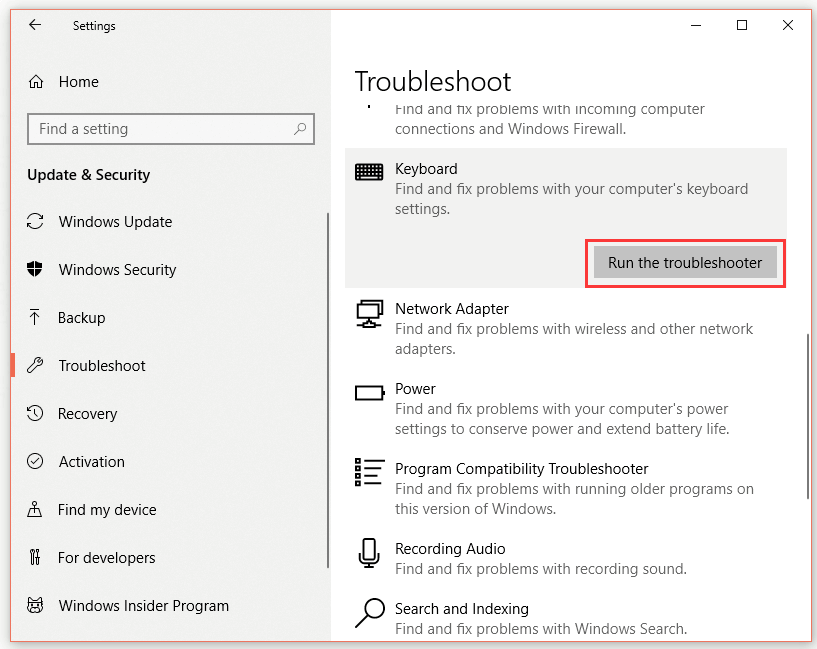
After you finish this method, try to connect the keyboard to the computer and check if the keyboard keeps disconnecting and reconnecting issue still exists.
Method 4: Update Windows Firmware
In order to fix bugs and security issues, Microsoft releases new updates periodically. If you haven’t updated your computer for a long time, you can try to update Windows firmware to fix this issue.
Step 1: Click the Start menu and then select Settings.
Step 2: In the Windows Settings window, click Update & Security.
Step 3: Click the Windows Update option from the left side.
Step 4: If no updates are pending, click Check for updates. If any pending Windows update is detected, they will be downloaded and installed automatically.
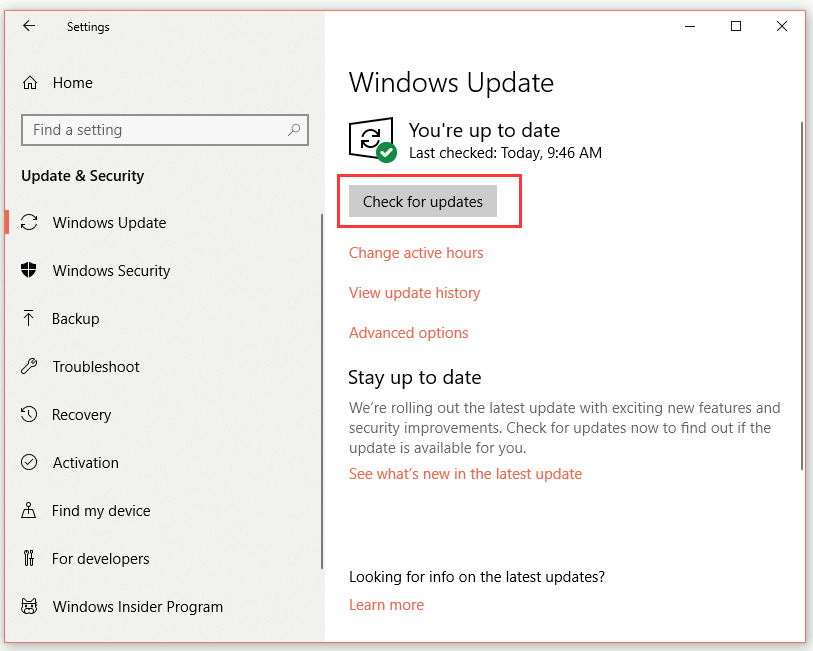
Step 5: Reboot the computer.
After the restart, try to connect the keyboard to the computer and check if the keyboard keeps disconnecting and reconnecting issue is resolved.
Bottom Line
That’s all the information about how to fix this keyboard connection issue. If you encounter the same issue, now you can try the methods above.