Safe Mode is used to troubleshoot problems on a Windows PC. In Safe Mode, Windows loads only necessary drivers, including keyboard and mouse drivers. However, some users say that they encounter the “keyboard or mouse not working in Safe Mode” issue. Driver issues are the most common reason for the issue.
Now, let’s see how to fix the “keyboard and mouse stop working in Safe Mode” issue. Before trying the following advanced fixes, you should do some basic troubleshooting.
1. Check that the USB cables are not damaged or have a bad connection.
2. Disconnect all USB devices except the keyboard and mouse, and then restart your PC.
Fix 1: Roll Back/Reinstall Your Device Drivers
The cause of this issue may be related to your keyboard or mouse driver. Thus, you can roll back or reinstall your device drivers. Here is how to do that:
Step 1: Open Device Manager by typing it in the Search box.
Step 2: Expand the Keyboards or Mice and other pointing devices category.
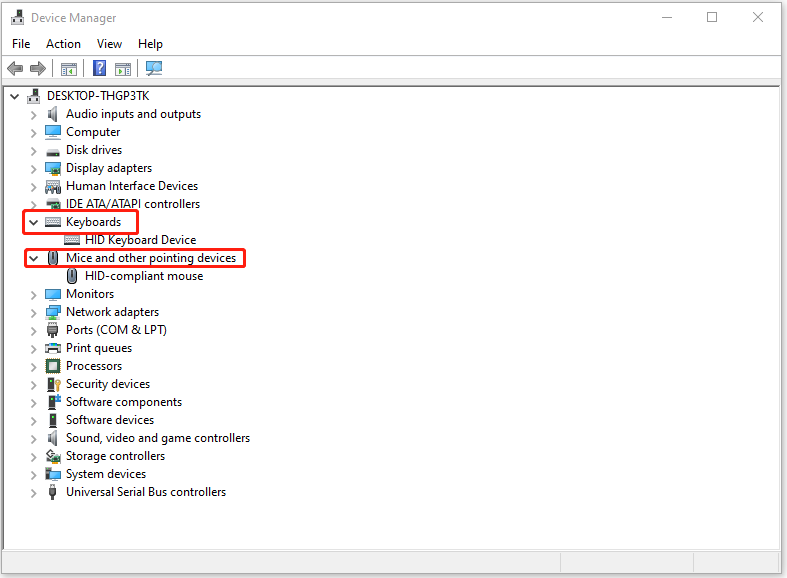
Step 3: Right-click on your keyboard or mouse driver and click Properties.
Step 4: In the next window, choose Roll Back Driver. You can also choose Uninstall. Then follow the on-screen instructions to complete the operation.
Related posts:
- Guide – HID Keyboard Device Driver Download/Update/Reinstall
- What Is HID-Compliant Mouse & How to Fix It Is Not Working Issue
Fix 2: Enable Legacy USB Support in BIOS
If the previous solution is not working, you can enable legacy USB support in BIOS to fix the “keyboard or mouse not working in Safe Mode”. Follow the guide below:
Step 1: Enter BISO on your PC.
Step 2: Find a section called USB Configuration, Peripherals, Legacy USB, or something along the same lines.
Step 3: Enable the USB Legacy Support and press F10 to confirm the operation.
Step 4: Press the Esc or Exit option to leave BIOS.
Fix 3: Use Safe Mode with Networking
If you still can’t use keyboard or mouse in Safe Mode, you can use Safe Mode with networking.
Step 1: Press the Windows + I key combination to open Settings.
Step 2: Click Update & Security, choose the Recovery option from the left panel, and click Restart now under Advanced startup to enter Windows RE.
Step 3: Next, click Troubleshoot > Advanced options > Startup Settings. Then, choose Enable Safe Mode with Networking.
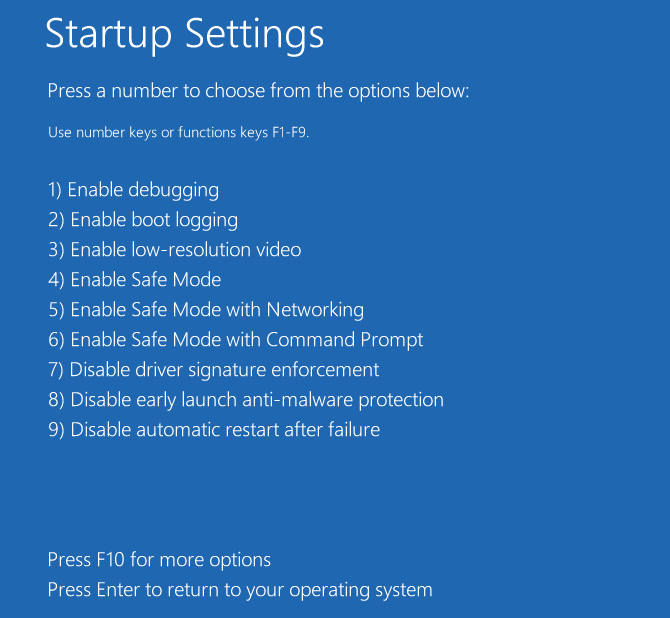
Fix 4: Perform a System Restore
If you have created a system restore point, you can use it to restore your PC to the previous state to fix the “keyboard or mouse not working in Safe Mode” issue. If you don’t have a restore point, you need to reinstall your Windows.
Before reinstalling Windows, you had better back up your important data in advance since this process will remove everything in your C drive. To do that, you can run MiniTool ShadowMaker, a piece of professional PC backup software for Windows 11/10/8/7. Using it, you can easily create a backup for files, folders, disks, partitions, and the Windows operating system.
MiniTool ShadowMaker TrialClick to Download100%Clean & Safe
Final Words
How to fix the “keyboard or mouse not working in Safe Mode” issue on Windows 11/10? This post provides 4 ways for you and you can try them one by one until the issue gets fixed.