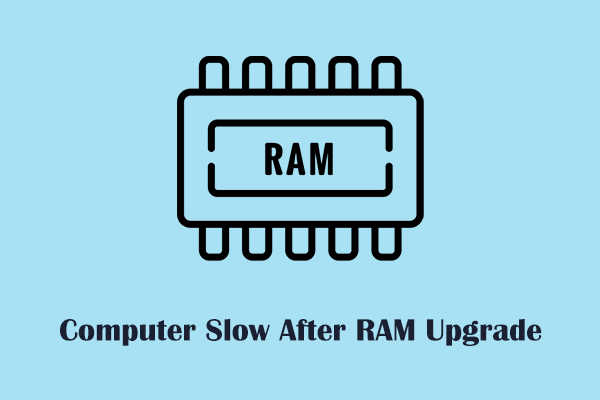“Laptop slow after battery replacement” is an annoying issue that troubles lots of users. If you are one of them, you can try the feasible solutions provided in this post on MiniTool to resolve the issue and restore your computer to good condition.
Laptop Slow After Battery Replacement
A good quality laptop battery provides power to your laptop, allowing your device to operate normally without external power. When a laptop battery ages or becomes damaged, you may consider replacing the battery. However, sometimes the laptop runs slow after battery replacement. Here is a true example:
My laptop battery was recently replaced by a shop. However, now the laptop runs sluggishly and loads things much slower. I’m not getting the same performance as before. The search bar is a laggy mess and I’m unable to play a game at all. Task Manager does not show anything unusual and I’m not sure how to check otherwise.reddit.com
“Laptop slow after battery change” may be caused by various reasons, such as damaged battery, lack of compatibility, corrupted battery driver, improper power plan, incorrect BIOS settings, and so on. To address this issue, you can attempt the following approaches.
Fixes to Laptop Slow After Replacing Battery
Fix 1. Check the New Battery Health and Compatibility
Although most laptops use standard lithium-ion batteries, there are still cases where new batteries are not compatible with laptops, causing lagging computer performance. So, you need to check if the battery is compatible with your laptop.
To do this, you can try to remove the battery, use the power adapter to provide continuous power to the laptop, and check if the computer is running smoothly. If yes, the battery may be incompatible with your laptop or may be damaged. In such a situation, you can purchase a new original battery that matches your laptop brand and model, and then check if the issue disappears.
Fix 2. Reinstall the Battery Driver
Outdated or incompatible battery or other hardware drivers can negatively impact laptop performance and cause the computer to freeze or lag. To rule out this cause, you can reinstall the battery driver and other problematic drivers.
Right-click the Start button and choose Device Manager. Next, double-click the Batteries option to expand it, then right-click the target device and choose Uninstall device. In the new window, hit Uninstall to confirm this operation. Finally, restart your computer, and the most appropriate driver should be installed automatically.
Fix 3. Change to the High-Performance Power Plan
If your laptop is operating in a power-saving mode, the computer performance may be negatively affected. In this case, you can change to the High-Performance power plan and check if the issue is improved.
Step 1. Open the Control Panel by using the Windows search box.
Step 2. Navigate to Hardware and Sound > Power Options.
Step 3. Choose the High performance power plan. This option ensures that the computer continues to run at a higher speed.
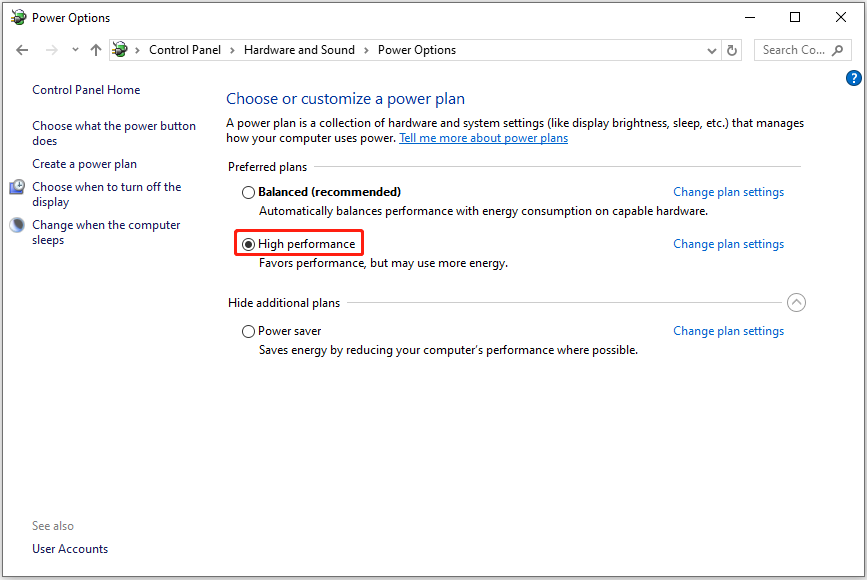
Fix 4. Reconfigure Some BIOS Settings
According to user experience, battery replacement is sometimes accompanied by BIOS settings resets, leading to performance loss. In this case, you can enter BIOS and check whether you need to re-optimize the settings. The steps to enter the BIOS vary depending on the computer brand and manufacturer. Most computers require you to quickly press the Esc key, F1 key, F2 key, or F12 key after turning on the computer.
See Also: How to Fix “Please Enter Setup to Recover BIOS Setting” Error
Fix 5. Uninstall Bloatware on Your Computer
Sometimes, the computer’s slowness isn’t actually caused by the battery replacement. It just happens after the battery replacement. Bloatware, resource-intensive applications, or background processes that require too much disk space and memory can also interfere with the smoothness of the computer.
So, you need to check for and uninstall the bloatware, and then the computer performance should be optimized.
Windows Computer Performance Optimization Software Recommended
If the methods above do not resolve the problem of laptop slowness completely, you may consider using professional PC tune-up software to optimize the device’s performance. For example, you can try MiniTool System Booster. It can automatically speed up CPU, RAM, and hard drive resources when you launch high-demand apps. Also, it can help disable unwanted startup programs that slow down your laptop.
You can download this software and use it for free within 15 days.
MiniTool System Booster TrialClick to Download100%Clean & Safe
MiniTool Power Data Recovery FreeClick to Download100%Clean & Safe
Bottom Line
In a word, the problem of “laptop slow after battery replacement” can be triggered due to various reasons, and you can try the troubleshooting steps above to address it. If the issue persists, consider taking the computer to a repair center for repair.